Are you sick of seeing how many likes other people's posts have? Or maybe you're tired of everyone knowing how many likes your posts get. Either way, you're probably wondering how to hide likes on Instagram.
Well, wonder no more! This article will show you four incredible tips for hiding likes on Instagram. Whether you want to keep your likes private or see less of other people's Likes, these tips will help you out. So without further ado, Let's get started!
Hide Likes on Other People's Instagram Posts
Instagram allows users to hide the like count of other people's posts. With this, you won't see the likes count when you scroll through the posts. The steps to do this are simple, and it's reversible.
Steps:
- Launch the Instagram and navigate to your account page by pressing the account symbol in the bottom right corner.
- Tap the three-line menu (Hamburger) in the upper right corner, then Settings.
- In the search bar at the top of the Settings screen, enter "posts" and tap Posts when it appears in the search results.
- In the section for Likes and Views, swipe the button to the right to turn on Hide Like and View Counts (it should become blue). All Instagram posts' Like counts will now be hidden.
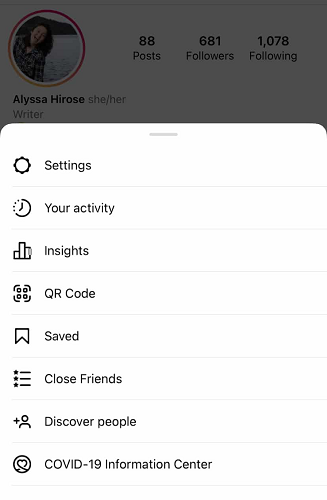
Open Instagram Settings

Hide Like and View Counts For All Posts
Hide Likes on Your Own Instagram Posts Before You Post It
You can hide the like count before posting if you're worried about how many likes your post will get. Not only will it prevent you from feeling disappointed, but it will also stop you from comparing your posts to others.
Steps:
- Create your post as usual and add a caption, location, and any other details.
- Before you post your Instagram photo, scroll down to the last page, where you write your caption and tag accounts, and tap "Advanced Settings" in grey.
- Enable the option to "Hide Like and View Counts on This Post". Your like count will now be hidden from public view.
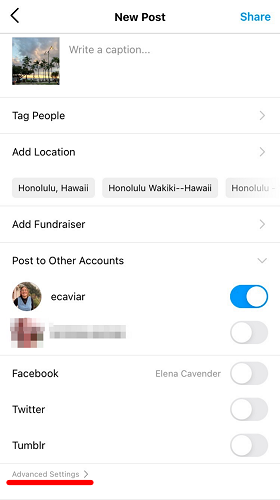
Tap Advanced Settings
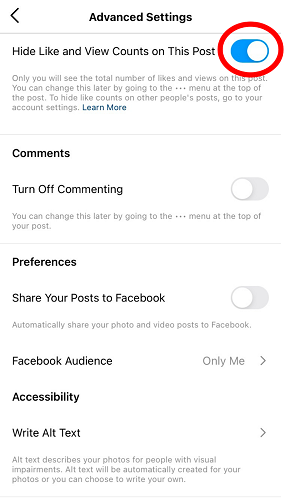
Choose Hide Like and View Counts on This Post
Hide Likes of Posts That You've Already Posted
There may be times when you post something and are disappointed by the number of likes it gets. Maybe it's a picture you're really proud of, or you made a funny joke that didn't get the response you were hoping for. Whatever the reason, it's easy to do if you want to hide the like count on one of your posts.
Steps:
- Open the post you want to hide the likes for.
- Tap the three dots at the top right to open the menu.
- Tap "Hide like count" in the menu that pops up.
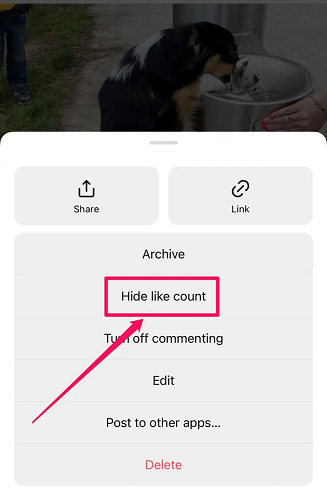
Hide Like Count On Instagram
Hide Like Count on Instagram Reels
Instagram posts are the standard images and videos you see in your feed, while Reels are short, creative videos that appear in a separate section of the app. You can think of them as Instagram's version of TikTok.
While you can hide the like count on regular posts, you cannot hide the number of likes on the reels you publish on Instagram.
Fortunately, there is a workaround to this problem. Remember that you cannot hide views on Instagram reels or turn off the like count on other people's reels. Follow these procedures to hide your likes on Instagram reels.
On Web
- Open a browser on your pc and go to instagram.com to sign in to your account.
- Go to "Profile" on the Instagram website after clicking your profile picture.
- Navigate to the "Reels" tab and choose the reel whose likes you wish to hide.
- Select the "ellipsis icon" (3-dots) in the top-right corner.
- To disable the like count, choose the "Hide like count" option to disable the like count. The entire number of likes will now be entirely hidden in the Instagram app.
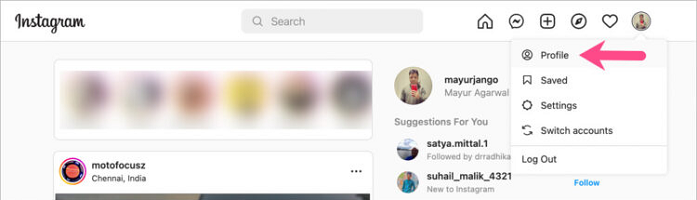
Choose Profile
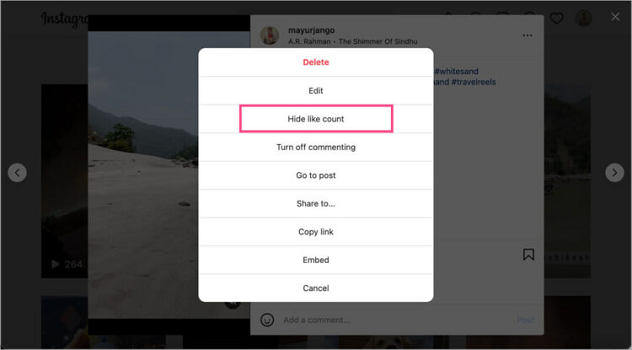
Hide Like Count Via Web
On iPhone and Android
- Use a web browser like Chrome (on Android) or Safari (on an iPhone) to go to https://www.instagram.com/accounts/login/.
- If you aren't already, log in to your Instagram account.
- To open Instagram on your computer, choose "Request Desktop Website" in Safari or "Desktop site" in Chrome.
- Tap the picture of your profile and then tap "Profile".
- Go to the "Reels" section and click on a specific reel to open it.
- Tap the three dots in the upper right corner and choose "Hide like count".
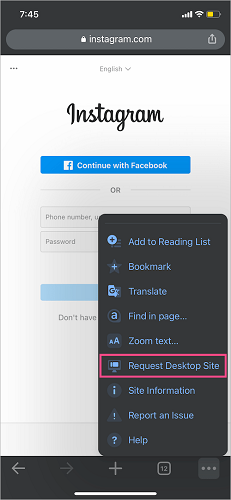
Request Desktop Website
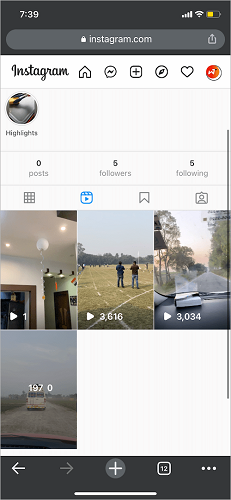
Go to the Reels
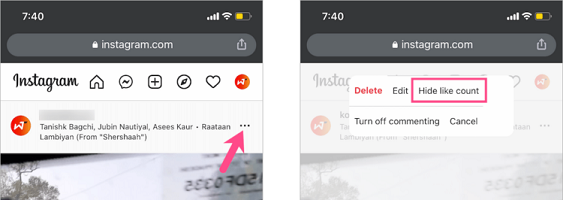
Hide Like Count On iPhone and Android
How to Track Your Instagram Likes (Even if They're Hidden)
Your Instagram likes may be hidden from public view, but that doesn't mean you can't track how many likes your posts get.
Instagram insight is a feature available to all business and creator accounts. It provides detailed information about your posts, including how many likes, views, and comments as well as your audience's demographics.
Steps:
- To access Instagram insights, you must have a Business or Creator profile (this is free and pretty easy to switch to, navigate to your Settings, tap Account and then tap Switch Account Type).
- Navigate to your Instagram profile from your Creator or Business profile and tap the Insights icon situated under your bio. Scroll down to the Content You Shared section, which displays the number of posts you've made in the previous 7 days. On the right, click the > arrow (If you haven't posted in the previous 7 days, you may still click the button.)
- Instagram will then provide a gallery of posts that may be sorted to display specific data such as reach, comments, and likes.
- You may also choose the kind of posts to display (pictures, videos, or carousel posts) and the time period (the last week, month, three months, six months, year or two years).
- To choose Likes, go to the drop-down menu in the center of your screen (it will default to displaying Reach first) and select Likes.
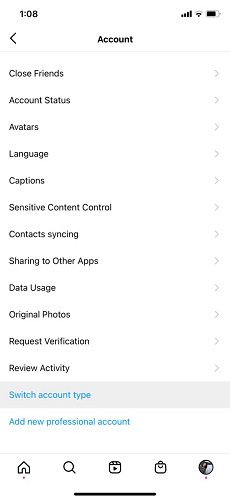
Click Switch Account Type
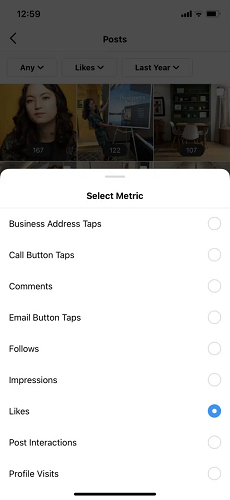
Choose Likese
1. Can I Turn Off Instagram Likes on a PC?
If you're using Instagram on a PC, you won't be able to turn off the likes feature. This is because Instagram wants to encourage people to use the mobile app instead.
However, if you really want to turn off likes, you can use the Instagram app for iOS or Android devices. Just follow the instructions in the section above for your respective device.
2. Can Likes Be Disabled on My Posts?
Unfortunately, you have no control over who likes your postings. Using the techniques above, however, you will not be affected by or observe them.
3. Will the Older Likes Display if I Update the Settings to Show Likes?
Yes. You may use the above procedures to flip the switch to see the likes on your post. The likes you received while your likes were hidden will all be visible again.
There you have it! A few different methods to hide your Instagram likes from public view. Whether you want to take a break from the stress of social media or just don't want people to know how popular you are, this guide should help you out. And be sure to check out LuckLuckGo for more helpful tips and tricks.
