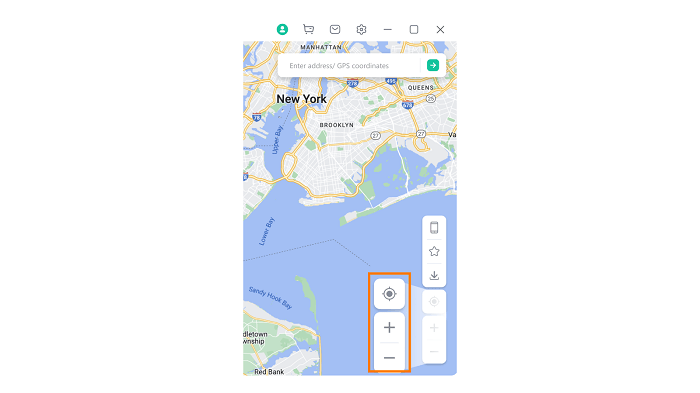Special Features
Once you choose the Realistic Mode, your GPS moving speed will randomly vary within your selected speed range. This will give your location movement a geniune touch.
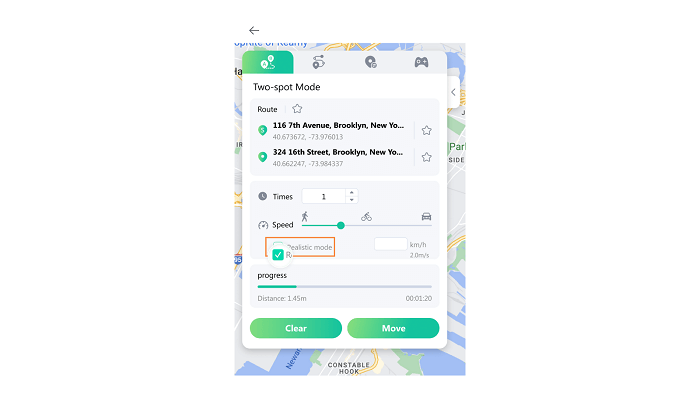
When the Times are set above 1, your GPS location will move back and forth between the starting point and the destination.
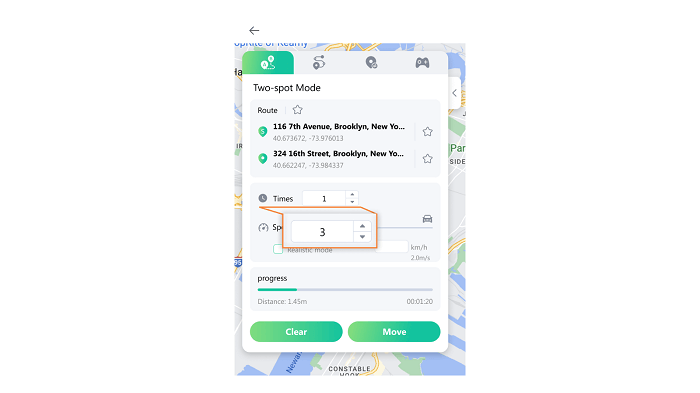
The Add to Favorite feature is available in Two-spot mode, Multi-spot mode and Teleport Mode.
You can click the star icon to collect spots and routes.
You can click the star icon in the lower right corner to view the favorited spots or routes.
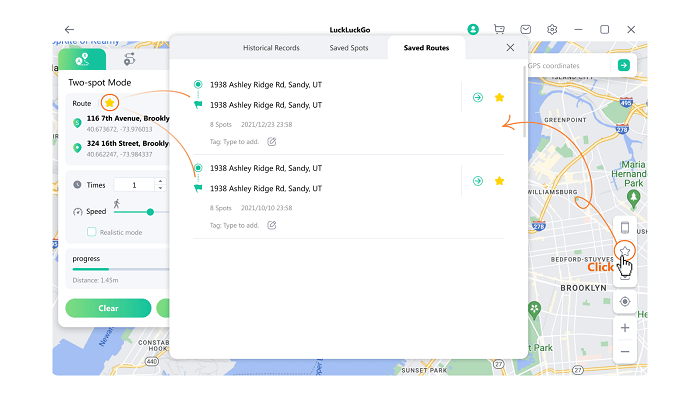
You can mark habitual or frequently used locations and paths as favorites according to your needs. LuckLuckGo will save them. And you can click and enter the button when you need to use them again.
You can add notes to your favorite locations.
LuckLuckGo supports changing the GPS location of multiple different iOS devices at the same time.
Click on the icon on the right side and you'll be able to see all devices being connected. You can choose any one or more of them for GPS location change, or turn off any at any time.
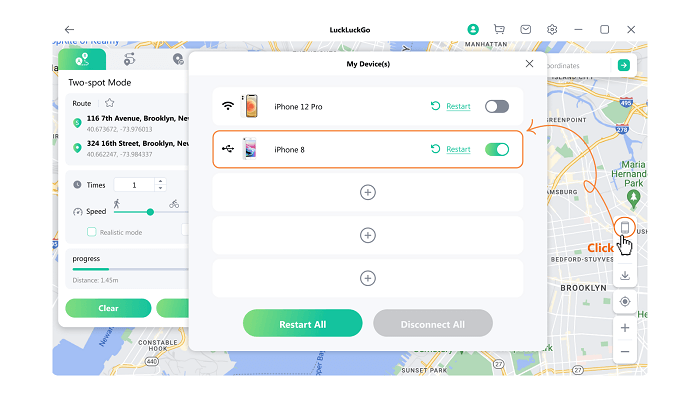
Click the Device Icon
Click on the device identifier to see the already connected devices. The interface will show all the devices that are currently connected to LuckLuckGo.
LuckLuckGo supports connection using Wifi and USB. You can choose how to connect according to your needs.
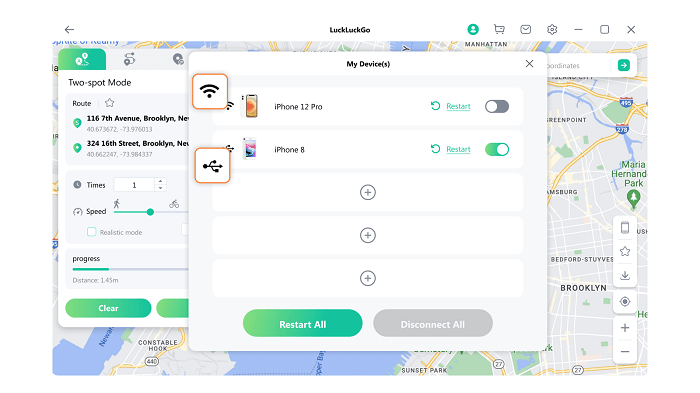
Connected Devices
- Before using a Wifi connection, you must connect to LuckLuckGo successfully once with a USB. You need to keep the screen lock off when using Wifi connection.
- The connected iPhone will be rebooted when you click the "Restart" button. Its GPS position will be back to the actual GPS position after reboot.
- You can turn this button off if you want to keep the position of a particular device the same.
- Please wait for about three minutes if you can't turn on this button and the connection between iPhone and LuckLuckGo is good. Please contact us if the button is still not working after three minutes.
You can use the GPX function to import coordinate data.
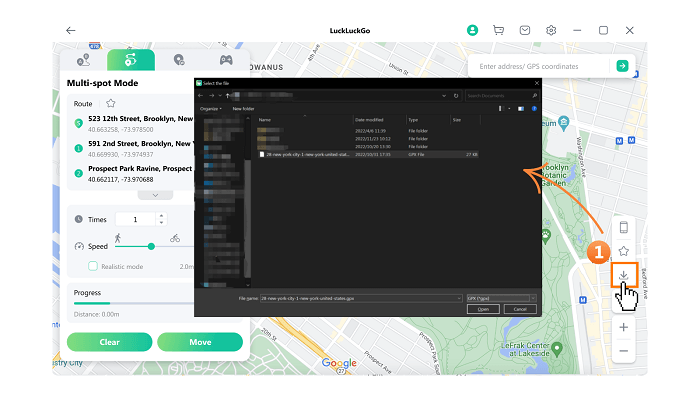
Import GPX file
You will see that LuckLuckGo presents the interface in Multi-Spot mode. When you click Move, your positioning will move according to the latitude and longitude in the GPX file.
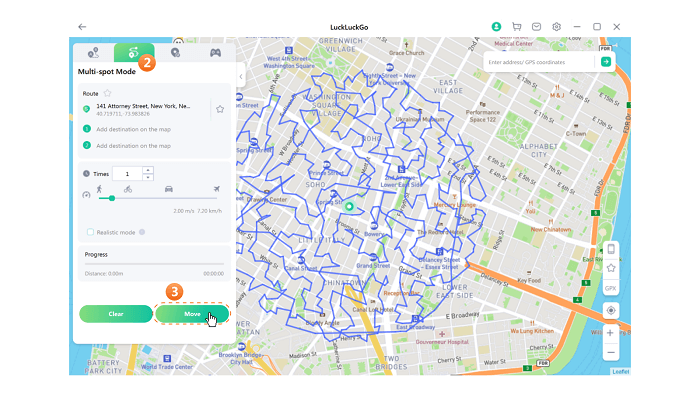
Use GPX function
- Click the Position button to show your current location.
- Click the "+" button to zoom in on the map; click the "-" button to zoom out.