Whether you want to misguide apps about your location or like to access geo-restricted content, there are plenty of legitimate reasons to fake GPS location.
However, the process isn 't straightforward, and to get around it, you should trick the location features on your device. Read this article to learn how.
Use LuckLuckGo For iPhone [No Jailbreaking]
For iPhone, you can only change your location without anyone noticing using spoofer apps. You 'll require to download a desktop program and install it on your computer.
LuckLuckGo is the best spoofing software, as no jailbreak is required, and it works for all iPhone models. The application offers unique location-changing modes you can choose from based on starting and ending location you set on the map.
Steps:
- Download, install and launch LuckLuckGo, then Click "Start."
- Connect your iPhone to the computer, unlock your iPhone, and tap Trust This Computer.
- Pick your preferred mode from the top left corner of the screen.
- Set a location from the map, and click "Move".

Click Satrt To Use LuckLuckGo
Application Scenarios:
- To spoof your iPhone GPS location for a better gaming experience in Location-based games, such as Pokemon Go.
- If you need to change your social media location to chat with friends across the world.
- When protecting your privacy by preventing Apps or others from pinpointing your actual location by faking your iPhone's location.
- When you want to hide your actual location without anyone noticing.
- If you require access to global geo-restricted content such as videos, movies, music, and online shops.
WhyChoose LuckLuckGo?

Why Do I Recommend LuckLuckGo?
- Highly efficient: You can fake your location instantly without waiting longer to switch.
- Easy to use: The steps are easy to understand and simple to use.
- Cost-effective: The software is pocket-friendly with a 30-day money-back guarantee.
- Safe: This app guarantees safety, and you won 't need to jailbreak your iPhone.
- Scalable: You can spoof GPS Locations for 5 iPhones at Once.
- Excellent customer service: The platform guarantees 24/7 customer support.
Use Xcode For iPhone
Xcode is Apple 's integrated development environment for macOS to develop Apple software. It 's another solution to spoofing your location manually using longitude or latitude or automatically using a dummy app.
Steps:
- Download and install the Xcode application on your mac computer.
- Run Xcode and connect your iPhone.
- Create a new Xcode project and select Single View Application.
- Enter the Product Name and ensure the Device is set to your iPhone. Click Next.
- Select the development team and press the Play> icon to start the building process.
- Once the build is complete, you will be redirected to a blank page where you can access the Maps application.
- To change the current location of your iPhone, just select a location from the list. The map will reload with the selected location.
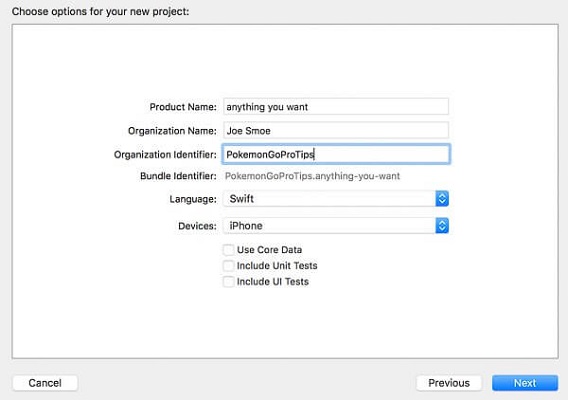
Enter the product name
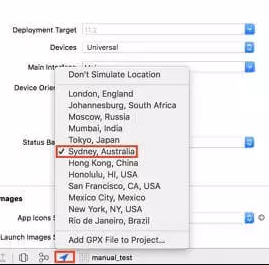
Simulate location on Xcode for iPhone
Jailbreak Your iPhone
Jailbreaking involves making unauthorized root-level changes to the main functionalities of the iPhone without Apple 's permission. The process is not recommended as it 's highly risky to your device and data security.
However, jailbreaking your iPhone can change some in-built default settings, allowing you to fake your GPS location.
Steps:
- Download, install and launch Checkra1n on your computer.
- Connect your iPhone to your computer using a USB lightning cable.
- Disable your Face ID or Touch ID.
- Tap Trust This Computer if prompted and enter the passcode if asked.
- Click on Options and tick "Allow untested iOS/iPadOS/tvOS versions ". Click Back to go to the main screen.
- The app should automatically detect your iPhone then click Start to begin the jailbreaking process.
- Place your iPhone in DFU mode by long pressing the Side and Volume buttons simultaneously for at least 10 seconds. Release the Side button but continue holding the Volume button until the Apple logo appears.
- Again, click on Start.
- As soon as All Done is displayed, the jailbreak should be complete. Click Done.
- N ow you can download the location change apps from third-party apps store like Cydia.
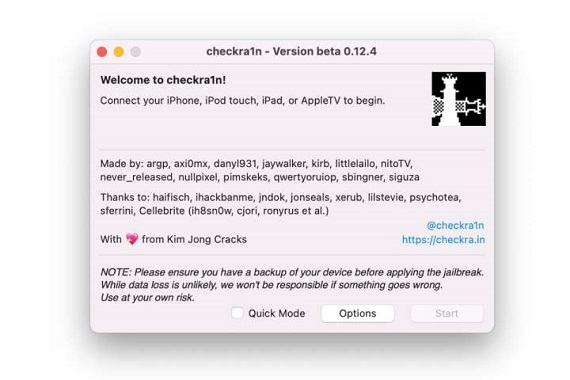
Click on Options
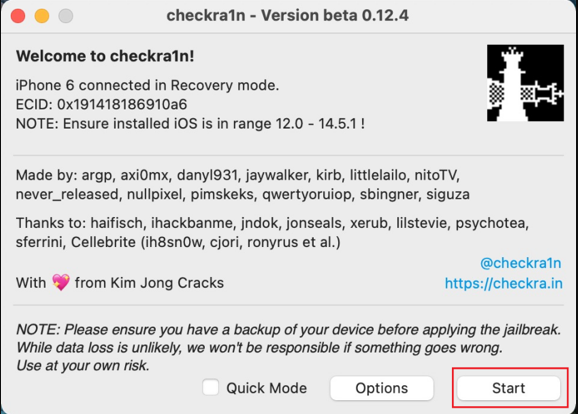
Click on Start
Although iOS devices are secure and reliable, unauthorized modifications can bypass security features, making your iPhone defenceless from the following problems:
Choose Fake GPS Free For Android
Faking your location on Android is as easy as downloading an app. You 'll find many apps in the Google Play Store to help you use a custom location equivalent to your phone 's GPS location.
Fake GPS Free is an excellent example of an easy-to-use app that doesn 't need your phone to be rooted and works for all Android phone models.
Steps:
- Download and install Fake GPS Free.
- Launch the app and allow the app to access the phone 's location.
- Click OK to get through the tutorial walkthrough and select Enable on the message at the bottom about mock locations.
- Click Developer Settings on the prompt window that appears.
- Scroll down to Select Mock Location App at the bottom of the screen.
- Select Fake GPS Free.
- Go back to the app and search for the location you want to fake.
- Press the Play button at the bottom corner of the app to enable the fake GPS setting.
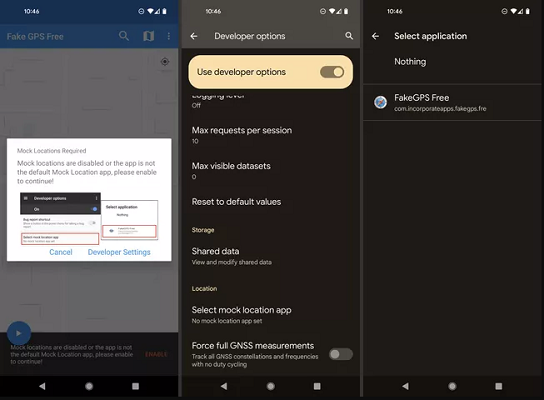
Use Fake GPS Free
Get Root Access For Your Android Phone
Another method to fake GPS location is getting root access to your Android phone. Root access allows you to alter system applicationsand settings or perform operations that require administrative-level permissions, such as changing your location. It will enable you to customize your GPS location file in ways that the system usually gets blocked.
Using an app like Magisk is one of the simplest and most popular ways to root your phone, as it only changes the boot partition. After gaining permission, you can download and use Root Explorer software such as RS File Manager to activate root file access.
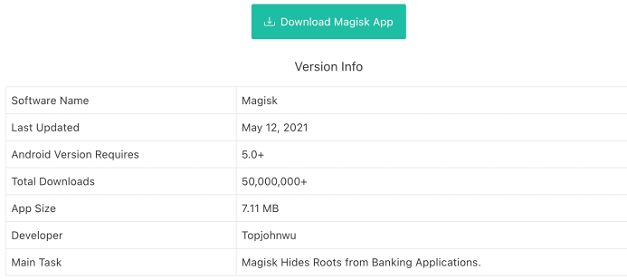
Download Magisk app
Why root your phone?
While rooting a phone is risky, it allows you to download and install apps and firmware previously unavailable for your phone. Also, it is essential to remember that many of these updates contain vital security patches. So, if your phone is capable of a newer Android version, it might be worth it.
Tips:
- Rooting requires technical knowledge to operate, hence users should be extra careful not to damage their phones.
- Ensure you have a backup as rooting wipes all the data in your phone.
- When rooting, your phone 's security is compromised so ensure you choose the software carefully.
Bonus Tip 1: Use A VPN For Online Or Streamline Services
Any device that has access to the internet has a traceable IP address linked to a specific location. IP addresses are known to reveal the location of your phone to other applications.
VPNs can fake your actual IP address by routing your connection to a VPN server. This encryption prevents your IP address from being traced and changes your virtual location.
Steps on iPhone:
- Download a VPN from the App Store.
- Create an account and Sign In.
- Tap Allow to give the app permissions to create VPN configurations.
- In the VPN app, select the country you want to change your location to.
- Click Connect to establish your VPN connection and alter your location.
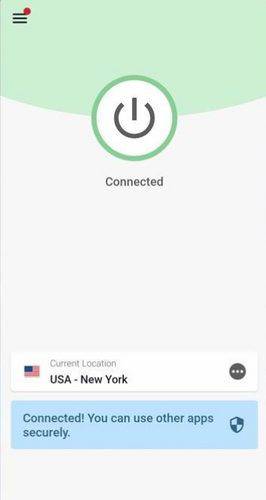
VPN server connection
Steps for Android:
- Download and install a reliable VPN from the Play Store.
- Open the application and configure the connection to a server in another country.
- Your IP address will be changed.
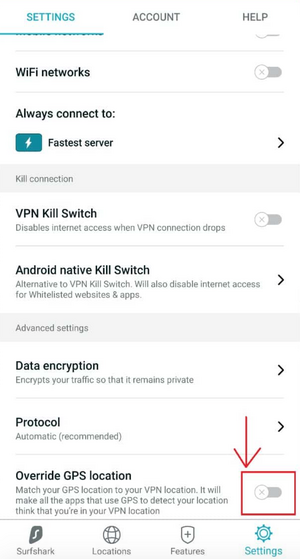
Change GPS location on Android using VPN
What 's the difference between paid and free VPN?
While you can use free VPNs to alter your phone 's location, they have some limitations. For a better experience, I recommend using a paid VPN. Listed below are some of the differences between paid and free VPNs.
| Free VPN | Paid VPN |
|---|---|
| Limited number of devices. | Allows simultaneous connections. |
| Limited data usage. | Unlimited data usage. |
| Limited open servers. | Unlimited server switches |
| Limited time usage in a day. | Unlimited access to servers anytime. |
Turn Off Location Services
If you just need to simply stop sharing your location, you can turn off location services on your iPhone or Android phone.
Steps on iPhone:
- Go to Settings.
- Click on Privacy.
- Toggle on or off location services.
Steps on Android:
- Go to Settings.
- Tap Security & Location.
- Toggle off the location button to turn off location services.
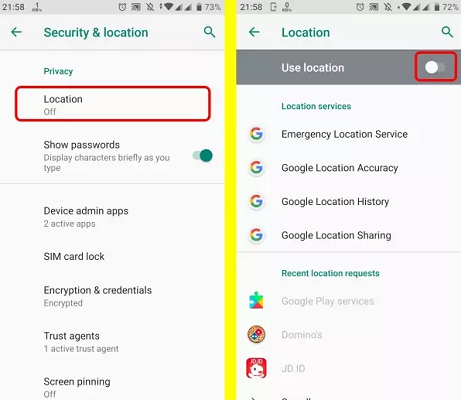
Turn off location services in Android
How To Pause GPS Location Sharing On iPhone or Android?
If perhaps you are looking for a temporary solution, there are simple ways to stop sharing your location without anyone knowing. Some of these methods include
Turn on Airplane Mode
This process cuts off all location services as well as other wireless connections. It blocks any app from accessing your GPS, data, or internet connection.
Steps:
- Go to Control Center or Settings.
- Tap the Airplane Mode button to turn it on or off.
- For Android swipe down from the top of the screen and tap the Airplane icon to turn it on. Or go to Settings>Network&Internet>Airplane Mode.
Swipe down the screen to reveal airplane icon
Turn Off WiFi or Cellular
Turning off your WiFi or cellular connection suspends location services by putting your phone out of range. This allows you to move around easily as the last location displayed is when you were online.
Steps for iPhone:
- Go to Settings.
- Select Cellular or WiFi.
- Tap on Cellular Data or WiFi to toggle it off.
Steps for Android:
- Go to Settings.
- Click Network & Internet.
- Tap Network then WiFi to turn it off.
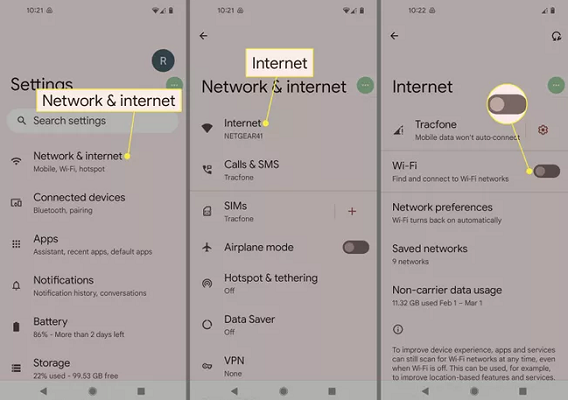
Android internet connection
Turn Off Your Devices
Switching off your phone closes all running applications and background processes. It turns off all location services and makes it hard to track your phone. Otherwise, turning your phone on restores all location functions.
Turn Off Location For Specific Apps
Some apps can only work efficiently when they have access to location services. Although you might want to restrict the location access of certain individual apps
Steps on iPhone:
- Go to Settings.
- Click on Privacy.
- Tap Location Services to turn it on.
- Scroll down to find the app.
- Tap the app and select an option:
- Never: Denies any access to Location Services information.
- Ask Next Time: This allows you to choose Always While Using App, Allow Once, or Don't Allow.
- While Using the App: Allows access to Location Services only while using the app or any of its features. If an app is set to While Using the App, you might see your status bar turn Blue with a message that an app is actively using your location.
- Always: Allows total access to your location even when the app is running in the background.
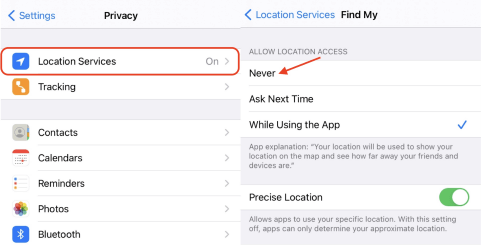
How to close the Find My app access to your iPhone’s GPS location
Steps on Android:
- On your phone's home screen, touch and hold the app icon.
- Tap App info then click Permissions
- Select Location.
- Select an option:
- All the time: The app can use your location always.
- Only while using the app: The app can use your location only when you're using that app.
- Ask every time: Every time you open the app, it 'll ask to use your location. The app uses the setting until you close it.
- Deny: The app cannot use your location, even when you 're using the app.
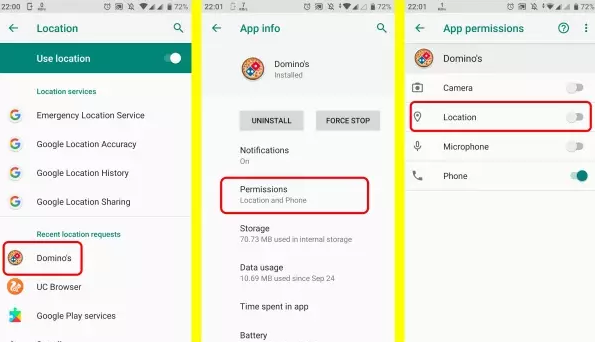
Turn off location for a specific app on Android
Bonus Tip 2: How to Disable Location Tracking on Google?
If you have more than one device, turn off location services on your Google account. This measure ensures that none of your devices are tracked.
Steps:
- Go to your Google Account.
- Click Data and Personalization from the menu on the left.
- Select My Activity.
- Tap Location Services.
- Toggle the switch off.
As you have witnessed, changing a phone 's location is not hard. But location spoofers don 't always work for every app that reads your location. Some use in-built GPS location services, which can be sent over a VPN connection. However, with spoofing software like LuckLuckGo, you are guaranteed total anonymity. Check it out today to enjoy your internet usage.


