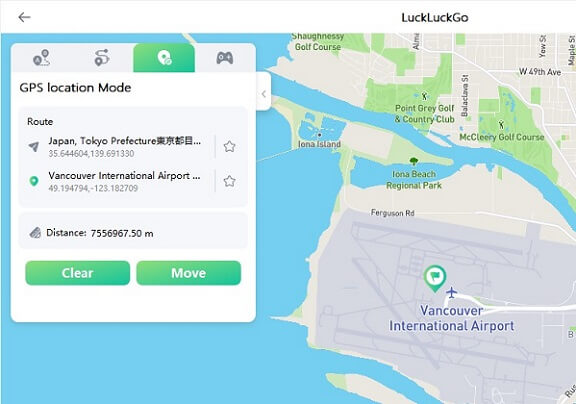Can't locate your friend's location on your iOS device with "Find My Friend"? Or do you keep seeing the error message "Location Not Available"? Keep reading this article to know why and what you should do to resolve the problem.
The fixes are easy to follow, so you don't need the help of a specialist to fix whatever the problem is.
The Reasons Behind the “Location Not Available” On iPhone
With iOS 12 or earlier versions, you can track the location of your friends and family with "Find My Friend" on your iPhone or iPad. In iOS 16 or later versions, you can easily track people with the "Find My" app.
If you don't see your friend's location, it could be due to the following reasons:
- The date and time on your friend’s device might be incorrect.
- Your friend might have turned on "Hide My Location" in "Find My Friend".
- The device could be off or not connected to cellular data or Wi-Fi.
- Your friend didn’t sign in to "Find My Friend" on the device being located.
- "Share My Location" or my "Location Services" might be turned off on your friend’s device.
- The device's geolocation at the time being tracked might prevent Apple from making this feature available.
If you can not show up on your friends' Find My
- Examine the Internet connection for yourself.
- Make sure both you and your friends have enabled location services.
- Check that the device is switched on.
You don't have to panic if you can't locate a friend or your iOS device. The following fixes will walk you through how to solve the problem.
1. Close and Restart the “Find My” App
In most cases, the issue might be solved by closing and restarting the "Find My" app.
To close the "Find My" app:
- Tap your iPhone app switcher to toggle the window that displays all your recently opened apps.
- Then swipe up the "Find My" app to close the app.
- To restart the app, simply tap on the app icon and confirm if the problem is solved.
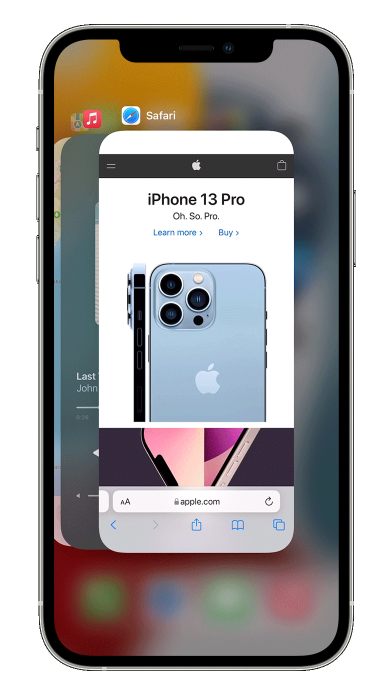
Close The Find My App
2. Check The Internet Connection
If the iOS device you are trying to locate is not connected to Wi-Fi or cellular data, or if the connection is not reliable, locating it by other iOS devices might not be feasible.
If you can, ask that the Wi-Fi or cellular connection be verified.
3. Check If the Date and Time Are Correct
When the date and time on your iPhone/iPad are incorrect, sharing your location might not go smoothly.
To solve this problem: Go to Settings > General > Date & Time.
If the time is not correct, toggle on “Set Automatically” the time and date will be automatically set by iPhone’s server.
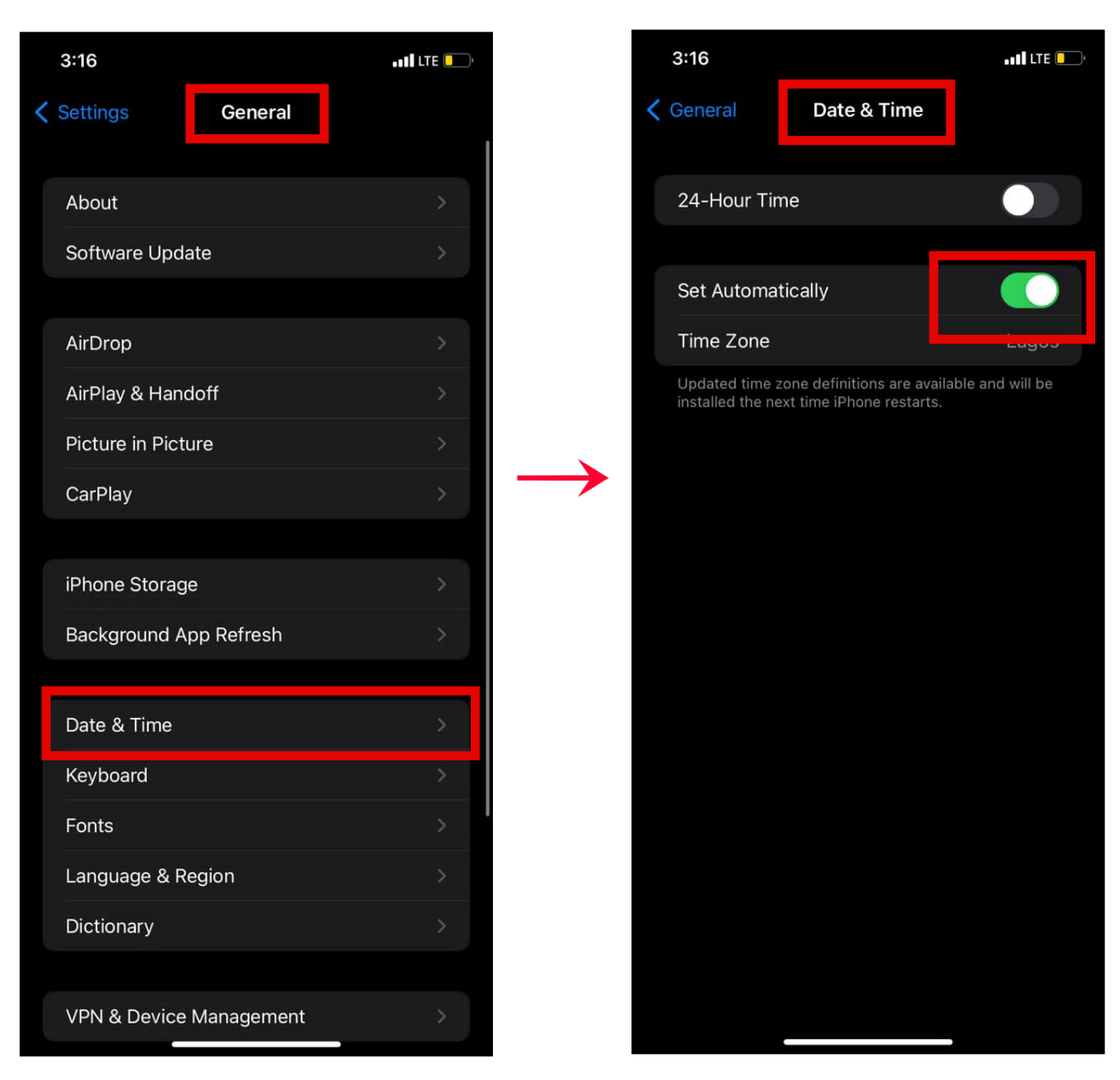
Click Date &Time > Set Automatically
4. Disable and Re-Enable Location Services
If you’ve verified that location sharing is allowed in your region, turn on "Location Services" on your iOS device. If it's on already, toggle off and on the "Location Services." To toggle on/off the "Location Services":
- Go to Settings > Privacy > Location Services.
- Tap on the bar to toggle on/off the feature.
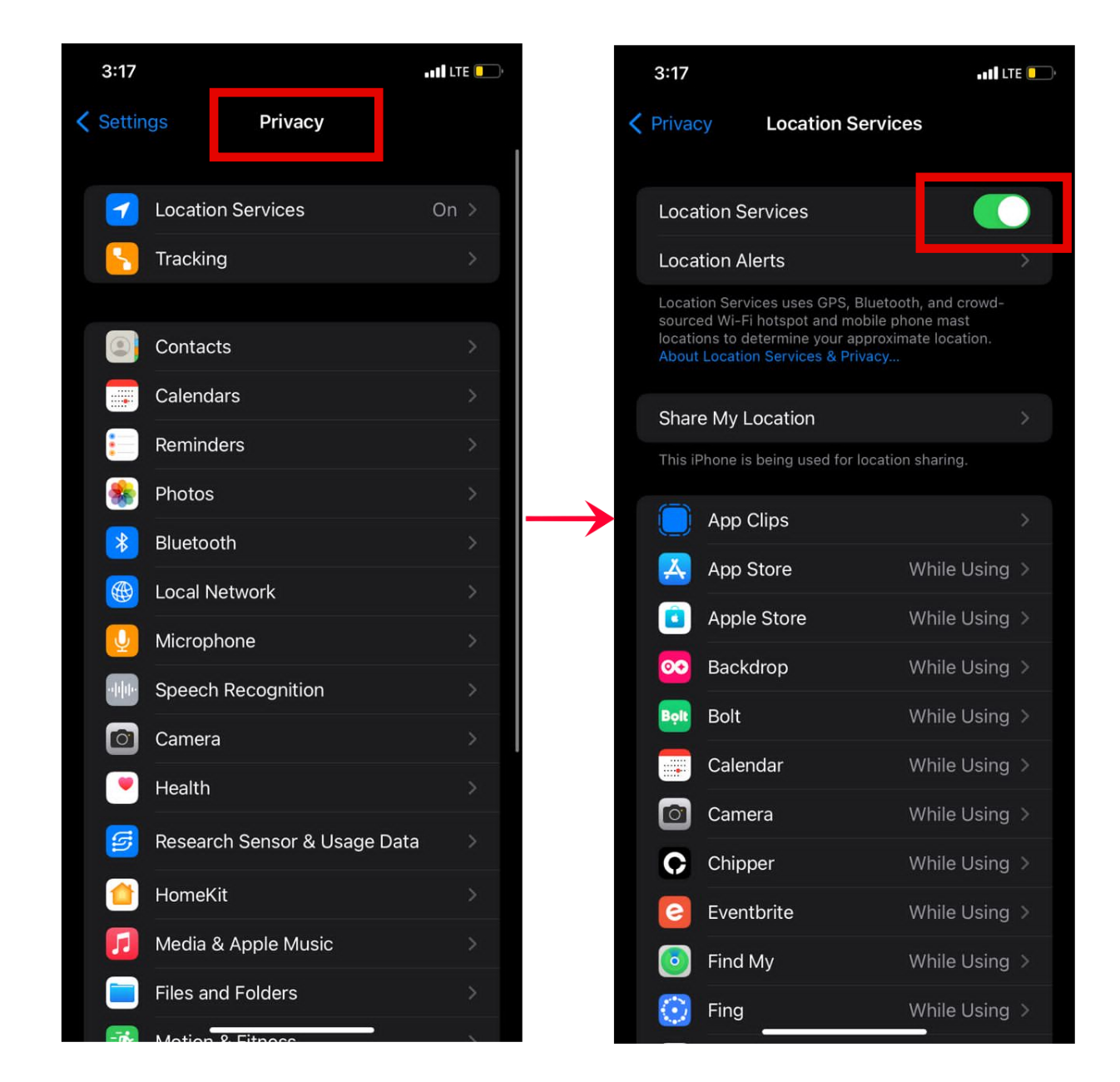
Tap On The Bar
6. Enable and Disable Airplane Mode
If there’s no issue with the device being located, it could be that the iPhone/iPad used for tracking has a connection glitch.
Having confirmed that there’s no problem with the Wi-Fi or cellular data, toggle on and off the Airplane mode icon. To do this:
- Pull down the control center of your iPhone or iPad.
- Tap the Airplane mode icon, wait for a moment, and tap it again.
- Wait for your connection to be restored, then try locating the iOS device again.
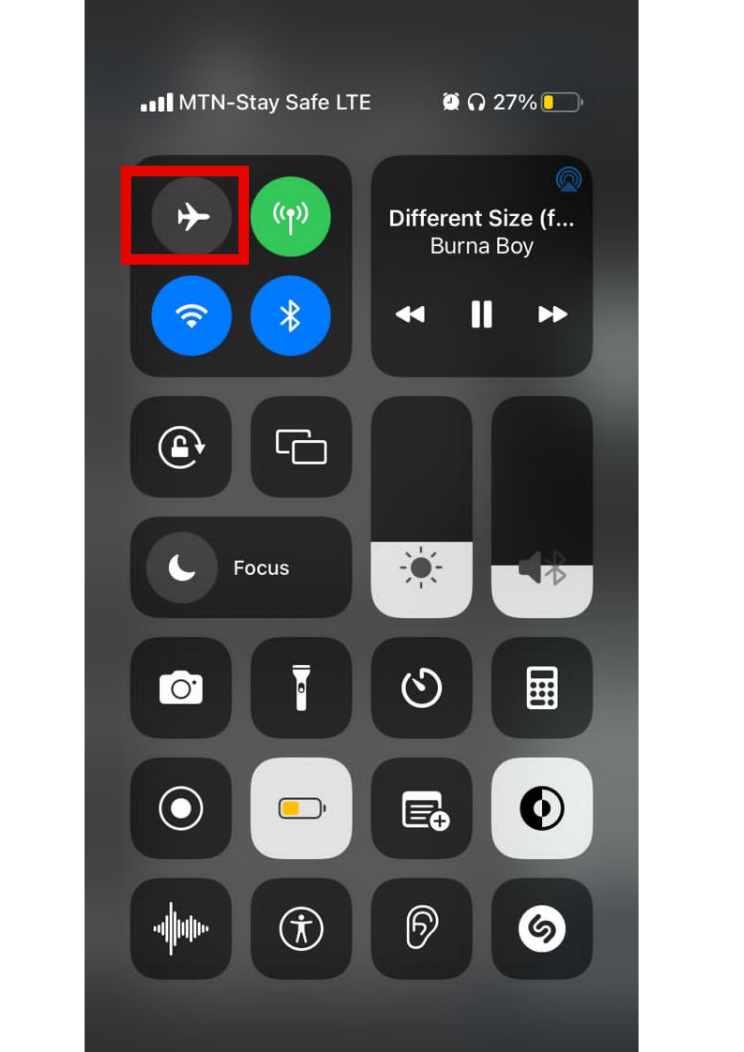
Enable and Disable Airplane Mode
7. Restart Your iPhone
Restarting your iPhone might remove any system malfunction that could have hindered you from locating a friend’s iOS device. The following method will walk you through restarting your iPhone or iPad.
Steps to restart your iPhone X, 11, 12, or 13
- Press both the side and volume buttons until the power-off slider appears.
- To turn off your device, move the slider and then wait 30 seconds.
- Press and hold the side button (on the right side of your iPhone) until you see the Apple logo come up to turn your device on.
Steps to restart your iPhone SE (2nd or 3rd generation), 8, 7, or 6
- Press and hold the side button until the power-off slider appears.
- To turn off your device, move the slider and then wait 30 seconds.
- Press and hold the side button (on the right side of your iPhone) until you see the Apple logo come up to turn your device on.
Steps to restart your iPhone SE (1st generation), 5, or earlier
- Press and hold the top button until the power-off slider appears.
- Drag the slider, the device to turn off in 30 seconds.
- To turn your device back on, press and hold the top button until you see the Apple logo.
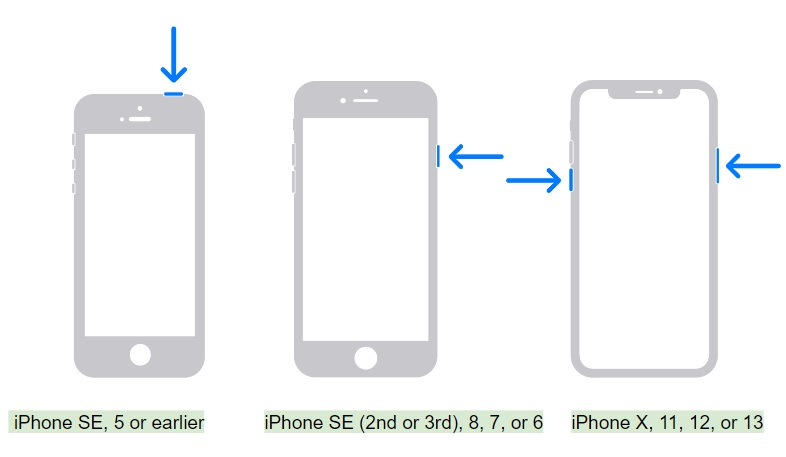
Restart Your iPhone
8. Check for Software and App Updates
Keeping the software on your iPhone up to date is a good practice that can save your iPhone from bugs and prevent issues with incompatibility with older versions of an app.
Updating all the apps that have available updates might fix the problem associated with location sharing.
- Open the App Store app on your iPhone or iPad.
- Tap your account icon at the top right.
- In the Upcoming Automatic Updates section, tap Update All.
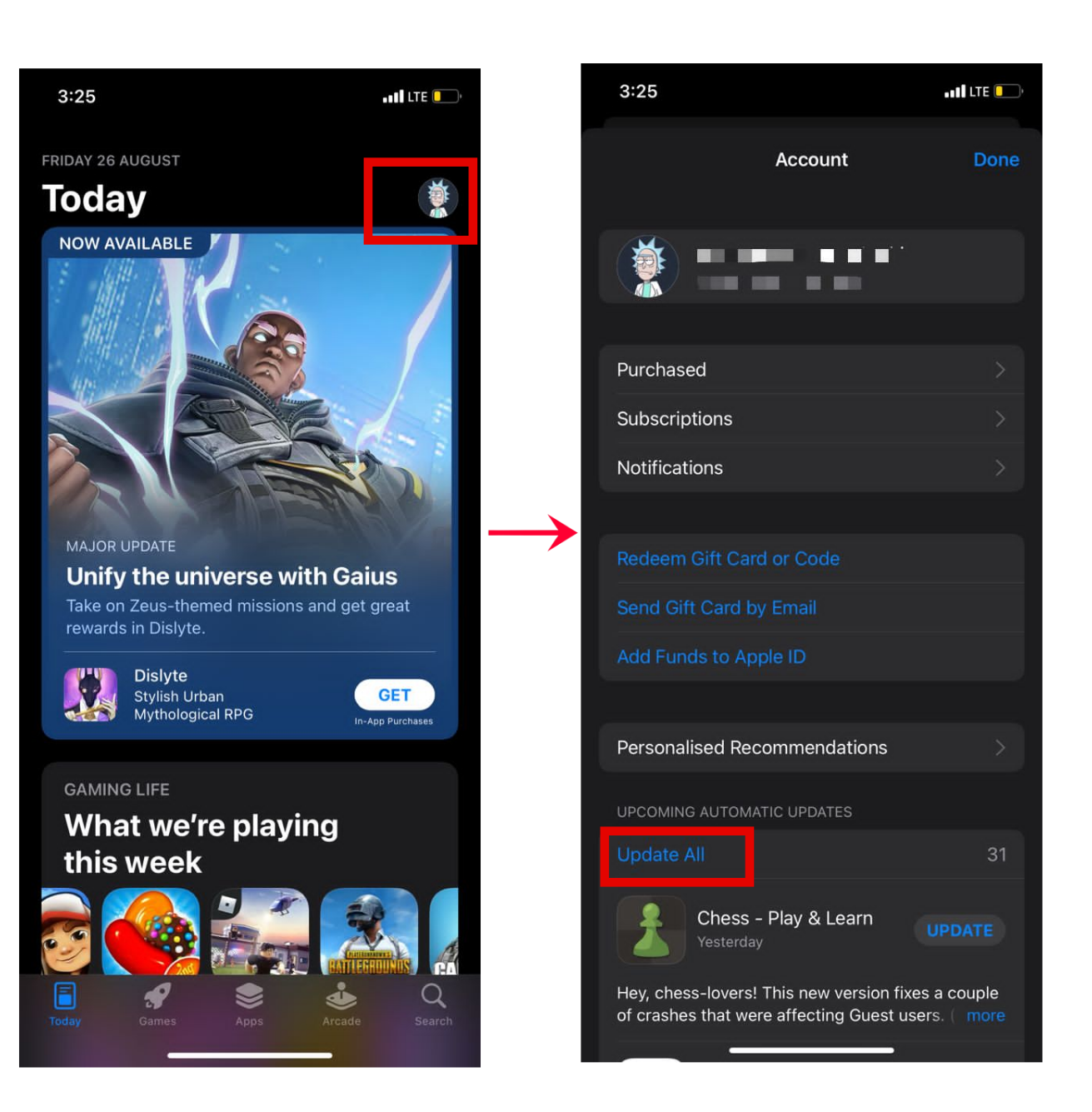
Click Update All
9. Check Your Software & Hardware
A "Location Not Available" problem can also be caused by a hardware or software-related problem. Visit "Apple Support Center" or check with a software specialist to help you prevent and fix whatever the situation is.
FAQs About “Location Not Available” on iPhone
Below are answers to some questions about "Location Not Available" on the iPhone. Read through to find help and a solution to your problems or questions about "Location Not Available."
Q1: What’s the difference between “Location Not Available” and “No Location Found”?
Answer: In the case of "Find My," "Location Not Available," and "No Location Found" are similar. You can follow the solutions provided above in both cases.
Q2: How do I fix “Location Not Available” on iMessage?
Answer: “Location Not Available” iMessage could be due to several reasons, do the following if you experience this problem:
- Ensure your Wi-Fi or cellular data is enabled.
- Ensure the “Location Services” on both iOS devices are turned on.
Bonus Tip 1: What To Do If A Location Is Old or Inaccurate?
If an iOS device’s location is yet to be updated on iCloud, you might not see its exact current location. Just wait a few minutes and try again.
Follow the following instructions to determine which of your devices can be seen by your friend.
- On an iPhone or iPod
- On The iPad
- On an Apple Watch that uses watchOS 4:
Tap Me, then tap your active device under Share My Location From.
Tap the List button, tap Me>tap Info, then tap your active device under Share My Location From.
Go to Settings > General > Location Services. Ensure that Location Services and Share My Location are turned on.
Bonus Tip 2: How To Change Your GPS Location Via Spoof Location Software?
LuckluckGo is a software that helps you change your iPhone's location without jailbreaking your iPhone.
With a single click, you can change the location of your iPhone to anywhere. Playing Pokémon GO and other location-based games will no longer be a problem.
With LuckluckGo, you can enjoy services only accessible elsewhere and share a virtual location on social media without moving an inch. To start using LuckluckGo, follow the following simple steps.
- Download and Launch LuckLuckGo. Then Click "Start."
- Connect your iPhone to the computer, unlock your iPhone and trust this computer.
- Select the mode you want in the top left corner.
- Set a location on the map, change the speed and other parameters to your own needs, and click "Move".

changes location on iPhone with LuckLuckGo

Click Satrt To Use LuckLuckGo
What makes LuckLuckGo a good choice?
- High efficiency: The location spoofing is simple and fast, so you don't have to wait long to switch.
- It can maintain any GPS location you choose.
- Easy to use: The UI design is friendly for all users.
- High suitability: It supports both Mac and Windows systems and is able to change the GPS location for the iPhone or iPad.
- Cost-effective: Competitive prices and hassle-free money-back service.
- Safe: No jailbreak required, and no harm to your iPhone or iPad.
- It can easily spoof GPS locations for five phones at once.
I believe this article will help you solve your "Location Not Available" and any other "Find My iPhone" errors. Take advantage of LuckluckGo to remove every barrier and restriction imposed by your geolocation.
Make use of every information this article provides to make the most of your iPhone usage. Visit LuckLuckGo for more iPhone hacks and related posts!