- If you have chosen 'while using the app' only to grant location access but the background app refresh is also turned on, then the app can use your location all the time.
- Stop sharing your location is not a solution you might be looking for, as it notifies others of your action.
- Whether you want to get a boost in Tinder matches or catch rare Pokemons in Pokemon Go, LuckLuckGo is all you will ever need.
Location settings are the best thing any device can have. It literally solves you from many complications when you are new in an area or bad at remembering locations.
I have been in the same situation once while I went to meet my friends in a new area they moved to. Without any clue of the location, I reached the exact point with the help of location sharing.
In this article, you will find different ways to share your location, stop sharing your location or faking your location, and how all these methods can benefit you.
Location Settings for Specific Apps
While launching the application for the first time, you might be asked to share your location. If you denied permission to share a location and the app is not working, then here is how you can give location access permission to apps.
Steps
- Go to Privacy settings and open the application tab.
- Select an application you wish to grant location access to.
- Choose one of the three options accordingly.
- Never share.
- All the time.
- While using the app.
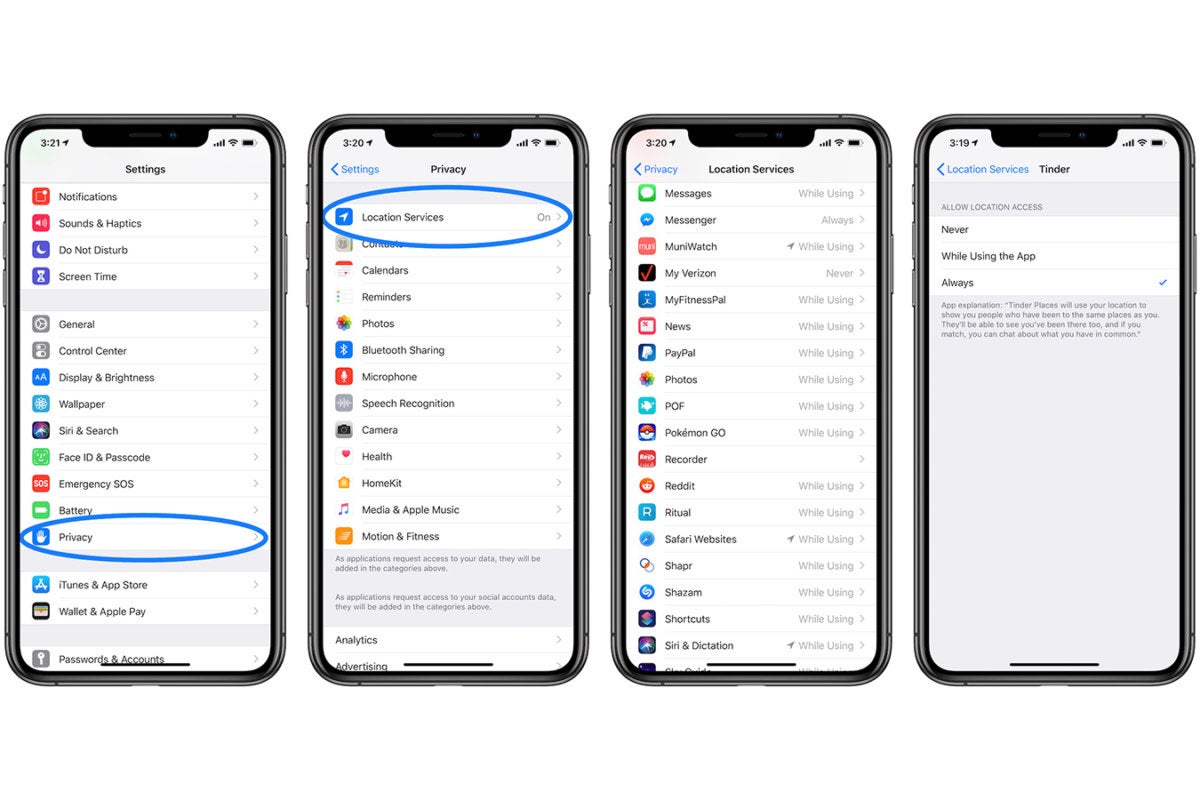
How to turn off location on iPhone for specific apps
You can also choose the 'Never share' option to block location access for specific apps.
How to turn off Background App Refresh?
If you have chosen 'while using the app' only to grant location access but the background app refresh is also turned on, then the app can use your location all the time. Turn the background app refresh off by Settings > General > Background refresh app > Select off.
Has it ever happened to you? Not giving location access to an application and later it will not launch, and you will be stuck even before starting. Yes, I can understand how annoying that feels. What if I tell you that you can access the app without sharing your actual location for privacy concerns? Yes, that is possible with the tool I will express in the following part.
How to Change GPS Location on an iPhone
What can be more embarrassing than your parents asking you about not sharing your location? I have been through this situation before and it gets pretty awkward. To solve this issue, I found a tool that lets you fake location without notifying others. Here is one more thing I did with this tool. Unlike every year, I couldn't go anywhere on vacation so I shared a fake location of Paris on Facebook and everyone was impressed.
LuckLuckGo is a professional tool designed for spoofing locations on iOS devices. It lets you move around the world with a single click. Let's take a look at the pros of LuckLuckGo to know more about it.

Why Do I recommend LuckLuckGo?
- It lets you simulate and synchronize movements to move around like in real life.
- The joystick mode lets you navigate through the map.
- The tool supports all the latest iOS versions and models.
- It also protects your data with a 100% safe privacy policy.
Steps
- Launch LuckLuckGo.
- Connect your iPhone to the computer and click "Start."
- Set a location from the map and click "Move."
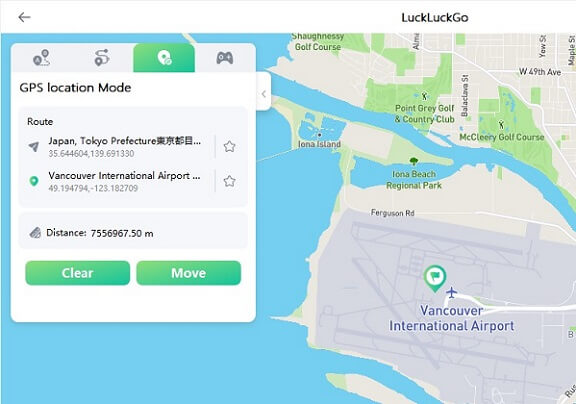
changes location on iPhone with LuckLuckGo
LuckLuckGo is the safest method of all the time as it comes with 100% privacy protection and can do wonders that other methods cannot, like faking a location.However, if you want to experiment with other methods, I have composed four new methods in the next part.
How to Manage Location in iMessage
Sharing your location via iMessage is the most convenient way when you need to meet your friends at a specific point. Here is how you can share your location with a pin in iMessage and then delete your location later.
How to share location with a pin in iMessage?
- Open the iMessage app.
- Select a thread you want to send your location.
- Go to the info option.
- Click on 'send my current location.'
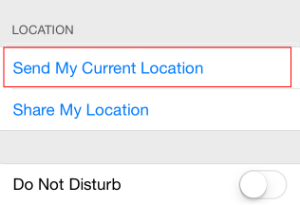
Send My Current Location via iMessage
How to turn off location sharing in iMessage?
- Launch the iMessage app.
- Select a thread you wish to stop sharing your location with.
- Open the info option.
- Choose 'stop sharing my location.'
How to Stop Sharing iPhone Location on Find My app
'Find my' is a pretty decent app to come in handy if your iPhone is lost or stolen. But it can also prove to be a little problematic if you do not wish to share your location with someone. Here is what you can do to prevent this.
Pros
- You can easily follow the method.
- You can stop sharing your location with a particular person.
Cons
- The person will be notified of your action of removing him from the location sharing list.
Steps
- Launch "Find My device" on your iPhone.
- Go to the 'People' tab.
- Select the person you wish to stop sharing your location with.
- Tap on 'Don't share.'
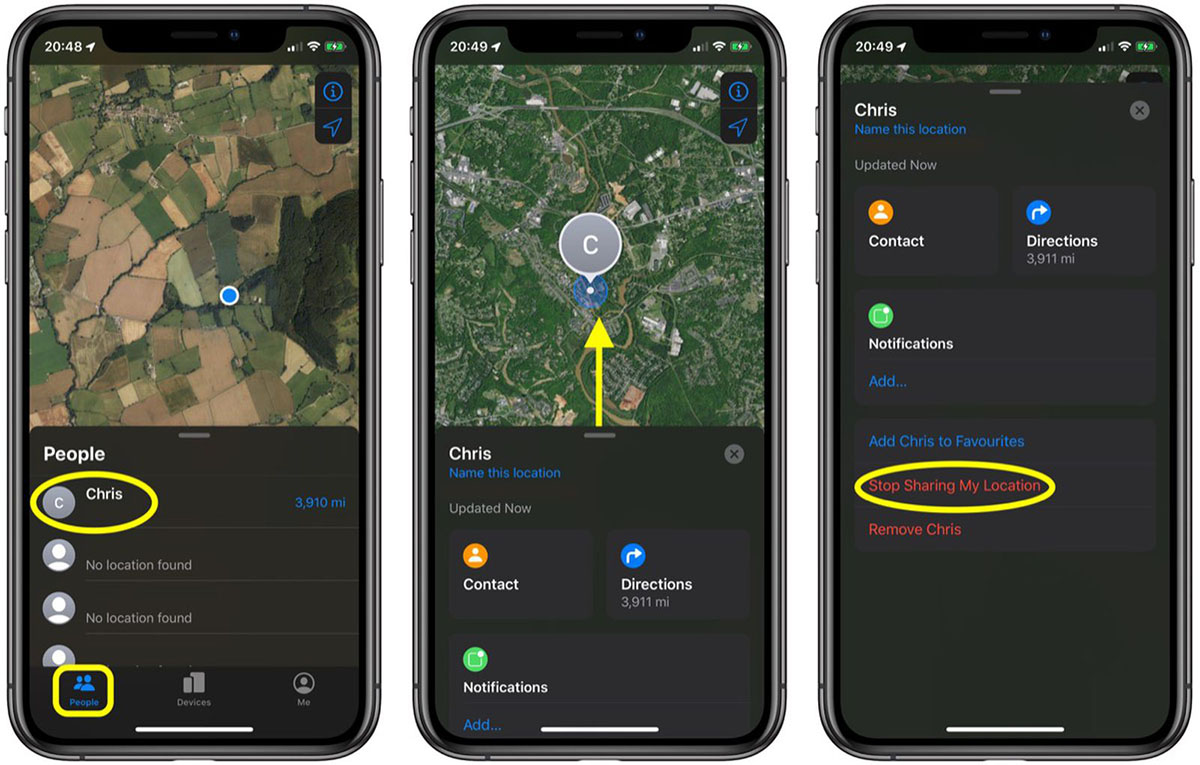
Tap on 'Don't share.'
As I mentioned earlier, stopping sharing your location is not a solution you might be looking for as it notifies others of your action. My experience with LuckLuckGo proved to be very efficient as it didn't notify my family of faking my location.
Adjust Location Services on iPhone (For temporary use)
If you want to disable your location temporarily, then location settings are the best way. The method comes with the following pros and cons:
Pros
- The steps are easy to follow.
Cons
- Maps, weather forecasts, or any other location-based applications will no longer work.
- The people in your contact list, such as family or friends, will know that you have stopped sharing locations.
Steps
- Launch the Settings.
- Go to Privacy settings.
- Click on Location Service.
- Toggle switch to turn off the location.
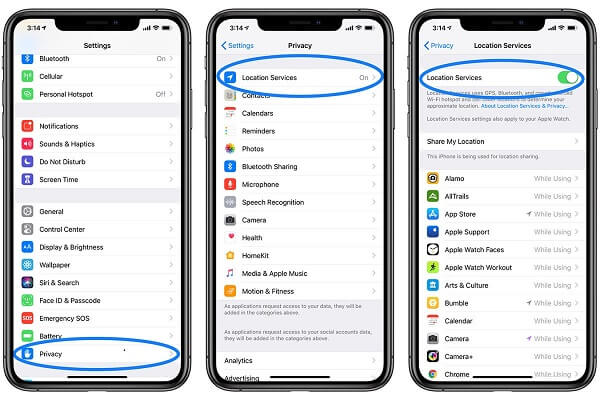
How to turn off location services on iPhone
Make sure to turn on your location using the same steps after your work is done, as it is a temporary method only.
Location services indicator disabled
If your location service indicator is not in operation, then here is what you can do:
- Go to Settings and open the General tab.
- Choose 'Restrictions' and enter your code.
- Now, go to Location settings in the Privacy tab.
- Select 'Allow changes. '
Note: If you do not remember your restriction, I am afraid to tell you that you will have to restore your iPhone via iTunes.
Concluding the guide, I hope you must have understood everything related to location settings on the iPhone. The five methods listed above will help you solve the issue. However, I always LuckLuckGo over any other method if you ask me. The tool is literally one of the best in the market, with a user-friendly interface for effective processing.


