A VPN primarily secures your internet connection. It masks your IP address, often giving the impression of being in a different location.
However, changing your device's GPS location may only sometimes be practical.
This is where alternative tools step in, offering a more sophisticated approach to modifying your iPhone location without needing a VPN. Today, we will explore six ways to modify your iPhone's location without relying on a VPN. Let's dive in!
Way 1 Change GPS Location Without VPN via iPhone Location Changer
Use LuckLuckGo
LuckLuckGo is an innovative tool designed to instantly change your iPhone's GPS location. This application lets you teleport your iPhone to any location worldwide with a click, enhancing your experience in location-based services and games.
It bypasses the constraints you might encounter with VPN services when trying to spoof your geographical position.
Moreover, it provides various modes like GPS Joystick, Two-spot, Multi-spot, and Teleport modes, catering to different needs and preferences.
Change iPhone Location without VPN Change iPhone Location without VPN
Step-by-Step Guide to Using LuckLuckGo
Start downloading LuckLuckGo from its official website and install it on your compatible Windows or Mac computer.
Use a reliable USB cable to connect your iPhone to the computer where LuckLuckGo is installed.
Choose Your Location Mode:
Teleport Mode: Instantly change your location by entering the desired address or coordinates.
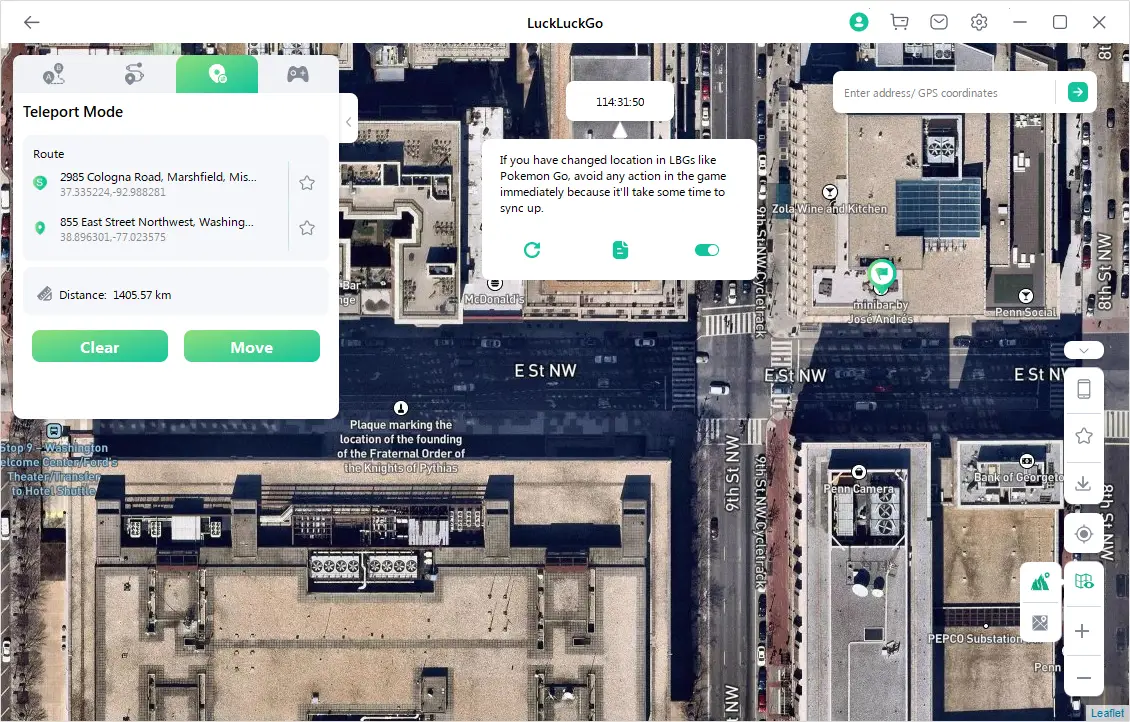
Joystick Mode: Manage your movement direction using a virtual joystick, enhancing game interactions.
Two-spot Mode: Simulate movement between two locations at a customized speed.
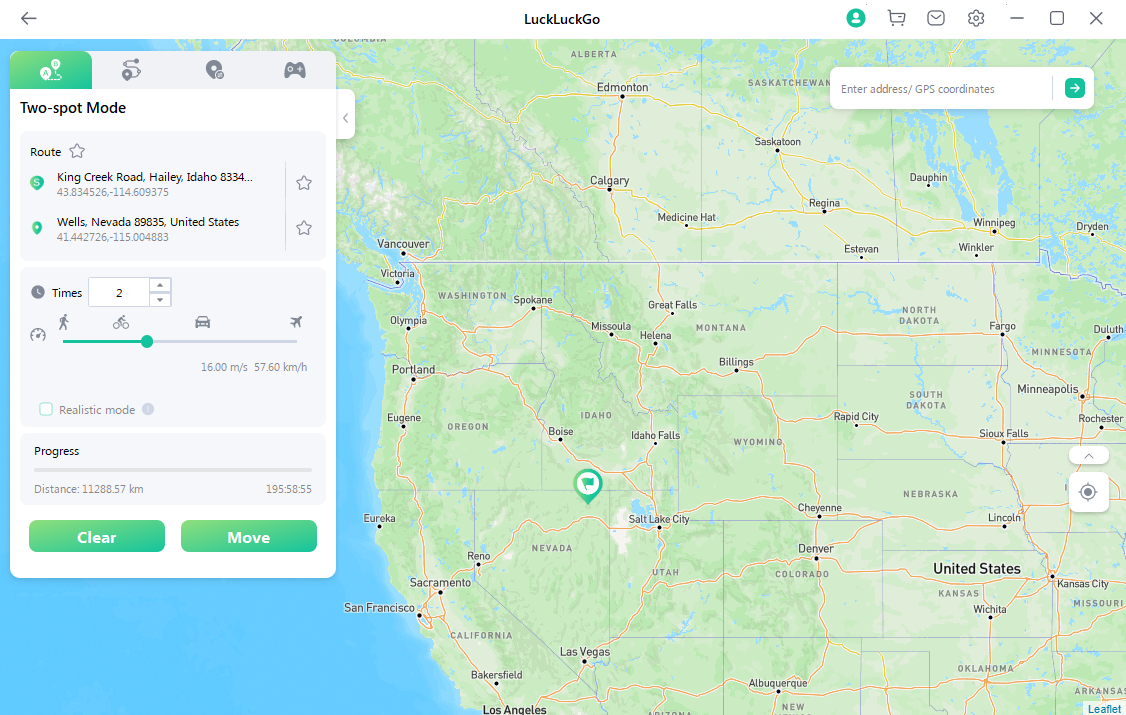
Multi-spot Mode: Create a route with planned stops and simulate movement.
Once you've set your desired location and mode, click “Move” to update your iPhone's GPS location.
Pros and Cons of LuckLuckGo
Pros:
Accurate location spoofing.
User-friendly interface.
Does not require jailbreaking your device.
It works with the latest iOS versions and is available for Windows and Mac.
Capable of spoofing locations on 5 iPhones simultaneously.
Cons:
Requires downloading and installing software.
It has yet to be compatible with Android.
Applications of LuckLuckGo
Gaming: Enhance your gaming experience, especially in location-based games, by navigating to any location without physical movement.
Access Geo-Restricted Content: Bypass geographical restrictions to access content and services unavailable in your region.
Privacy Protection: Maintain privacy by spoofing your location on apps like Find My iPhone, preventing others from tracking your location.
Social Interaction: Broaden your social network by changing your location on social apps, enabling interactions with people from various regions.
By employing LuckLuckGo, you will gain control over your GPS location, opening many gaming, socializing, and content access possibilities!
Way 2 Using a Proxy Server for iPhone Location Change
Connecting to a proxy server is an intermediary, channeling your internet requests and responses. The primary role of a proxy is to forward your internet traffic, substituting its IP address for yours. This process can make it appear that you are accessing the internet from the proxy's location, effectively changing your perceived location.
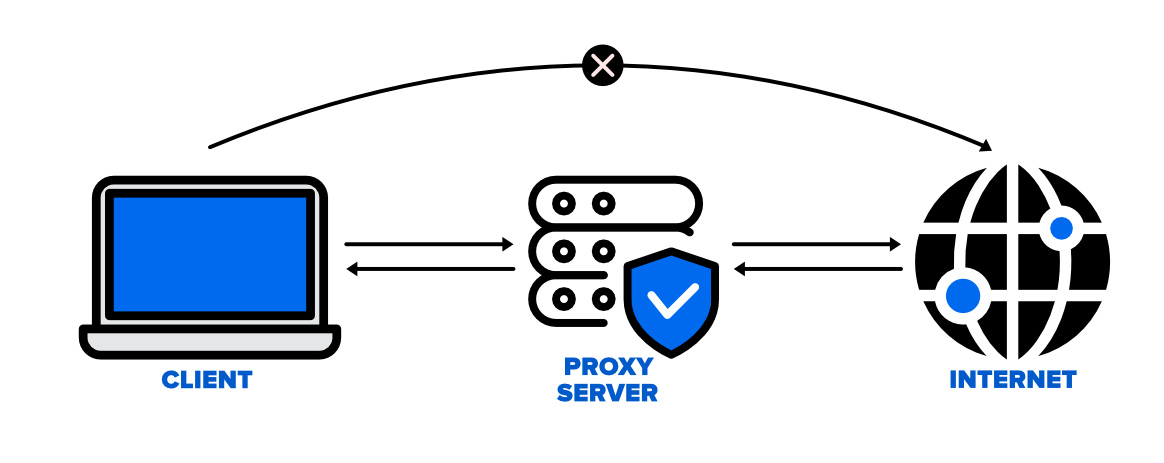
Unlike a VPN, a proxy does not encrypt your data, offering less security and privacy. Its primary function is to reroute your internet traffic, providing a different IP address without additional data protection layers. As such, while it can modify your location for websites and services that read your IP address, it doesn't offer the comprehensive data security and privacy that a VPN does.
Nonetheless, a proxy can be an effective tool for those seeking a simple way to modify their online location, particularly for accessing geo-specific web content.
Pros:
Hides your IP address.
Can bypass geo-restrictions on web content.
Cons:
Limited to network traffic, not GPS location.
It may not be secure or reliable.
Steps for Changing Location with a Proxy Server:
Choose a Reliable Proxy: Select a reputable proxy service and note the necessary details (server address, port number, etc.).
Configure iPhone Settings: Go to your iPhone's Wi-Fi settings and tap the 'i' icon next to the connected network.
![]()
Enter Proxy Information: Scroll to the bottom, tap 'Configure Proxy,' and select 'Manual.' Enter the proxy server details and hit 'Save.'
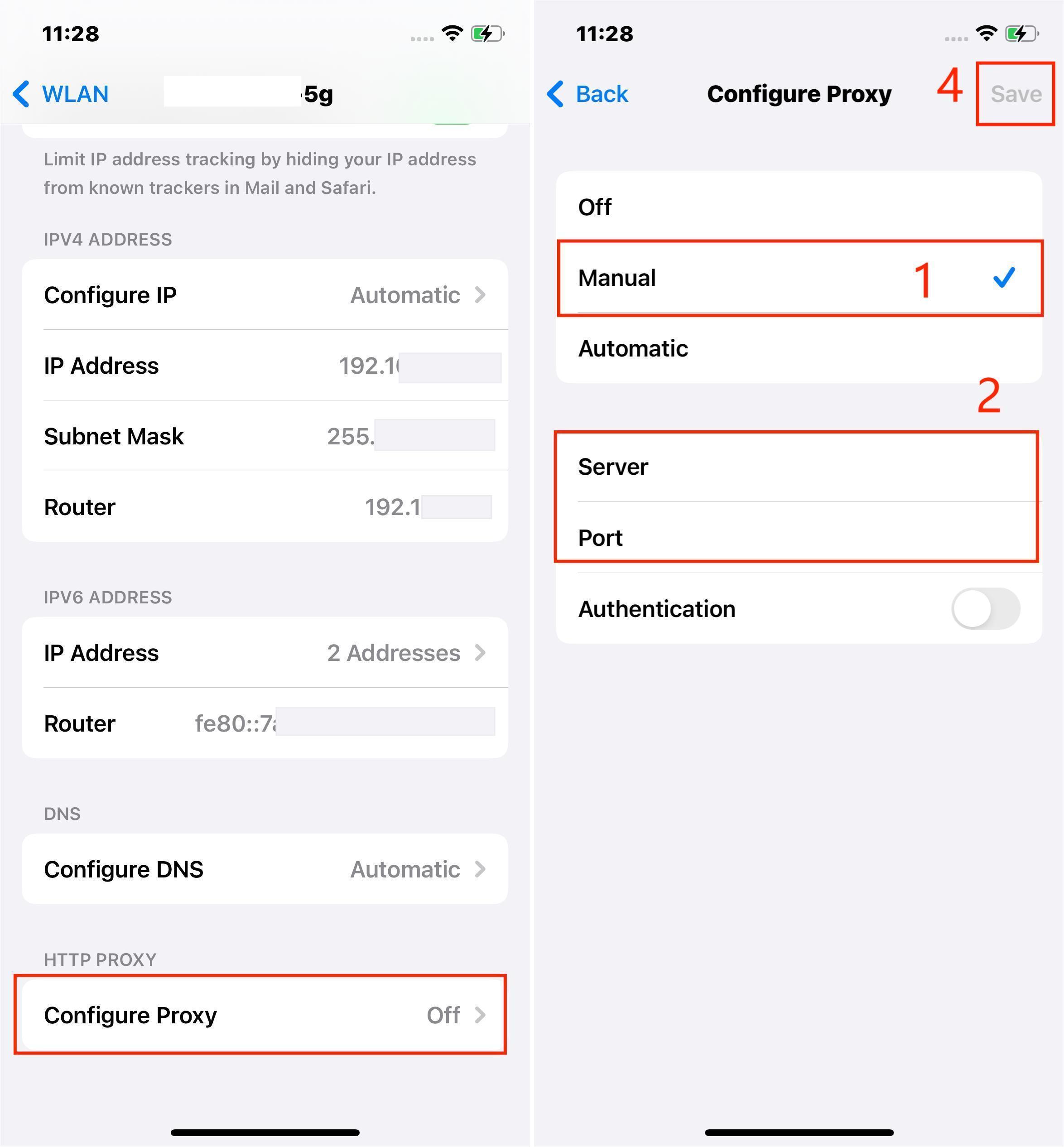
Verify the Configuration: Ensure your internet connection works and your IP address reflects the new location.
Way 3 Use Tor Browser to Hide IP Location on iPhone
The Tor Browser enhances your iPhone's online anonymity by masking your IP address using the Tor network. It directs your internet traffic through multiple nodes, obscuring your digital trail and location.
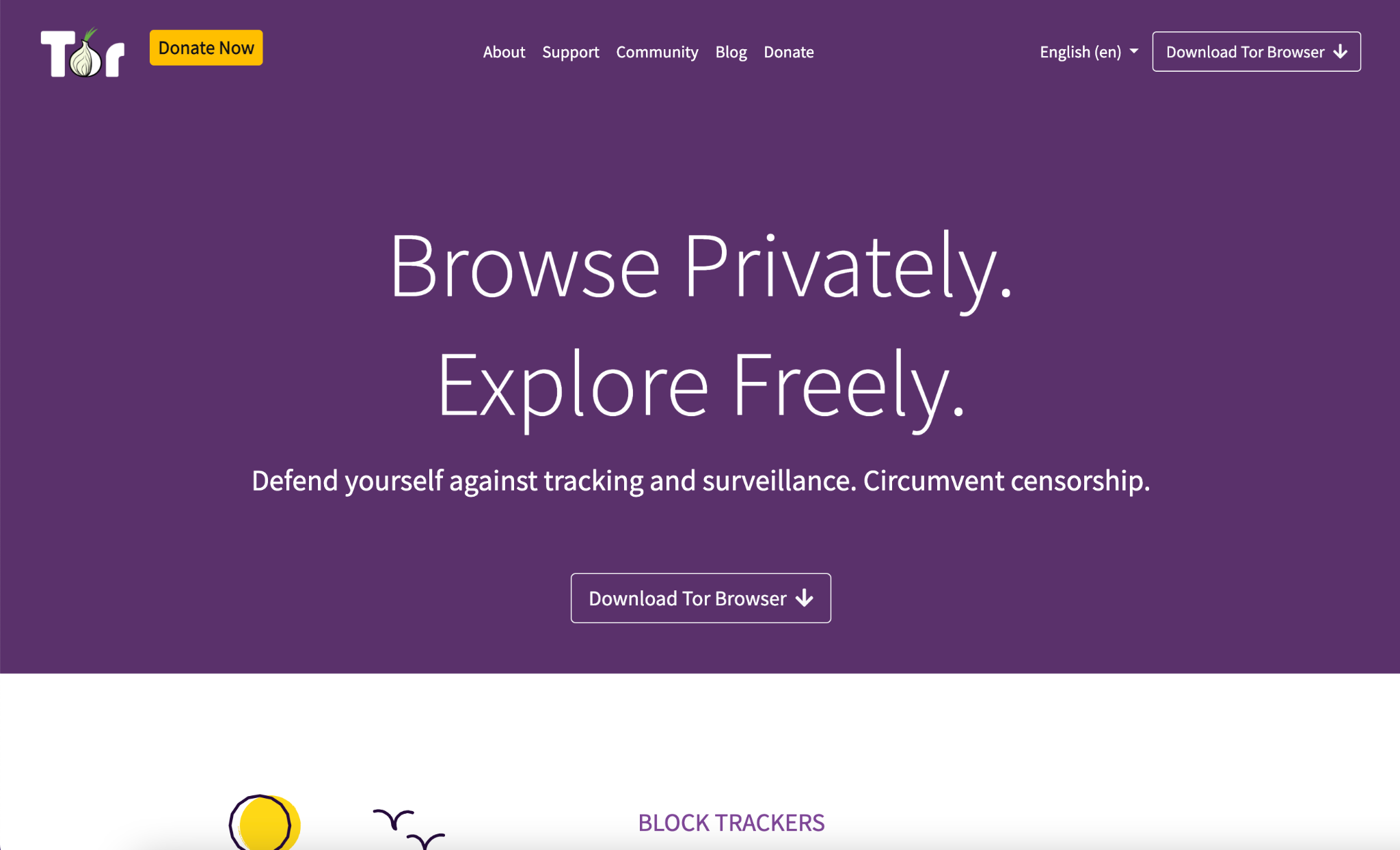
While it doesn't change your GPS location, it significantly boosts your privacy by preventing your online activities from being easily traced back to your device.
Pros:
Enhances online privacy.
Accesses the internet anonymously.
Cons:
Does not change your iPhone's GPS location.
It may slow down your internet connection.
Steps to Use Tor Browser on Your iPhone:
Open the App Store, Click on the magnifying glass icon to open the search function.
Tap the search bar at the top and type "TOR" before executing the search to find Tor-enabled browsers.
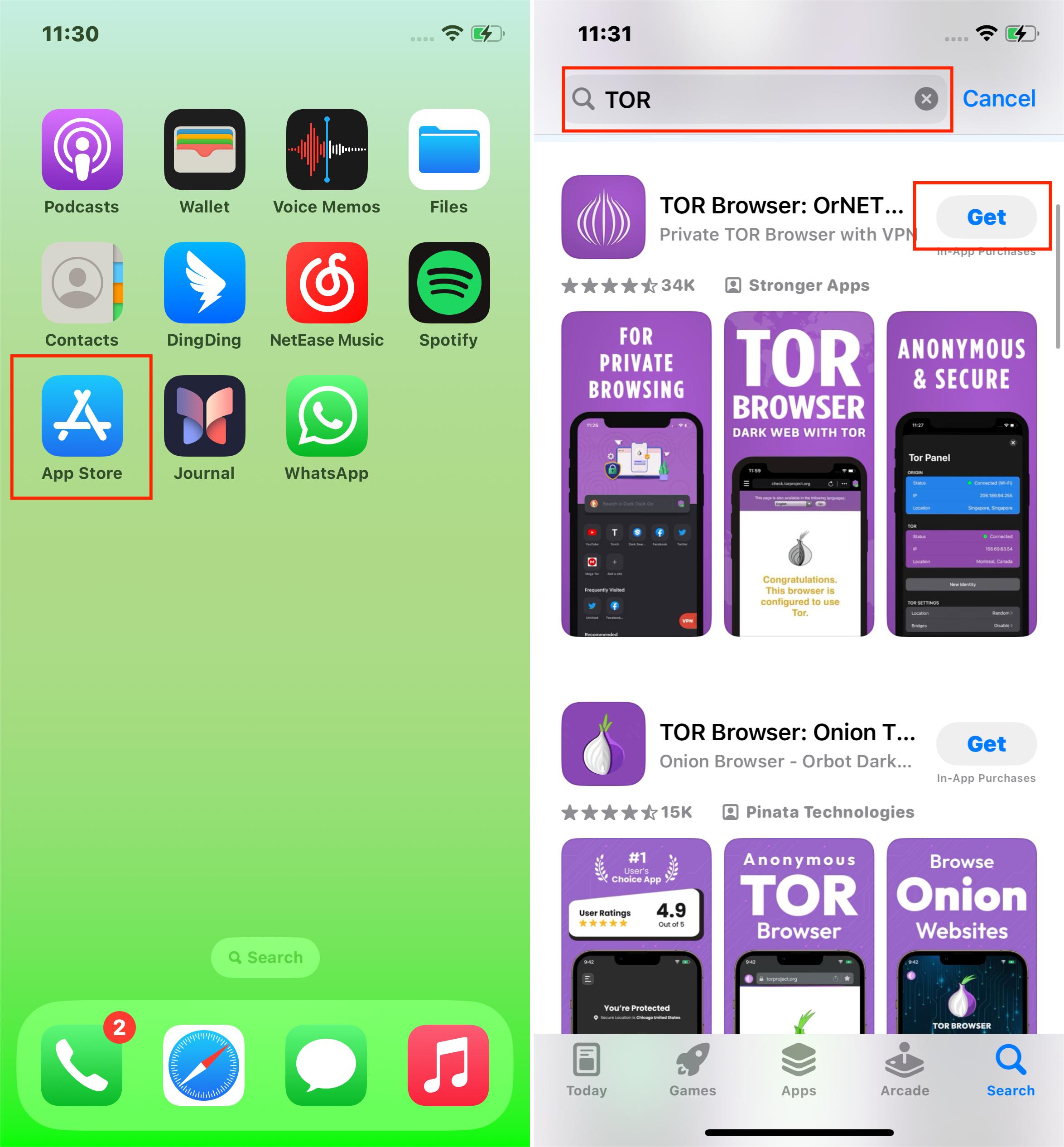
Review the available options, considering factors like user reviews and features. Notable options include VPN Browser and Red Onion, which are both accessible and have garnered positive feedback.
Select 'GET' to download your chosen browser. If it's a paid app, the button will display the price, necessitating a purchase decision.
Follow the installation prompts, which may require Apple ID or Touch ID authentication.
Once installed, open the browser, which might prompt you to connect to the Tor network, as seen in apps like an Onion.
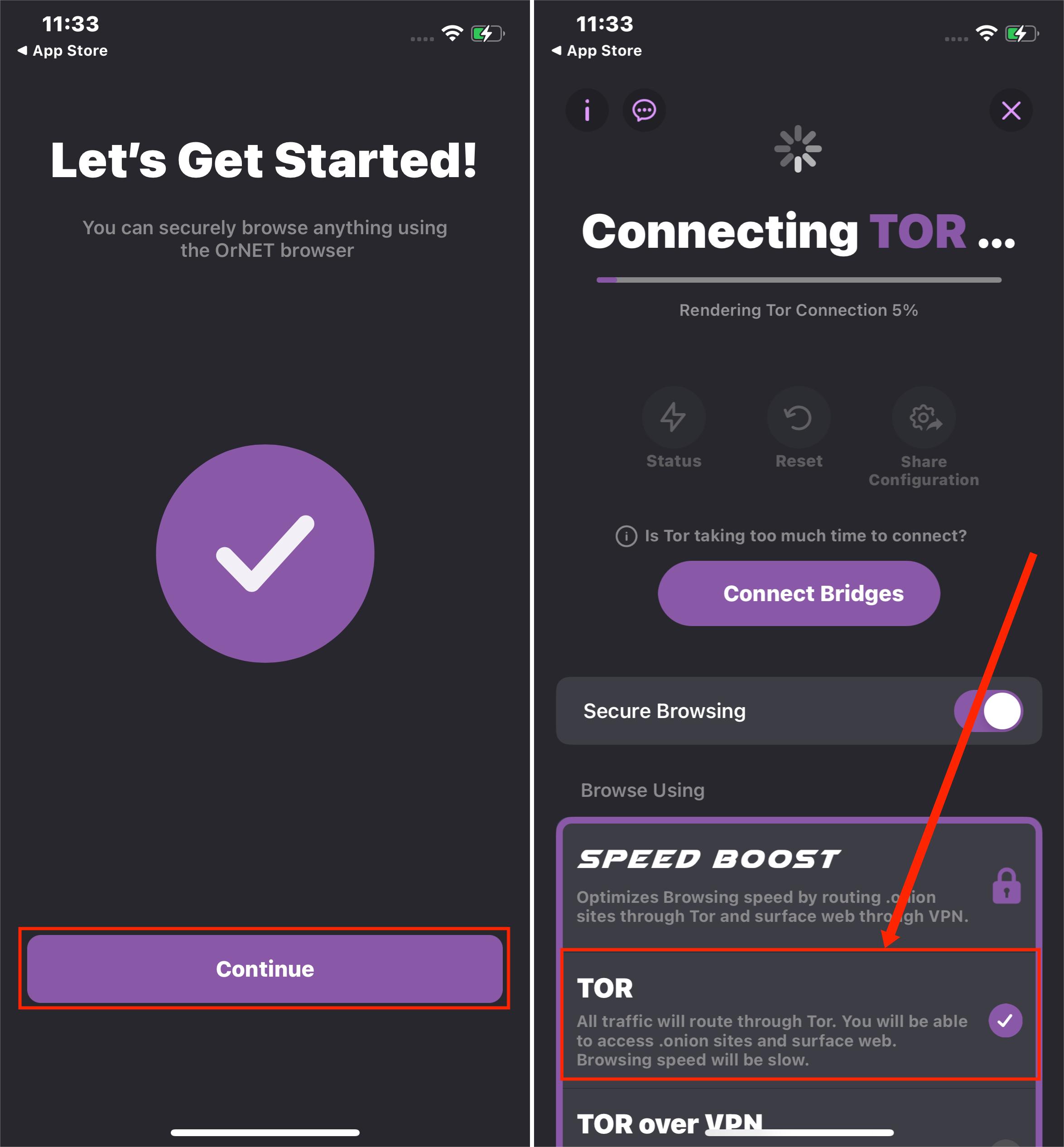
If prompted, initiate the connection to Tor, enabling the browser to start routing your traffic through the network.
With the connection established, you can now browse with enhanced privacy, as your IP address and location are concealed through Tor's relay network.
Way 4 Using Smart DNS Services on iPhone to Bypass Geo-Restrictions
Smart DNS services primarily focus on unblocking geo-restricted content by spoofing your DNS address. While they don't change your GPS location, they can trick certain services into thinking you're accessing from a different region.
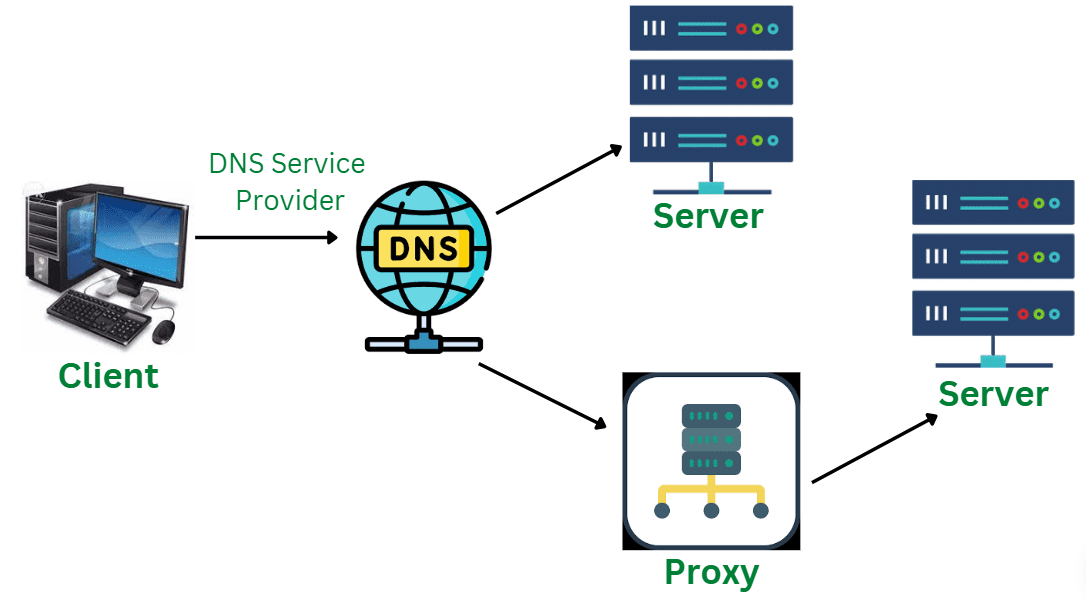
Pros:
Bypasses geo-restrictions effectively, ideal for streaming platforms.
Generally provides quicker connections compared to VPNs.
Straightforward and easy to use.
Cons:
Only applicable to Wi-Fi connections.
Does not alter your device's GPS location.
A subscription may be necessary to access full features.
Steps to Change Location on iPhone via DNS Settings
Tip:
Record your current DNS settings before making changes to revert if needed quickly.
To avoid interference, particularly for streaming, you may need to block well-known DNS servers on your router, such as those from Google (8.8.8.8 and 8.8.4.4).
Open the 'Settings' app and tap 'Wi-Fi.'
Click the information (i) icon next to your connected network.
![]()
Scroll to 'Configure DNS' and tap it.
Switch to 'Manual' mode. Erase existing DNS addresses by tapping the red minus icon, followed by 'Delete.'
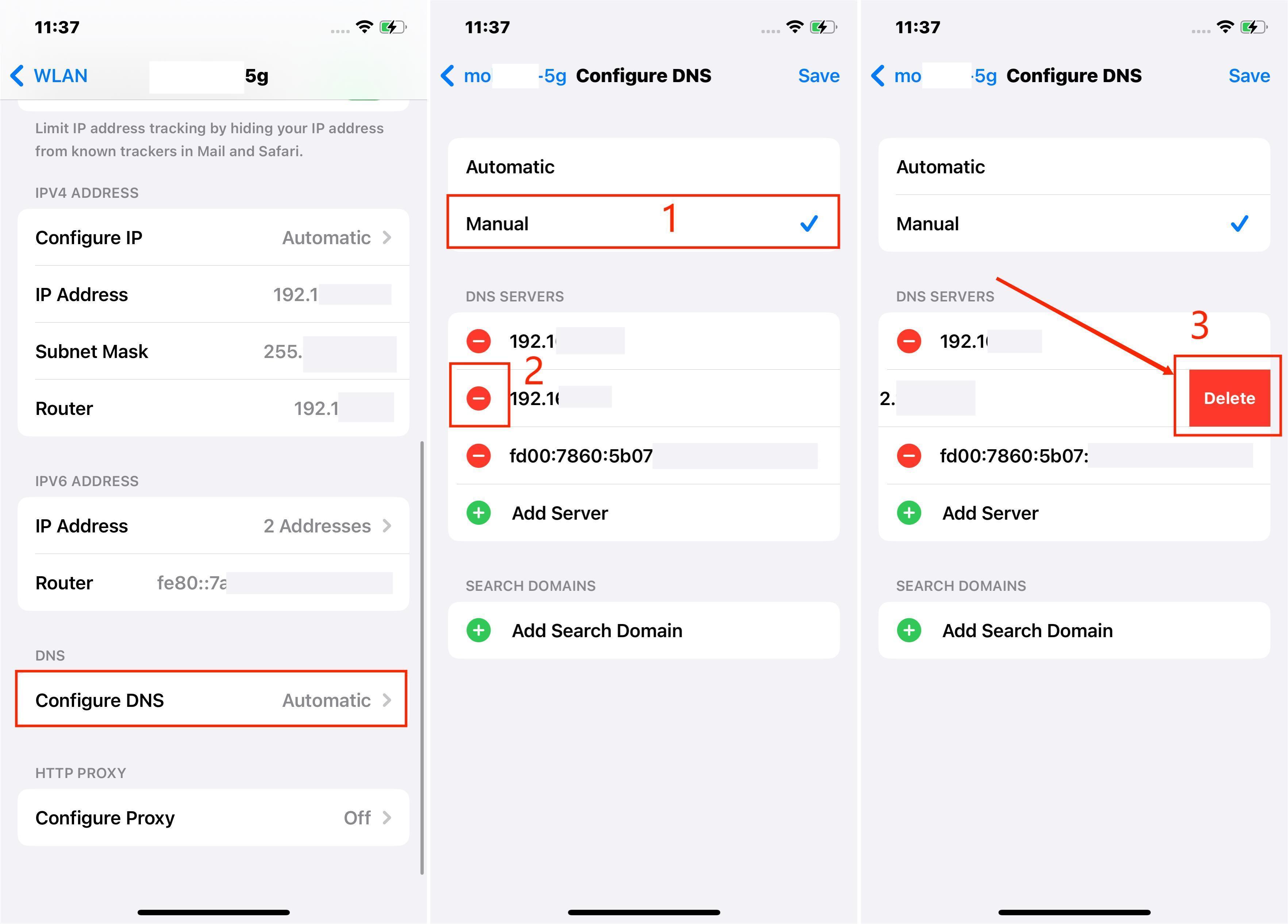
Select 'Add Server' and input the DNS addresses provided by your DNS proxy service provider. After purchasing a plan, you will receive addresses like 62.210.136.158 or 69.162.67.202.
Tap 'Save' in the upper right to secure your changes.
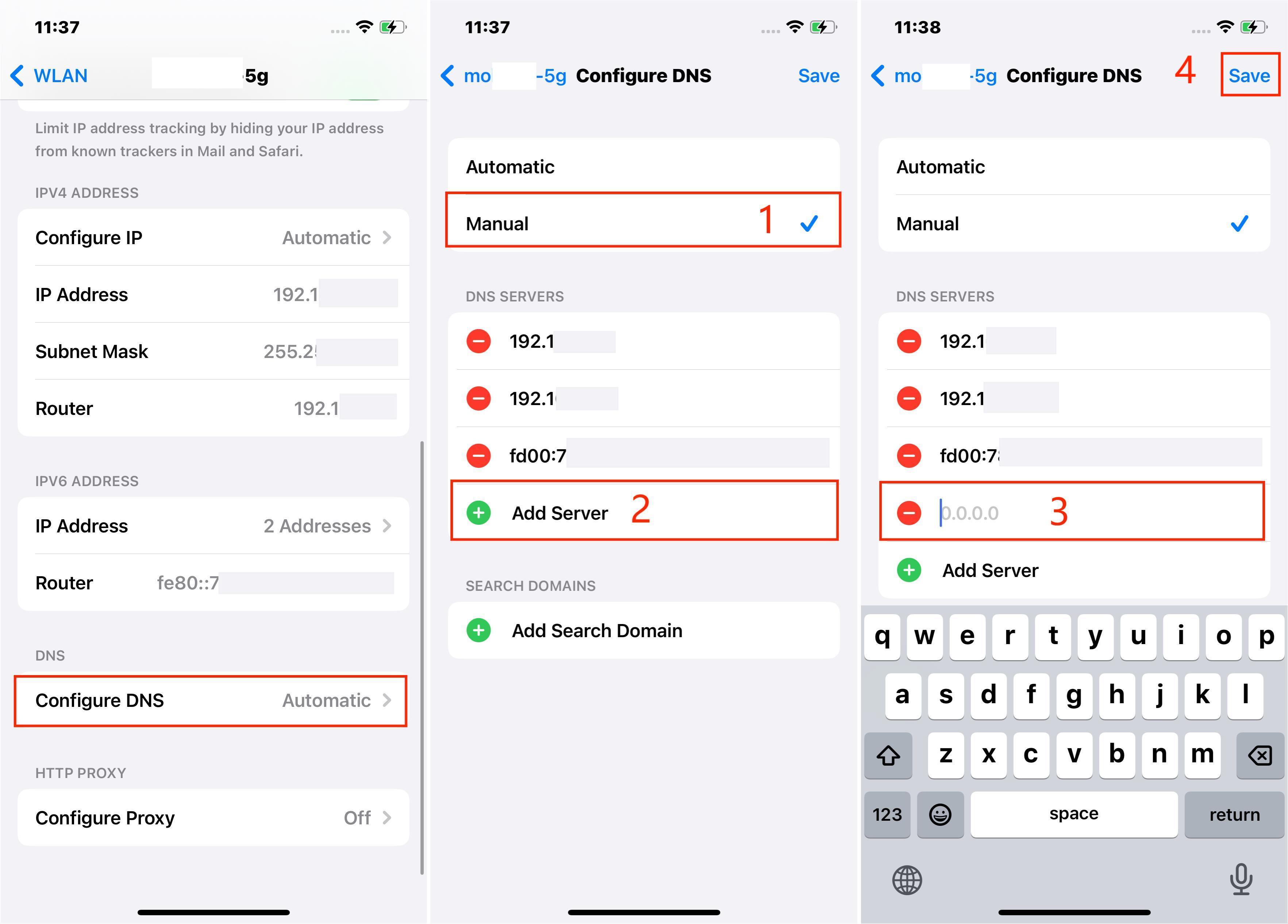
Restart your device to apply and operationalize the new DNS settings.
Way 5 Using the Cydia App for Location Spoofing on a Jailbroken iPhone
Cydia is an alternative marketplace for apps unavailable on the official Apple App Store. It offers a range of applications that can change your iPhone's location without needing a VPN. However, it's important to note that Cydia is only accessible on jailbroken iPhones.
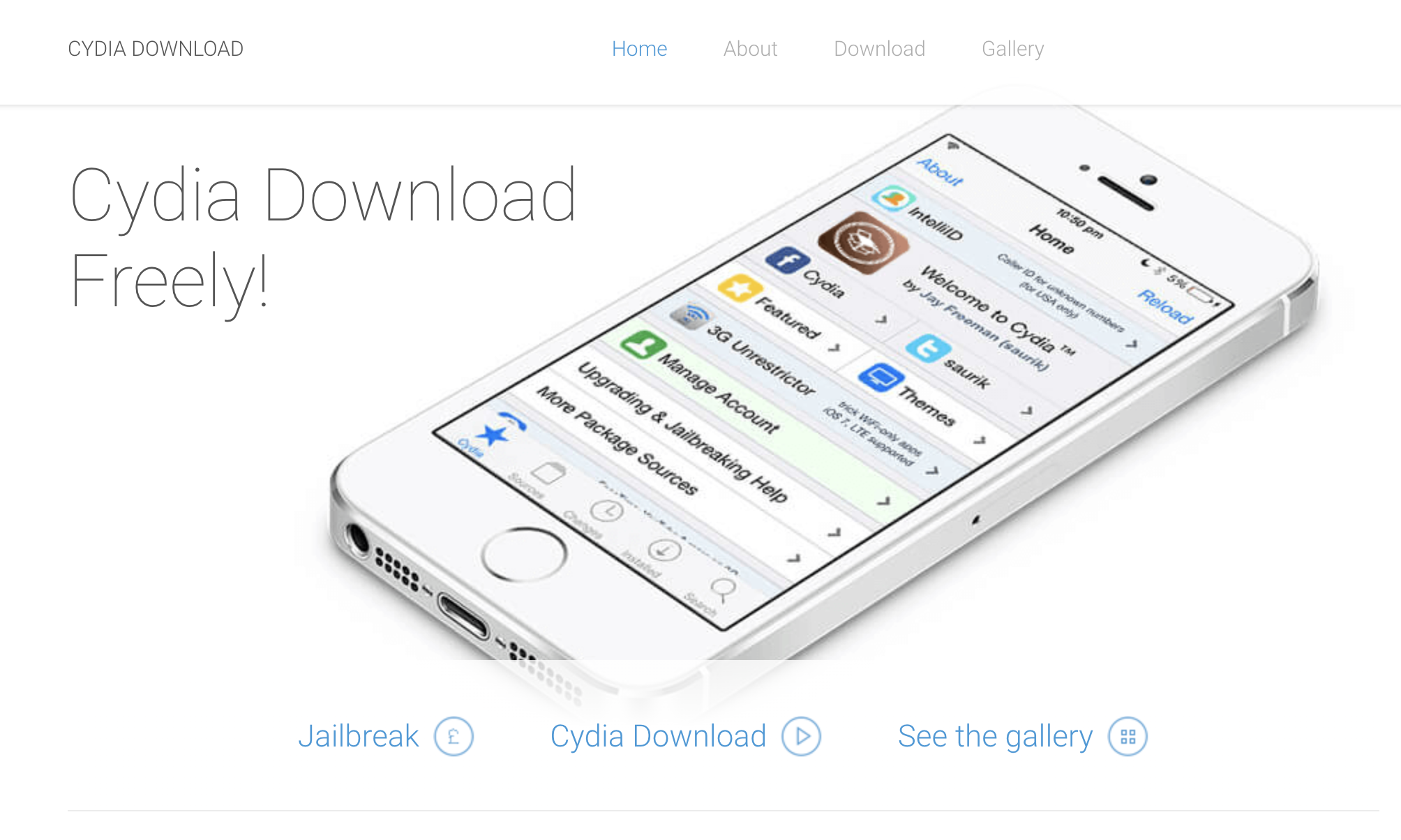
Pros:
Access to a wide array of location-spoofing apps unavailable on the App Store.
Directly changes GPS location.
Offers a variety of location-spoofing apps.
Cons:
Requires jailbreaking, which voids warranties.
Potentially exposes your device to security risks.
There is a potential risk of downloading malicious apps if one is not careful.
Steps to Spoof Location Using Cydia App Without a VPN
Acquire a reliable jailbreak tool compatible with your iPhone model and iOS version to begin the jailbreaking process.
After jailbreaking, launch Cydia and search for a GPS spoofing app like 'Double Location.'
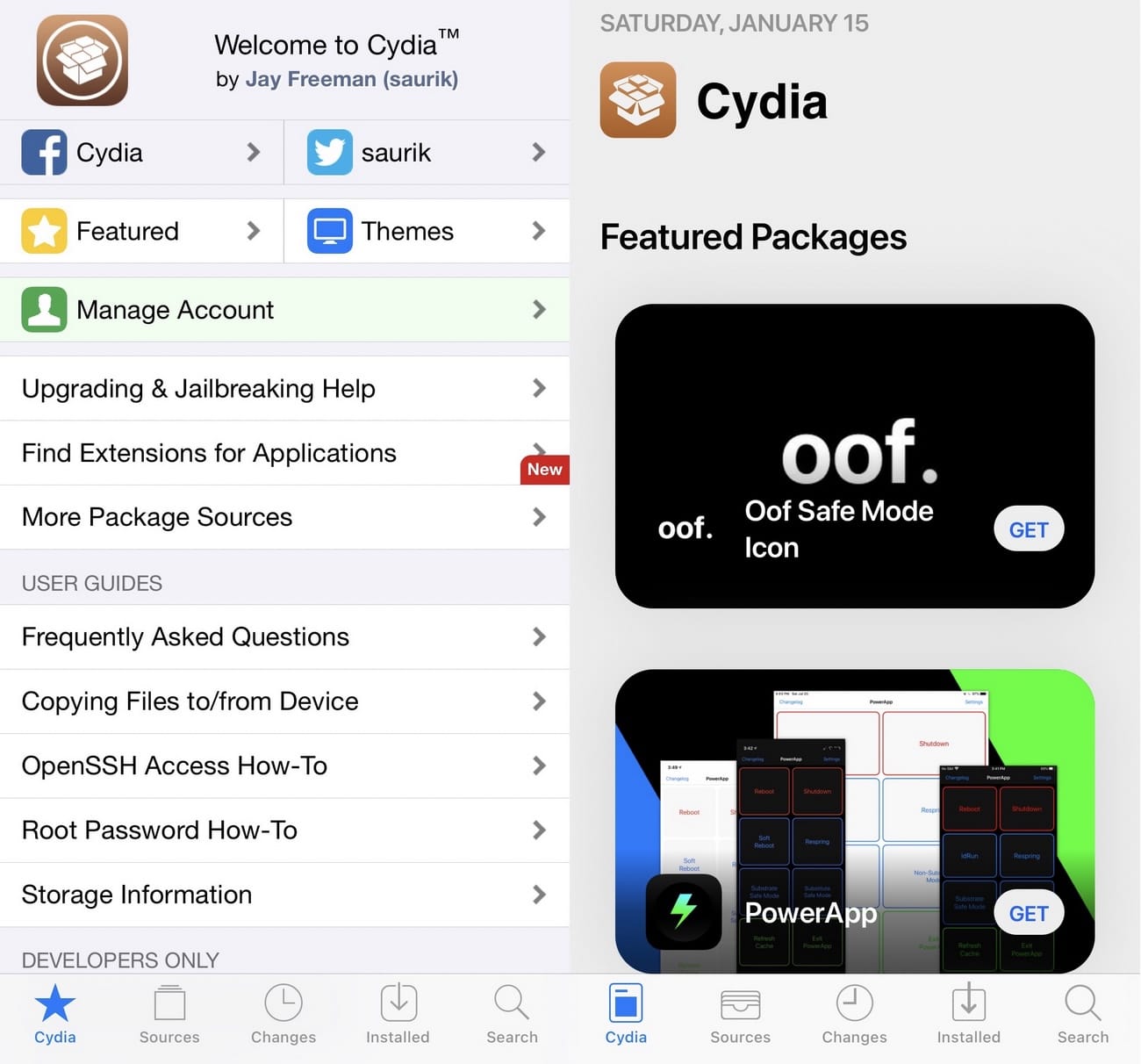
Download and install your chosen location faker application onto your device.
For example, configure 'Double Location' with Desired Coordinates.
Open the 'Double Location' app and navigate to the map view.
To select your fake location, drag and drop the pin on the map to the desired coordinates.
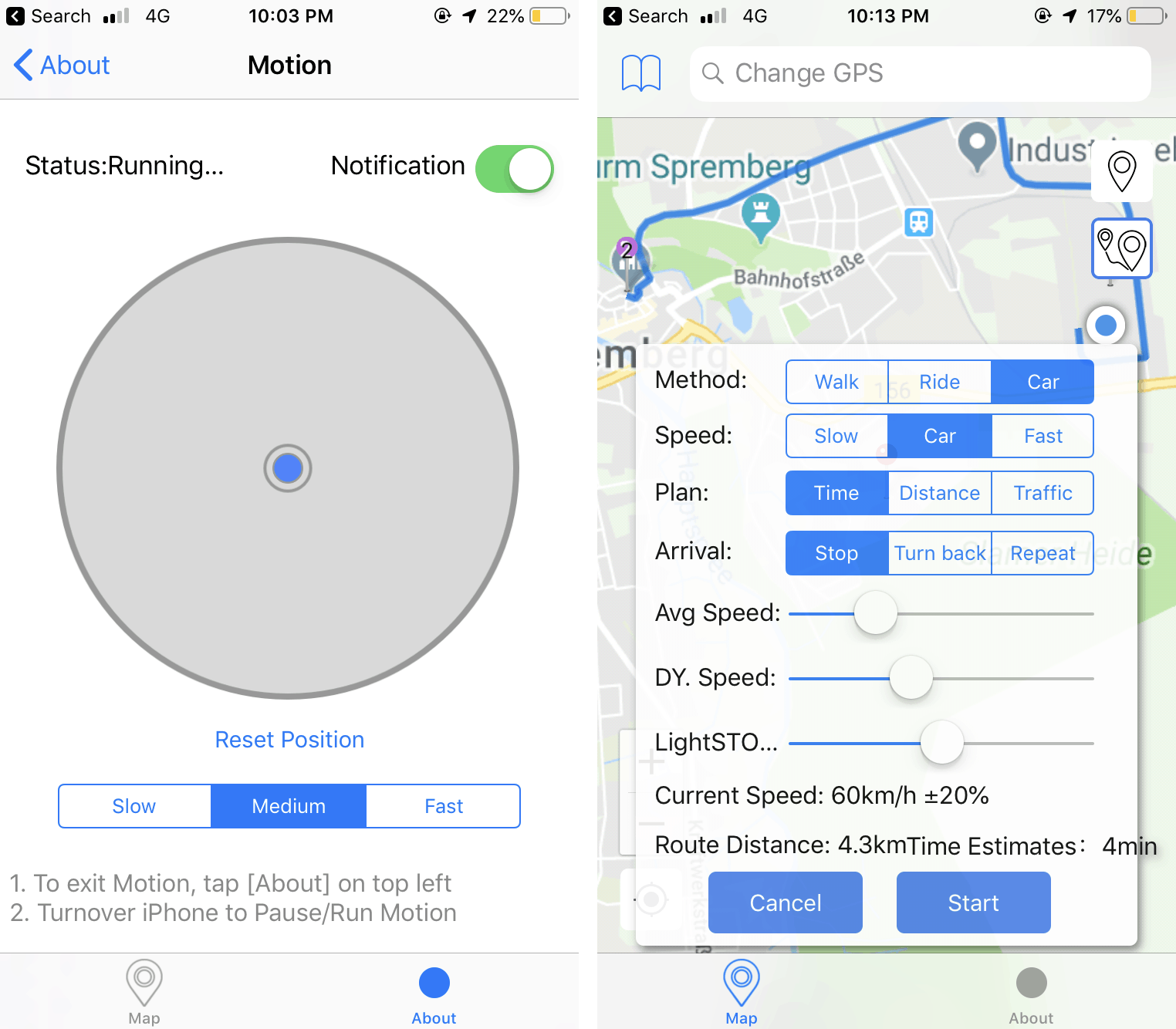
Confirm and activate the new location to project the chosen coordinates.
Tip:
It's crucial to proceed cautiously and ensure you understand the risks of jailbreaking.
Way 6 Location Faker Hardware Solutions
Specific hardware devices can spoof your iPhone's GPS location without software. They often connect via the lightning port and simulate different locations.
Pros:
Offers robust location spoofing.
Cons:
Additional hardware purchase is required.
It may not be compatible with all iOS versions.
The cost can be substantial, potentially exceeding $300.
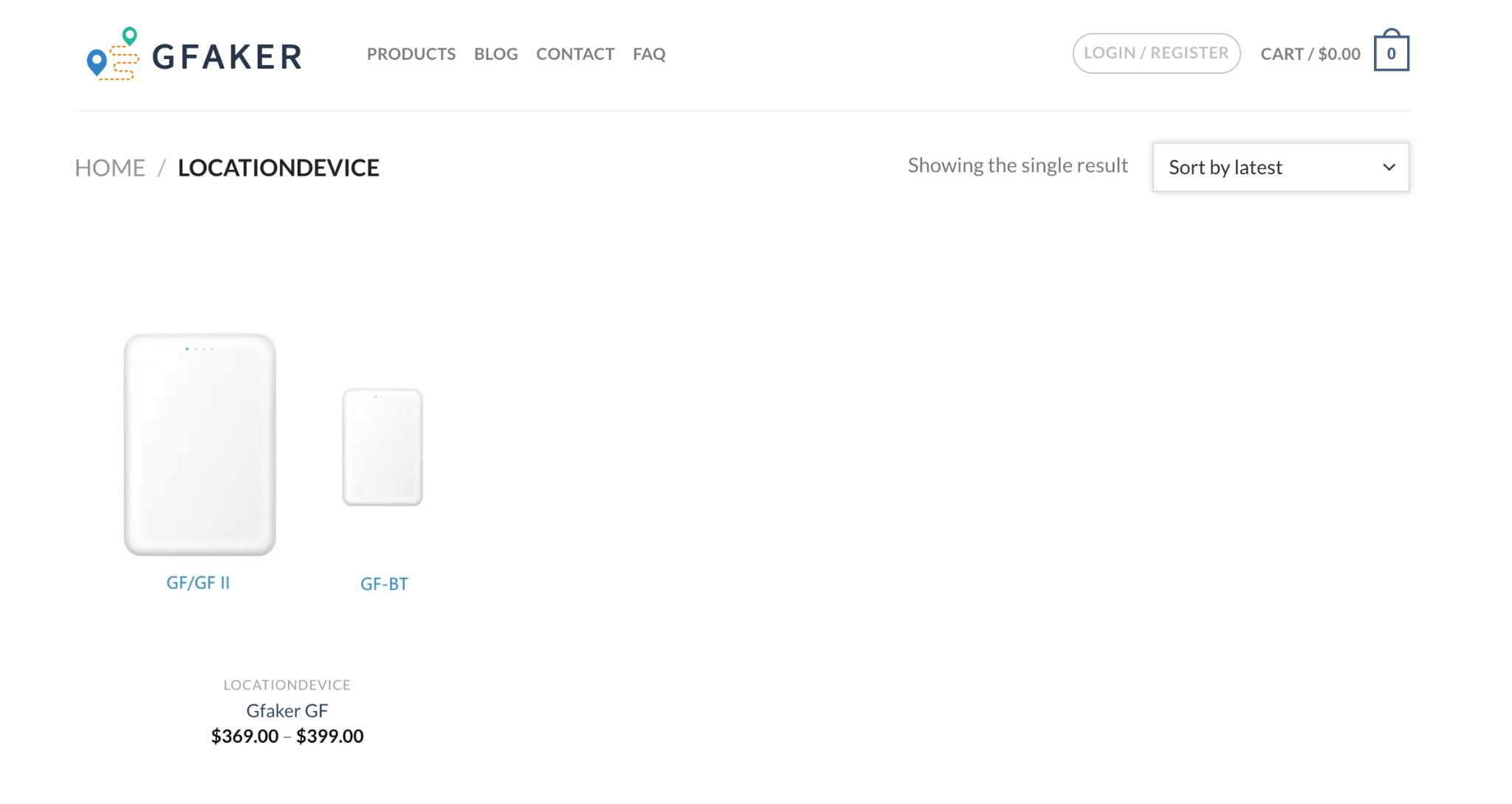
Steps to Fake Location via An Hardware:
Acquire a location faker device compatible with your iPhone.
Plug the hardware into your iPhone's lightning port.
Some devices might require an accompanying app; if so, download and install it.
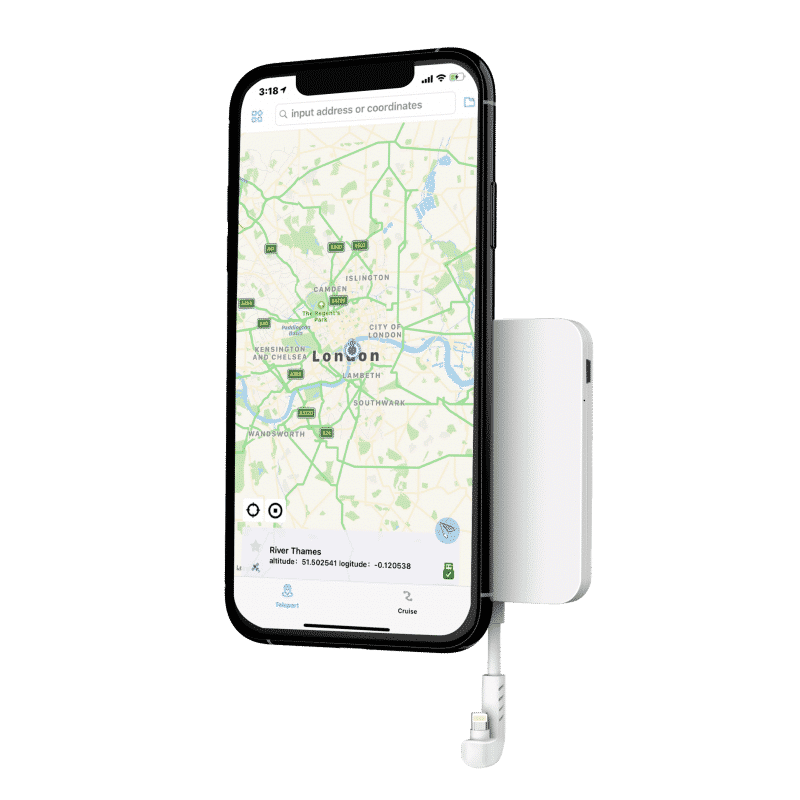
Use the hardware or app interface to choose your new location.
Activate the device or app to update your iPhone's GPS coordinates.
Conclusion
Changing your iPhone's location without a VPN provides versatile options to meet diverse needs, whether to enhance privacy or access geo-specific content. By evaluating different methods and recognizing their benefits and constraints, you can identify the most effective strategy for your situation. For those seeking to modify their GPS location, exploring solutions like LuckLuckGo could be beneficial. Experience its capabilities firsthand with a free trial today!

