Are you trying to change your name or age on your Tinder account, but don't know what to do? Then you need to carefully follow this article to find accurate information on what you can do.
In this article, you 'll learn how to change your name, age, and every other piece of information on your Tinder profile without deleting your account. In addition, this article will show you how to keep your favorite matches if you need to delete your account.
Can I Change My Tinder Name?
Whether you 'll be able to change your Tinder name is dependent on how you opened your account in the first place. According to Tinder, if you created your Tinder account with your cell phone number, the only solution is to delete your Tinder account and create a new one with the name you want.
The only exception is that if you joined Tinder with a Facebook account, you could easily change the name on your Tinder profile by changing your Facebook name.
Since Tinder uses the personal information it pulls from your Facebook account to build your Tinder profile, the name on your Tinder profile automatically changes when you change your Facebook name. Continue reading to see the details below.
Way 1 Delete Your Tinder Account
Deleting your Tinder account is not difficult at all, but before you delete your account, there are some things you should keep in mind.
What happens when you delete your Tinder account?
When you tap the "Delete Account" button, you 'll permanently lose your matches, messages, consumable purchases (Super Likes, Boosts, etc.), and other information associated with your account.
You won 't be able to access the "Download My Data" portal, as you no longer have an account on Tinder. All your data will be automatically disposed of according to Tinder 's policy.
If you 're a brand-new member, deleting your account is not much of a big deal, as you probably do not have any matches and nothing to lose. But as an old member, you might want to ask your favorite matches for other means you 'll get through to them before deleting your account.
Steps to Delete Your Tinder Account
- Sign in to your Tinder account using the Tinder app or https://tinder.com/.
- Tap the profile icon.
- Go to Settings
- Scroll to the bottom of the page and tap Delete Account.
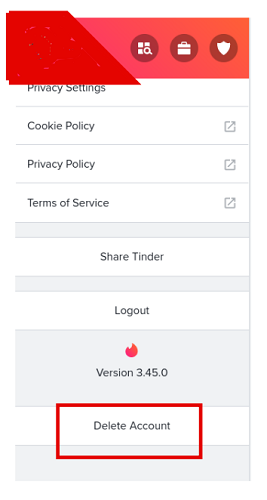
Delete Tinder Account
Users who signed up for Tinder using their Facebook account have the opportunity to change their name without deleting their account. Here is what you need to do:
Way 2 Change Your Facebook Name
Tinder depends absolutely on the personal information it fetches from your Facebook account per time if your Tinder account is opened with Facebook. This implies that if you change your name on Facebook, it automatically reflects on your Tinder account after some hours.
Steps to Change Your Name on Facebook
- Open the Account bar in the top corner of your Facebook homepage.
- Go to Settings and Privacy.
- Choose Settings > General.
- Tap on the Name field on the General Account Setting to edit your Facebook name.
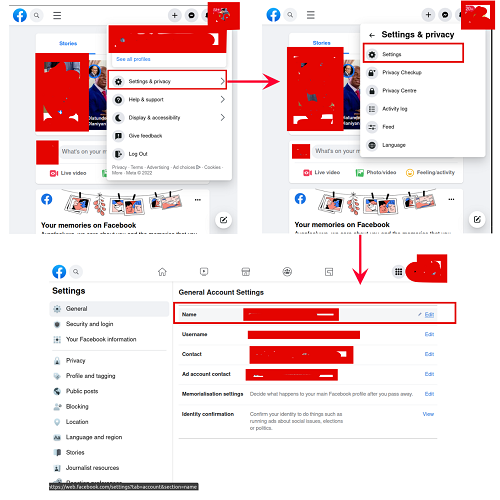
Change Your Facebook Name
Way 3 Create A Facebook Account For Tinder
If you don 't have a Facebook account but would love to create your Tinder account using Facebook, here 's how to create a new Facebook account.
Steps
- Go to https://mbasic.facebook.com/reg
- Enter the name you want to be identified with (It 's recommended you use your real name).
- Enter your email address or your mobile phone number.
- Select your gender, date of birth, and choose a strong password.
- Tap " Sign Up."
- Confirm your email address or phone number to finalize creating your account.
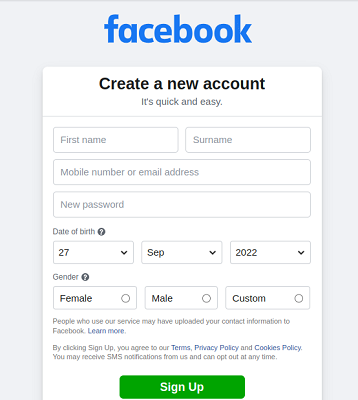
Sign Up Facebook Account
Way 4 Create A New Tinder Account With Your Phone Number
The following steps will guide you through creating a new Tinder account on iOS devices, as well as desktop and Android devices. Make sure you don't make any mistakes when creating your account to avoid having to restart the entire process.
Steps on iOS devices
- Install the Tinder app on your iOS device and launch the app.
- Tap "Create Account."
- Enter your phone number and verify it.
- Enter your email address. You can also connect your Apple or Facebook account.
- Provide all the required information about yourself and grant Tinder access to all the required permissions.
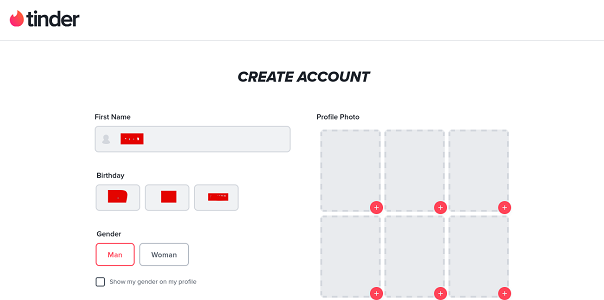
Create Tinder Account
Now you can start chatting, matching, and also enjoying all the services offered by the Tinder app on your iOS device.
Steps on Desktops
- Go to https://tinder.com/.
- Click "Create Account," then choose "Phone Number" as your login method.
- Enter your phone number and fill in the OTP sent to your phone number for verification, then click OK.
- Turn on your location services by clicking Allow Location.
- Select I want to be notified if you 'd love to receive notifications or not now if you don 't.
Your Tinder account is now ready. You can start matching with other people according to your preferences.
Steps on Android devices
- Install the Tinder app from the Google Play Store.
- Launch the app and choose " Phone Number" as your login method.
- Enter your phone number and verify it.
- Provide all personal information as required.
- Tap Allow granting Tinder access to the required permissions.
- Now, your Tinder account is fully set up to match with other users.
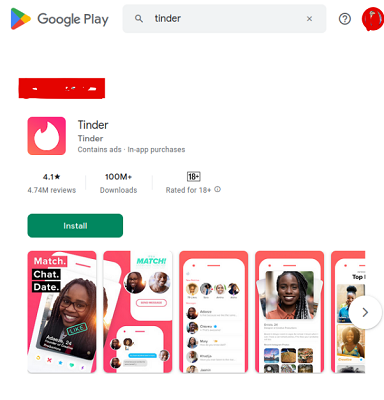
Install the Tinder app from the Google Play Store
Hide Your Tinder Profile
Tinder allows users to temporarily hide their profile. This does not mean people you already like cannot see your profile and still match with you, but your profile will not be shown as a recommendation in the card stack. With this, you don 't have to totally delete your account if all you need is a temporary break from Tinder.
Steps to Hide Your Tinder Profile
- Sign in to your Tinder account.
- Tap the profile icon.
- Go to Settings.
- Scroll to " Show me on Tinder."
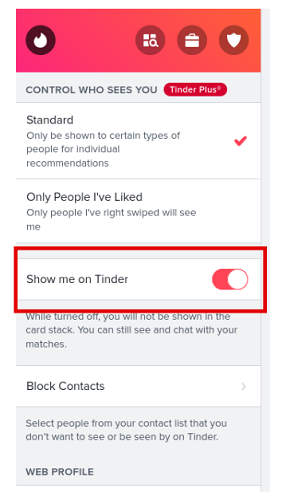
Tap Show me on Tinder
How to Restore a Tinder Subscription to Your New Account
Your subscriptions and non-consumable in-app purchases from your deleted Tinder account can be restored to your new Tinder account. Consumable in-app purchases such as Super Likes, Boosts, and Read Receipts, which are meant to be used once, can not be restored.
Steps to Restore Your Tinder Subscription
For purchases associated with your Apple ID or Google Play Store account,
- Open your Tinder app and tap the profile icon.
- Go to Settings.
- Scroll down and select Restore Purchases.
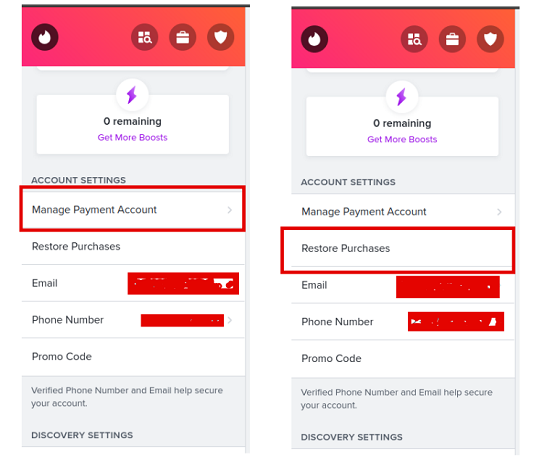
Tap Manage Payment account & Restore Purchases
For purchases made on Tinder.com or using the credit card option on Android,
- Open your browser and go to tinder.com.
- Tap the profile icon.
- Scroll down to " Manage Account."
- Enter the Restore Token included in your confirmation email you received after you made the purchase (start with "RT").
What Else Can You Change on Tinder?
- Bio
Tap the profile icon > tap the pencil icon or Edit Info > scroll down to About > Type your bio in the white box.
- Media
Tap the "+ "; sign close to your image grid > select photo > tap Done.
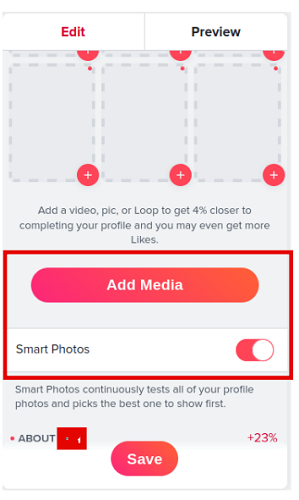
Add Media On Tinder
- Smart Photos
- Tap the profile icon
- Tap the pencil icon or Edit Info.
- Tap to move the Smart Photos slider to the right.
- Name & Age
To change name and age, you have to follow the procedures above for changing your name on Tinder.
- Gender
- Tap the profile icon.
- Tap the pencil or Edit Info.
- Scroll to Gender to change or display your gender on your profile.
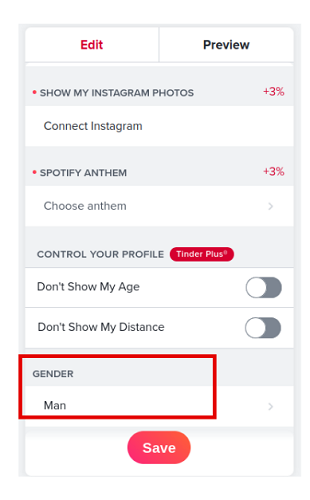
Edit Your Gender On Tinder
- Sexual Orientation
- Edit your profile.
- Scroll down to Sexual Orientation.
- Job, School & city
- Tap profile icon > Edit Info
- Scroll to Current work, School, and/or Living In.
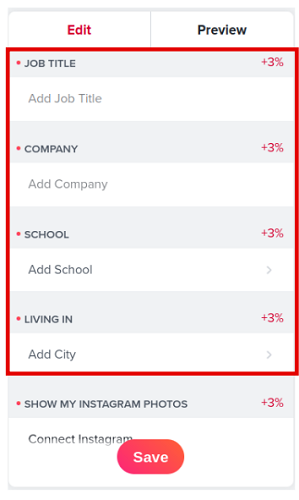
Edit Job, School & City On Tinder
Bonus Tip: Change Tinder Location to Everywhere
Tinder is a location-based app, and you might be unable to find a match outside of your region. Changing your location will trick your device into assuming a location of your choice, subsequently tricking Tinder into thinking you're somewhere else and matches you to people worldwide.
- Changing your location allows you to match with friends from all around the world.
How to Change Tinder Location On iPhone?
To spoof the GPS location on your iPhone, you need a professional tool. LuckluckGo is a software that helps you change your iPhone location without the need to jailbreak.
With a single click, you can change the location of your iPhone to anywhere. Playing Pokémon GO and other location-based games and enjoying services that are only accessible elsewhere or sharing a virtual location on social media without moving an inch will not be a problem.
Steps to start using LuckluckGo
- Download and launch LuckluckGo. Then click " Start."
- Connect your iPhone to the computer, unlock your iPhone, and trust this computer.
- Select the mode you want in the top left corner.
- Set a location on the map, change the speed and other parameters to your own needs, and click " Move."

Click Satrt To Use LuckLuckGo

Why LuckluckGo is a Great Option?
- High efficiency: you can change the GPS location of your iPhone or iPad in just a few easy steps without leaving your home.
- Easy to use: The UI is easy to operate and requires no technical knowledge.
- High suitability: It supports Mac and Windows systems and can change the GPS position for the iPhone or iPad.
- Cost-effective: competitive prices and hassle-free money-back service.
- You can spoof up to five phones' GPS locations at a time with LuckLuckGo.
How to Change Tinder Location On Android?
It is easier to disguise GPS location on Android than on iPhone; you just need to install an app on your phone. You can choose your favorite tool from the software store. Here we use Fake GPS example.
Steps to Change Your Tinder Location on Android
- Install "fake GPS" app from the Play Store. There are several apps available for you to download, but in this case, we 'll use "Fake GPS."
- Open the "Fake GPS" app.
- Ensure "Fake GPS" is selected in " Select mock location app": You 'll find this in Settings > Developer Options.
- Navigate to any location you want on the map and tap the "Play" icon at the bottom left.
- Login to your Tinder account.
- Go to Settings > Discovery Settings.
- Change the search radius/distance
Your location on Tinder automatically gets recalibrated and changed to your newly selected location.
I hope this article answers all your questions regarding changing your name on Tinder. Take advantage of every bit of information provided to you by this article to make your experience on Tinder superb.
Meanwhile, if you want to break free from being restricted to meeting matches from only your region, then use LuckLuckGo to your advantage to start matching with friends from all over the world.
Visit LuckLuckGo for more iPhone hacks, mobile phone solutions, and other related posts.


