How to Enable Developer Mode on iOS 16 or above
- Go to "Settings" and tap "Privacy & Security".
- Scroll down to find the "Developer Mode", and tap it.
- Turn on "Developer Mode."
- You will need to restart your device to turn on Developer Mode. Tap "Restart" to confirm it.
- After restarting the device, tap "Turn On" from the pop-up prompt.
- Enter tthe Screen Lock Passcode to enable the "Developer Mode."
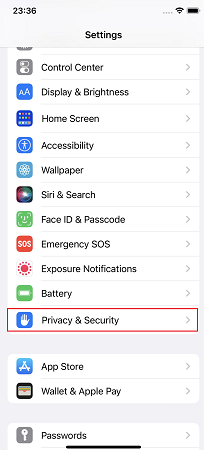
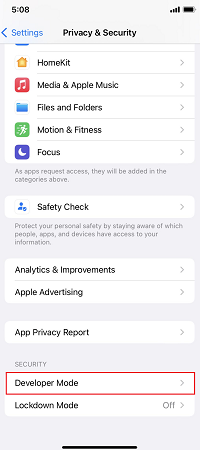
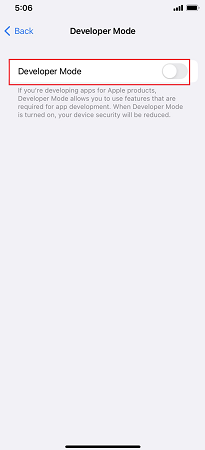
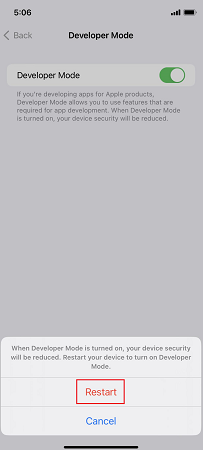
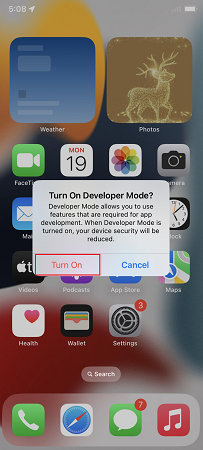
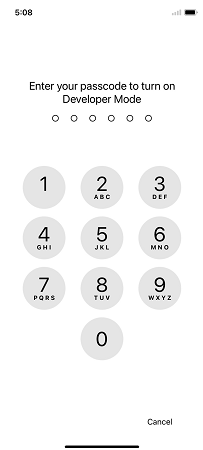
Note: After enabling Developer Mode, only GPS positioning modification is uesed. No illicit activity that violates user privacy is performed by LuckLuckGo. You can turn off developer mode after using LuckLuckGo.
