- I would love my iPhone not to know my exact location and help me visit different places privately.
- These are my tips to help you if you would love to fake your location even without any specialized tech skills.
- The methods I share with you will not harm your device and protect your data and privacy 100%.
My iPhone's location is ever-on, especially when I'm driving. My iPhone helps me maneuver traffic and know the shortest routes to wherever I'm going.
So many times, I've managed to wear the right outfit because I knew the correct forecast.
This article will show you three methods to fake a location on an iPhone without jailbreaking. The jailbreaking process can lead to various system issues on your device and is prohibitable complex to follow for most people.
Why Do You Need to Fake Your Location on iPhone without Jailbreaking?
Despite the reliability and convenience of switching on my location, there are instances where it's more of a nuisance sharing the exact location. A good example is when I'm swiping through Tinder, and I want better matches that may not be around my area.
There are also tons of times when I want to watch some Youtube videos that are inaccessible in my area or play a game that I can't access from my actual location. I've found fake location iPhone valuable functionality in such circumstances.
You are disabling several of Apple's security measures by jailbreaking your iPhone, leaving it vulnerable to spyware and viruses. This allows hackers to sneak in code that can steal your data, images, contacts or track your device activity.
Jailbreaking also demands "pro technological expertise." Incorrect use can damage your iPhone. You may even "brick" your iPhone, rendering it unusable.
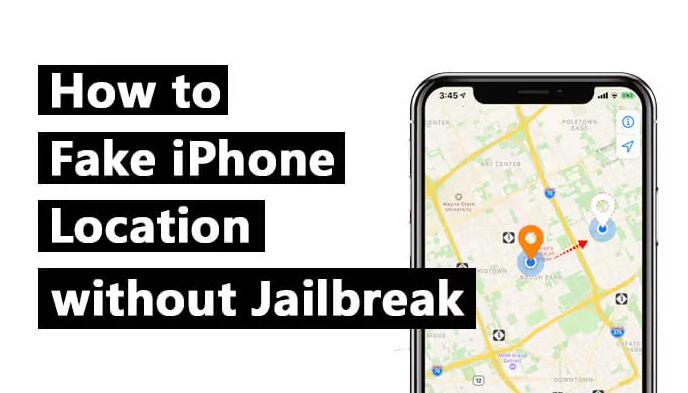
How to Fake Your Location on iPhone via LuckLuckGo
Most of the location-based apps on your iPhone will use the location service on your device to customize the experience for you. This feature plays a role in the types of offers you receive from businesses around you and notifications from friends in the games you play.
However, many times, showing you are in a different location can be a good cover for you. I've needed that more than once, and it's why I love LuckLuckGo.
Unlike my regular VPNs, which tend to leak my geolocation from time to time, LuckLuckGo makes it possible for me to spoof my location without jailbreaking my iPhone.
Pros
- You can set a fake location easily without any lag.
- It makes sharing the fake location on social media possible.
- It works with all location service apps like WhatsApp, Facebook, and Map.
- Excellent for gaming and allows you to access different virtual locations without physically being there. It supports games like Pokemon Go.
Steps to use LuckLuckGo:
- Launch LuckLuckGo and connect your iPhone to the computer.
- Connect your iPhone to the computer and click "Start."
- Set a location from the map and click "Move."
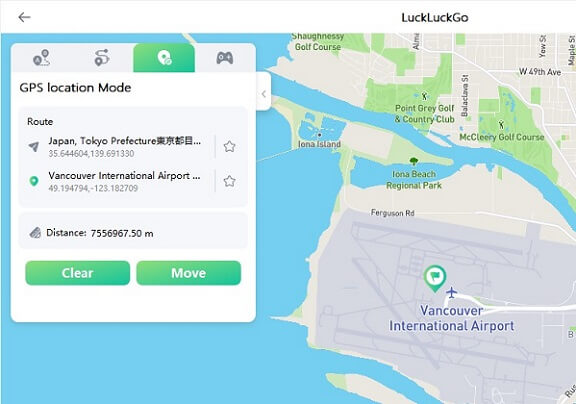
This process immediately changes your location to the fake location you selected. It further changes the location of all location-service apps on your device to the current fake one.
If you are a video and movie enthusiast like me, YouTube and Netflix are a must-have. Geo-restrictions can be a nuisance, though. VPNs do come in handy in helping you get around this problem. Below is how to fake your iPhone location with a VPN while browsing.
How to Fake Your Location on iPhone via VPN (For web browsing only)
I can't recall how many times I've searched for a movie on Netflix, and I couldn't access it online because of my location. The same has happened numerous times on YouTube, with some videos having geolocation restrictions that make them inaccessible to me.
VPNs have been a lifesaver, ensuring I can continue enjoying my favorite shows and access my top sites from any location by simply faking them while browsing.
There are several of these available on the Apple Store, and it takes a short time to download them and start using them immediately. The following steps will show you how to download a VPN to your iPhone and use it to change your IP:
Steps:
- Open the App Store and search for any VPN of your choice. It is worth noting that Turbo VPN, Nord VPN, and Express VPN are some of the most popular options available.
- Run the VPN app on your iPhone and allow it to modify the VPN configurations.
- Select a VPN server location from the options available in the Locations tab and click on the connect button.
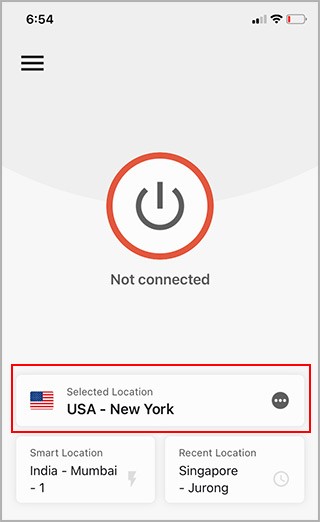
Pros:
- It is easy to use.
- Help you unblock services and websites like Twitter, Facebook, and YouTube if they are censored in your country or current location.
Cons:
- Only able to fake your location while browsing the internet on your iPhone.
- Won't be able to share your fake location on other location-based apps such as WhatsApp, Facebook, Snapchat, Instagram, etc.
Another method you can attempt to fake your location with is to set a fake location on another iPhone device. Going down this road allows you to use that device's location as your fake location to avoid being tracked by Find My iPhone.
How to Fake Your Location on iPhone using Another iOS Device
If you own two iPhones, faking your location by setting one of the devices to a particular location and the other to another is also a good way of setting up a fake location. Essentially, every app linked to your iCloud will work with that set location while you enjoy some privacy on the other.
Pros
- It is easy and fast to fake your location without any notification.
- It is a free method.
Cons
- You must have two iPhones.
- It becomes easily detectable when you leave the location the same for too long.
Steps:
- On your second iPhone or iOS device, open the Settings app.
- Click on your name at the top.
- Select the 'Find My' option and click on "Use this iPhone as My Location."
- Turn on location services on your other device.
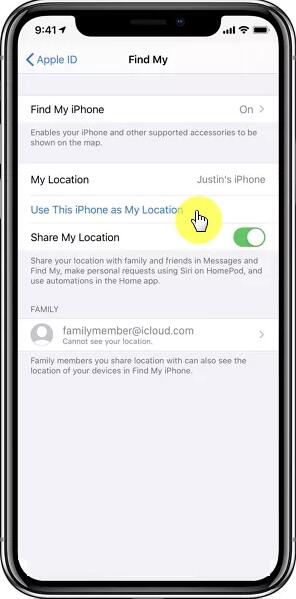
Hot FAQs about How to Fake Your Location on iPhone

Q1:What is the limitation and attention when we use a fake location?
Using a fake location helps you disguise your actual location. However, it can limit the functionality of some of the essential services on your iPhone, like Find My Apple.
Q2: What is the difference between GPS location and IP location on iPhone?
GPS uses satellite coordinates to pinpoint your physical location on an iPhone device. On the other hand, IP location uses your web browser data to estimate your location from the internet.
Q3: When should I fake GPS or IP location?
It is ideal to fake your GPS or IP locations when accessing blocked sites from your geographic location, when playing mobile phone games that track your location, or when trying to make someone believe you are in another location.
Q4: How Accurate Is the iPhone Location?
Depending on how many satellites your iPhone can access, your iPhone location can be accurate up to 20 feet from your actual location. This accuracy will vary depending on many factors, with access to satellites the most significant.
As we've observed, there are many reasons why you may need to fake your iPhone location. Gaming, using dating apps, and accessing restricted websites are the most common reasons.
Jailbreaking your phone to fake your location is dangerous and may damage your device. I recommend LuckLuckGo to help you fake your location on your iPhone without jailbreaking.


