We've got you covered if you're wondering how to pin someone on Snapchat. It isn't pleasant to scroll through many messages to find a specific conversation. If you talk to someone often, you'll want to have their Snapchat conversation at the top of the list.
Our guide covers easy steps to pin someone on Snapchat in under five minutes. We also include tips on changing pin location so that you can protect your private information on Snapchat.
What Does It Mean to Pin Someone on Snapchat?
You might have heard Snapchat users talking about pinning conversations, including terms like 'pinned people,’ 'pin conversations,' and 'pin people.' This refers to a chat or conversation pinned to the top of their screens.
When a conversation on Snapchat is pinned, it remains fixed even if new messages come after it. Pinning a conversation won't change anything except making it easy for you to find the conversation.
If you no longer want to have a chat at the top, you can unpin it. There are also options for customizing the icon on pinned chats. Now, let's look at how to pin someone on Snapchat.
How to Pin Someone's Conversation on Snapchat
Pinning someone's chat on Snapchat is easy and takes only a few steps. Open your Snapchat app and follow the steps below.
Steps:
- Press and hold the Snapchat conversation or friend you want to pin.
- You will see the menu. Click on Chat Settings.
- Select Pin Conversation.
- The conversation will be automatically pinned to the top of the chat list.
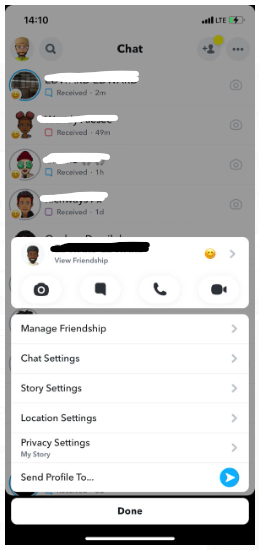
Click on Chat Settings
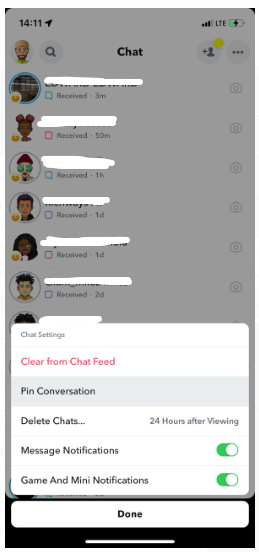
Click on Pin Conversation

The Conversation Is At the Top of the Chat List
6 Steps to Customize Your Snapchat Pin Icon
Aside from knowing how to pin someone on Snapchat, you can make your chat list more attractive by customizing the pin icon. You can change it from a red tack to any emoji you want.
Steps:
- Open your Snapchat profile and click on Settings.
- Scroll down and select Manage.
- Click Friend Emojis > Pinned Conversation.
- Select the emoji that you want to use as your pin icon. Whichever you choose will have a gray box around it.
- There is no need to confirm the changes, as it will go live immediately.
- Close the Settings and check your new pin icon.
Click on Settings
Click on Manage
Select the Emoji
How to Unpin Someone's Conversation on Snapchat
Pinning chats on Snapchat is not permanent. If you no longer want to pin a conversation, you can unpin it anytime. The person will be placed with other unpinned messages based on the date.
Steps:
- Press and hold the already pinned conversation.
- When the menu pops up, select Chat Settings.
- Click Unpin Conversation.
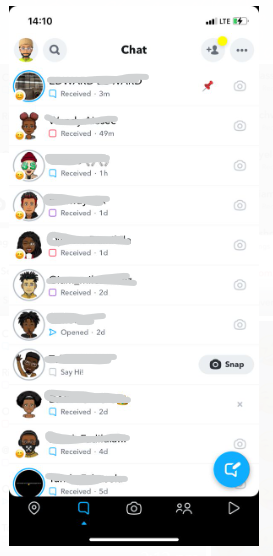
Press and hold the already pinned conversation
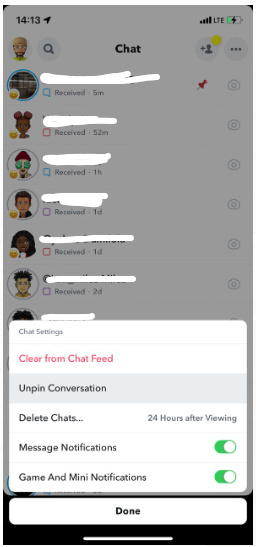
Click Unpin Conversation
Bonus Tip: How To Fake Location On Snapchat Map
Apart from the fun trick of pin someone, making friends with people nearby is also a key feature of Snapchat.
The app does this by using GPS to locate your position and will recommend other users within a specific range from where you are. However, it also gives away your personal information.
If you want to keep your information safe on Snapchat or meet friends from other areas, the best way is to change the pin location on your iPhone. When you change the pin location, you can still meet people nearby but rest assured that your information is safe.
How to Use LuckLuckGo to Change Your Location On iPhone
To change your location on your iPhone, you need a reliable tool like LuckLuckGo. This tool will help you fake your GPS location on your iPhone to any location you want.
You can even create a customized route that makes it seem like you're on the move when you're not. LuckLuckGo works for a wide range of apps and games, including Snapchat, Find My, etc,.
- Download and launch LuckLuckGo. Then, click on Start.
- Collect your iPhone device to the computer, unlock it and approve the computer.
- Choose the Mode you want from the menu in the top-left corner.
- Select your location and start using Snapchat. You can also change other parameters like speed and GPS movement.

Click Satrt To Use LuckLuckGo
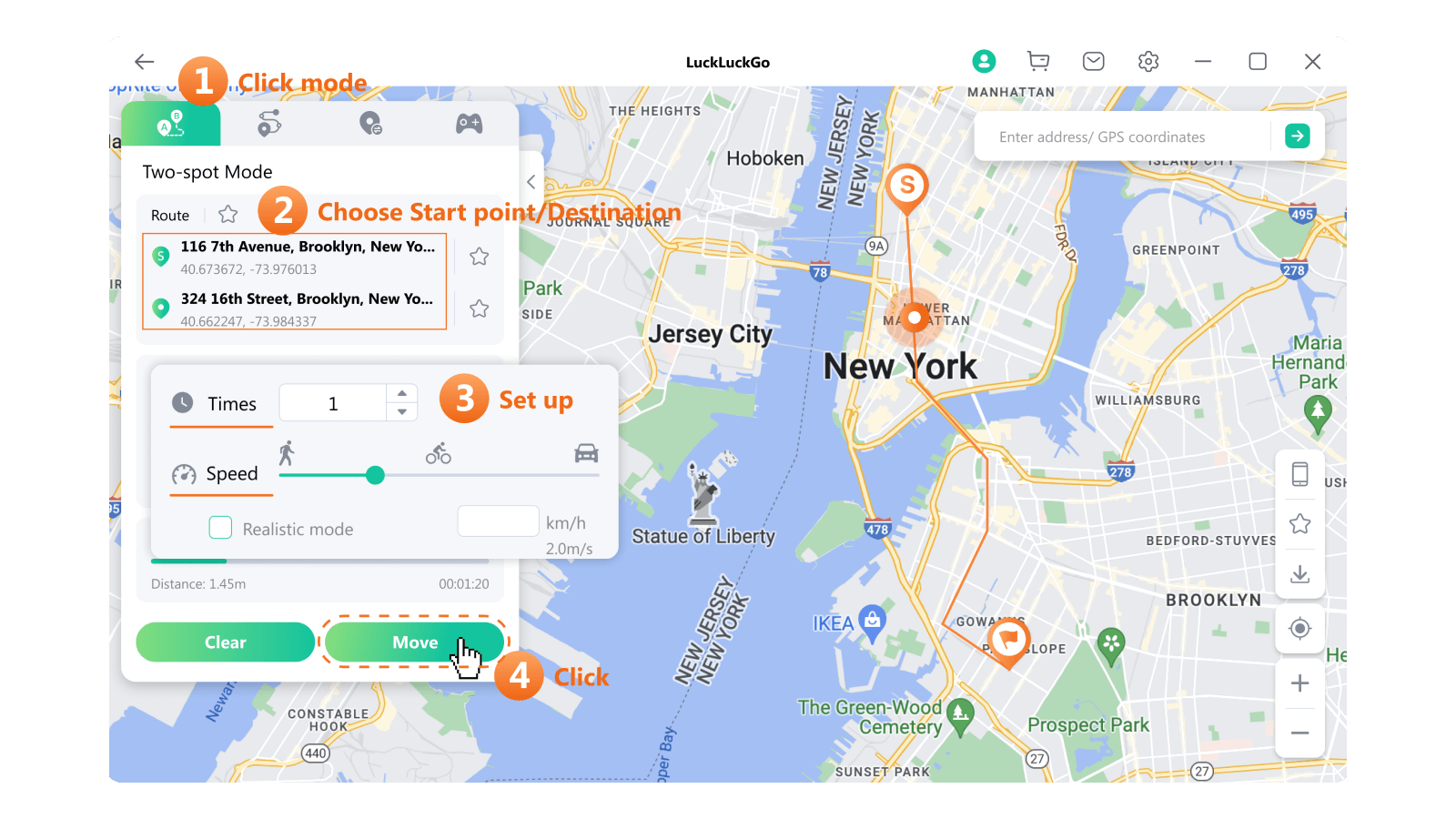
changes location on iPhone with LuckLuckGo
Cases Where You Might Need LuckLuckGo
There are different reasons you might need the LuckLuckGo on your iPhone, aside from changing the pin location on Snapchat. Some of these use cases are:
- Protect your privacy by hiding your location from others online. No app or site can track your actual location when you mask it with LuckLuckGo.
- Change your location on social media platforms like Snapchat to meet people worldwide.
- To get a better gaming experience on Pokémon Go and other Location-based games, you can use LuckLuckGo to spoof your iPhone GPS location.
- Get access to geo-restricted content and websites from around the world. These include platforms for videos, music, movies, and shopping.
- LuckLuckGo can help you share your virtual location on different social media platforms.

What Makes LuckLuckGo The Best Choice?
- Highly Efficient: LuckLuckGo will mask your location rather quickly. It does not fail you and will keep your location in the set location until you turn it off or restart your iOS device.
- Easy to Use: With a few steps, you can set up LuckLuckGo for changing pin location on Snapchat and other uses.
- Protects Your Information: Using this tool to spoof your GPS location is safe, as it will not share your data with third parties. It does not harm your iPhone or iPad device and requires no jailbreak.
- High Compatibility: LuckLuckGo works with many Mac and Windows devices. It can seamlessly change the GPS location of any iPhone or iPad.
- Versatile Use: You can spoof the location of up to five iOS devices at once when using LuckLuckGo.
- Cost-Effective: LuckLuckGo features affordable and competitive prices and a stress-free money-back guarantee.
Now that you know how to pin someone on Snapchat, you can place your closest friends at the top of the chat list. It makes it much easier to find those you talk to often on Snapchat.
You can further protect your location on Snapchat by changing the location with LuckluckGo. Pick up your iPhone and try these tips now!


