Wondering how to send your location on your iPhone? Maybe you're meeting a friend for the first time and need to send them your address, or perhaps you're lost and need to ask for directions. Whatever the case, sending your location is a lot easier than you might think!
This guide will teach you nine ways to share location on your iPhone. We'll also give you tips on making the most of this feature. So without further ado, let's get started!
Share With Someone On Find My
In addition to tracking the location of your device and finding lost devices, Find My can also help you share your location with your contacts. It can even help you share your real-time location.
Steps
- Launch the Find My app and navigate to the People tab
- Select the Share My Location or Start Sharing Location option
- Enter the person's name or phone number with whom you want to share your location
- Tap the Send button
- Select whether to share your location for " One Hour," " Until End of Day," or " Indefinitely."
- Tap " OK."
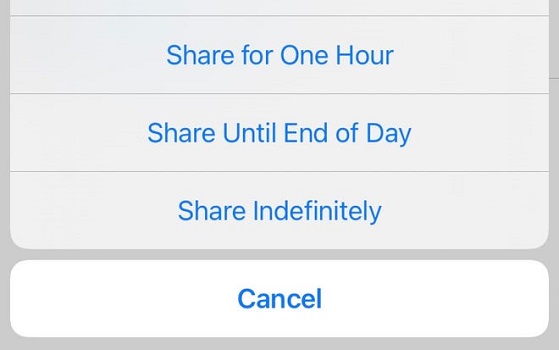
Select How to Share Your Location
When you share your location with someone, they can choose to share their location in return.
Check Your Location Services If You Can’t Send Your Location
Location service is a feature on your iPhone that allows apps and services to use your current location. This feature must be turned on for you to share your location with others. So if you're having trouble sharing your location, check to see if Location Services are turned on.
Steps
- Launch the Settings application
- Select " Privacy," and then select the " Location Services" option
- Swipe the slider to the right to enable Location Services.
- To share your location with someone continuously for an extended period (rather than just sending a one-time location message), tap " Share My Location" and then toggle it on by swiping the slider to the right.
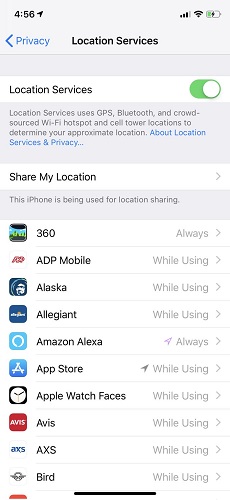
Check Your Location Servces On iPhone
Request To Follow Someone's Location
If you want to follow someone's location continuously (or for a specific period), you can request to follow their location. Once they accept your request, you will be able to see their location on a map in the Find My app. Here's how to do it:
Request to track someone's location
Before you can begin to follow someone, you must first share your location with them. Then, follow the steps below:
- Launch the Find My app and navigate to the People tab
- Select the person with whom you shared your location
- Select Follow Location by scrolling down, then selecting OK.
Respond to a request for location sharing
When someone shares their location with you, you have the option of sharing your own:
- Launch the Find My app and navigate to the People section
- Select Share under the name of the person who sent you their location to allow them to follow yours
- Click Cancel if you do not want to share your location with that person.
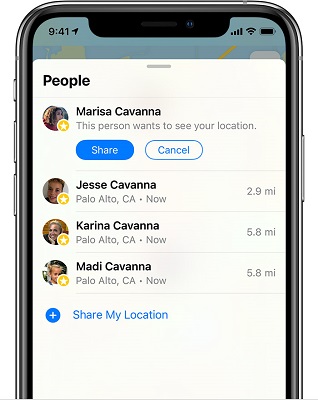
Choose The People
Use Family Sharing
If you have Family Sharing set up for some subscriptions like Apple Music or iCloud, you can share your location with people in your contact list.
Steps
- Go to Settings on your iPhone, then tap on your name at the top of the screen to access Family Sharing
- Choose Family Sharing from the list of available options
- On this page, you should see all of the Family Sharing options. Select Location Sharing from the drop-down menu
- After you tap on Location Sharing, the next page will appear, where you can toggle Share My Location on
- Your iPhone will now give you the option to text your family members to let them know that you have enabled location sharing with them. This will send your location information to your family via text message.
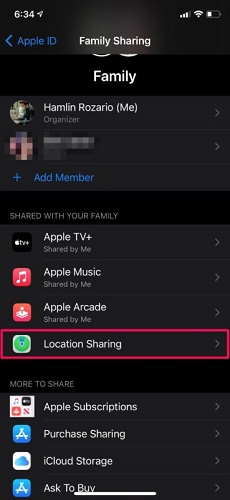
Choose Location Sharing To Send Location
Send Location Via Messages
Sending your location via text message is a quick and easy way to let family and friends know where you are.
Steps
- Start a conversation with the person to whom you would like to send your location
- Tap the icon for the person with whom you are chatting at the top of the screen
- Select the type of location sharing you want by tapping the info icon I in a circle.
- Tap " Send My Current Location" to share your current location
- If you want to share your location for a set amount of time, tap " Share My Location," and then select how long you want your location to be visible for — an hour, the rest of the day, or forever.
- Select " Done"
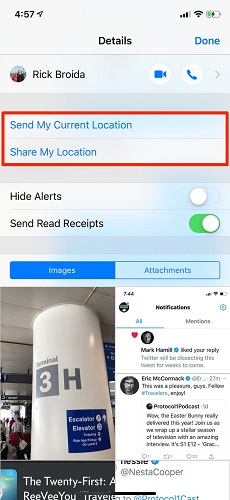
Use Messages jTo Send Location
Send It Via WhatsApp
If the person you want to share your location with uses WhatsApp, you can quickly and easily share your location via the app.
Steps
- Open WhatsApp and go to the Chats tab
- Select the person or group with whom you want to share your location
- On an iPhone, tap the plus icon in the bottom left corner. On an Android phone, tap the paperclip icon in the bottom right corner
- Choose a location
- Send Your Current Location to share a snapshot of where you are right now, or Share Live Location to share your real-time position as you move around for the specified period (usually 15 minutes up to 8 hours).
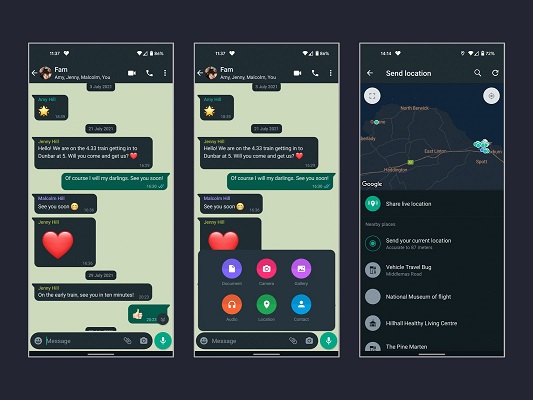
Use WhatsApp To Send Location
Send Location On Facebook Messenger
Facebook Messenger makes it easy to share your location with anyone in your contact list. If you are already chatting with the person or in the group to whom you want to send your location in Facebook's popular Messenger app, you can share your location without exiting the app.
Steps
- Open Messenger and navigate to the conversation with the person or people with whom you want to share your location
- To access the Location option, tap the Location icon (arrow) or the icon with four dots
- You may be asked to grant the Messenger app location permissions.
- Tap the blue bar that says Share Live Location on the map. If you'd prefer to share a static point, tap the red pin in the upper right corner of the map and search for a location to share, or drag and drop a pin on the map
- When you choose to share your live location, it is shared for one hour, after which you will see the option to Stop Sharing, along with a countdown clock.
Send It Via The Maps App
If you want to share your location with someone but don't want to use a third-party app like WhatsApp or Facebook Messenger, you can use the Maps app installed on every iPhone.
Steps to Use Apple Maps
- Launch Apple Maps
- Tap the blue dot that indicates your location (if you don't see it, tap the arrow in the upper right to center your position on the map)
- Select " Share My Location" from the pop-up menu
- Select the app with which you want to share your location, and then select the person you want to share.
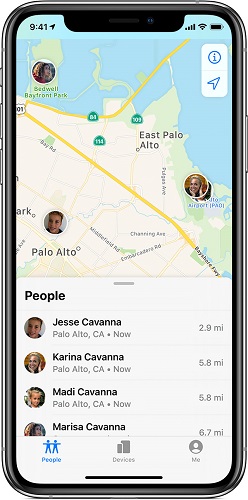
Send Location Via Apple Maps
Steps to Use Google Maps
- Launch Google Maps
- Tap the blue dot that indicates your location (if you don't see it, tap the arrow in the lower right to center your position on the map)
- Select " Share your location" from the pop-up menu
- Determine how long you want to share your location. You can extend the time to three days or tap " Until you turn this off."
- Choose the " Select People" option
- Select each contact on your list that you want to include. You can contact them by selecting an email address or phone number by tapping the downward-pointing arrow
- After you've finished selecting, tap " Share" in the top right corner.
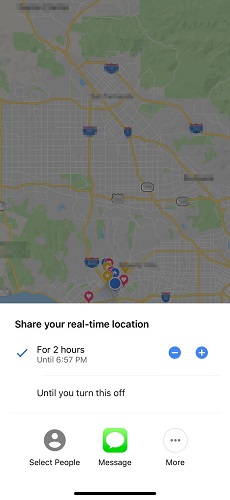
Send Location Via Google Maps
Bonus Tip 1: How to Send Only Approximate Location Instead of Detailed Address on iPhone
Many iPhone users are unaware that they are sharing their detailed location with Apps when they use the Precise Location feature. Precise Location allows apps to use the GPS in your iPhone to pinpoint your exact location.
While this can be convenient for some apps, it also means that your detailed location is being shared with unknown third parties. If you're concerned about your privacy, you can turn off the Precise Location feature on your iPhone.
This will prevent apps from accessing your detailed GPS data, and will instead provide them with a less accurate location (such as a city or town). Here's how to turn off Precise Location on your device:
Steps for New Apps
- Go to Settings on your iPhone
- Select Location Services from the Privacy menu
- Choose an application, then toggle Precise Location on or off.
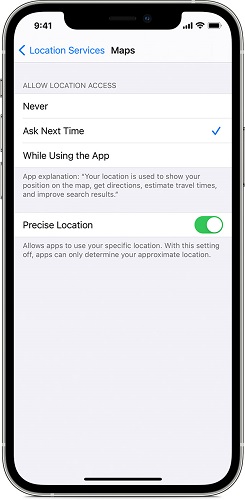
Toggle Precise Location On or Off
Steps for Apps That Already Granted
- On your iPhone, open the " Settings" app and navigate to the " Privacy" section
- Select " Location Services" from the menu at the top of this page
- Select an application from the list
- Tap the toggle next to the " Precise Location" option at the bottom of the page to disable the feature for the selected app
- This feature will only appear if Location Services have been enabled for the app. Now, return to the " Location Services" section and repeat the process for additional applications.
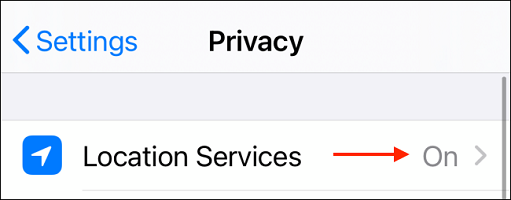
Select "Location Services"
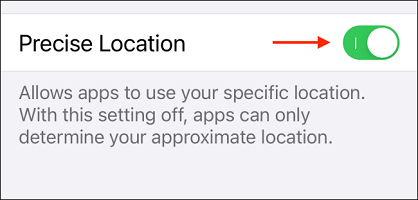
Turn on or off the "Precise Location"
Bonus Tip 2: How To Send A Fake Location On iPhone?
Imagine you're planning a prank on a friend. You want to send them a fake location to make it seem like you're in a different place. Or maybe you're trying to hide your real location from someone for safety reasons. Either way, faking your location on your iPhone is easy with the right tools. And that's where LuckLuckGo comes in.
LuckLuckGo is a location spoofer for iOS that lets you change your GPS location with just a few taps. It is an excellent tool to fake a location, access geo-specific services, or conceal your location on an iOS device.
So if you need to fake your location for any reason, LuckLuckGo is the perfect solution.
Here's how it works:
Steps
- Download and install the LuckLuckGo app on your device. Then Click " Start."
- Connect your iPhone to the computer, unlock your iPhone and Trust this computer.
- In the top left corner, select the desired mode.
- Set a location on the map, adjust the speed and other parameters to your liking, and click " Move."

Click Satrt To Use LuckLuckGo
Application Scenarios
- Spoofing your iPhone GPS location can also help you have a better gaming experience in LBGs, like Pokemon Go.
- Change your social media location setting to chat with friends from all around the world.
- Hide your actual location without anyone knowing.
- Stop apps and other people from tracking your exact location by making your iPhone's location look like it is somewhere else.
- Gain access to globally geo-restricted material, including music, movies, and online shopping.
Why Is Luckluckgo Advantageous?
- High efficiency: It is easy and quick to spoof the location, so you don't have to wait long to switch. Once you change the GPS location, it will stay at the new location until you restart your device.
- High suitability: It is compatible with Mac and Windows systems and can change the GPS position for the iPhone/iPad.
- Ease of use: The UI design is friendly for anyone using it.
- Reasonably priced: Competitive pricing and a hassle-free money-back guarantee.
- Safe: No jailbreak is necessary, and your iPhone or iPad will not be harmed.
- Spoof GPS Locations for 5 Phones at the Same Time.
Bonus Tip 3: Send Your Estimated Time of Arrival (ETA)
If you're on your way to meet someone, you can tell them how long it will take you to get there. This feature is handy if you're running late or your plans have changed. Apple maps make it easy to share your ETA with others.
Steps
- At the bottom of the screen, tap the route card, then tap Share ETA
- Select one or more of the suggested contacts, or tap Open Contacts to search for a contact
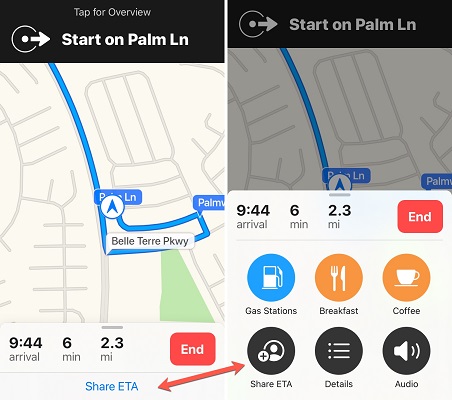
Step To Share ETA
Bonus Tip 4: How To Stop Sharing My Location
Once you turn on location sharing, all the people who receive the location you send can get your real-time location. You can turn off the "Share my location" option if you don't want to be tracked.
Steps For Find My
- Navigate to the Settings app on your iPhone
- Choose Privacy
- Select Location Services
- Select the Share My Location option
- Turn off " Share My Location"
Steps For Contacts Card
- Go to their contact card >scroll all the way down
- Tap on the Stop Sharing Location button.
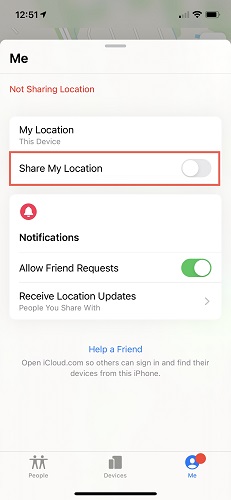
Stop Sharing Location
As you can see, there are a few different ways to share your location with others using your iPhone. Whether you're meeting up with friends or family or want to let someone know where you are, these tips should help you.
And if you're looking for a reliable and affordable way to change your GPS location, be sure to check out LuckLuckGo. With our service, you can easily spoof your location without requiring jailbreak. So why not give us a try today? You won't be disappointed!


