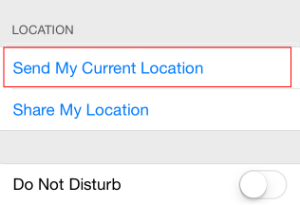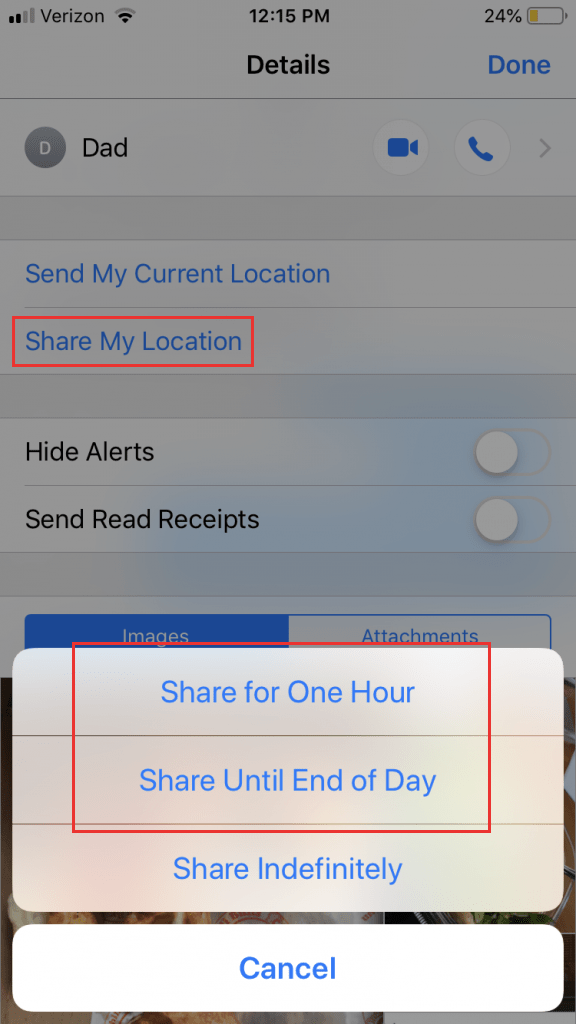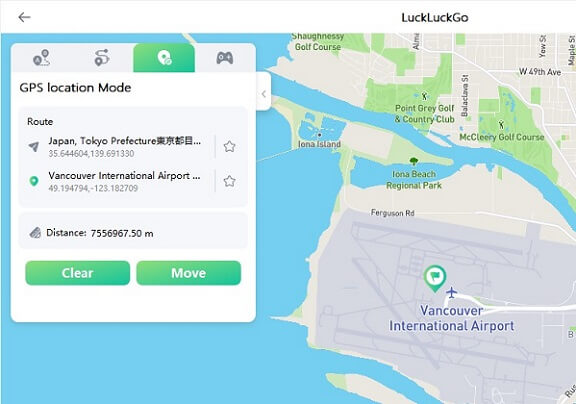- You can use your iPhone to send your current location to others or share it while you're on the road.
- You may share your location using the Messages app, Contacts, and both Apple and Google Maps on an iPhone.
- Before sharing your location, you must first allow location services in the iPhone's Settings app.
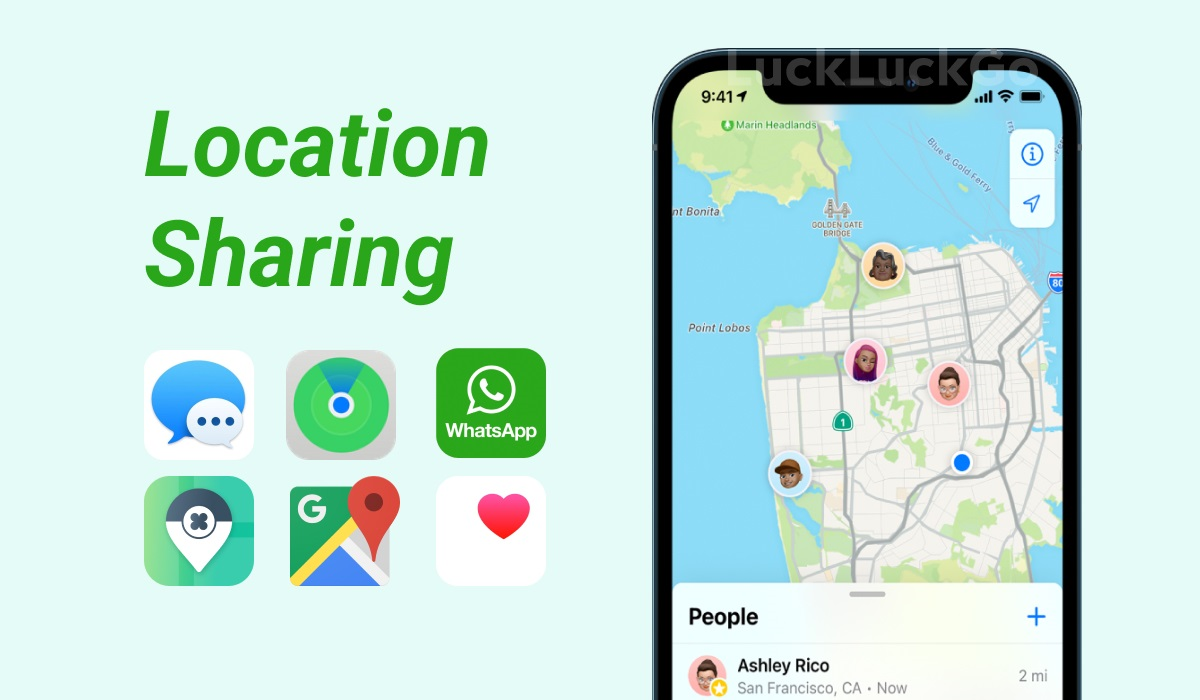
When my motorcycle broke down and crashed, I called my family to tell them I was safe. Luckily, I had been trying Apple's location-sharing tools. Immediately, I contacted my partner with excruciating pain, and she easily located where I was on the 101 North freeway.
Sharing your iPhone location might harm your privacy, but the benefits far outweigh the risks. It can help you find a misplaced phone or track your kids' whereabouts for safety reasons. Also, pinning an event location on a map ensures everyone invited doesn't wander aimlessly.
So, let me show you five simple ways to share your location on your iPhone.
How to Send Location with Your Estimated Time of Arrival on iPhone
If you prefer to navigate with Google Maps, you can share your route's anticipated arrival time with any of your contacts directly from your iPhone. The contact with whom you send this information can keep tabs on your location till you arrive.
- Open the Google Maps app on your iPhone.
- Set the correct destination coordinates.
- Once you start moving, press More, followed by Share trip progress.
- Tap the person's profile and then Share.
- When you arrive at your destination or stop navigating, you no longer share your location with others.
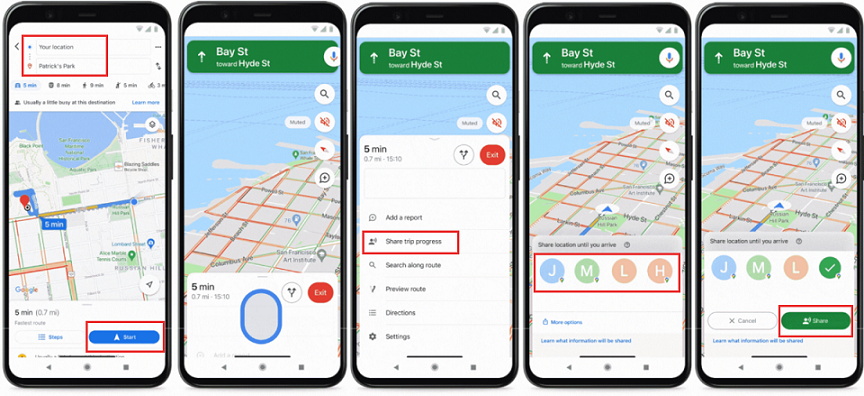
Share estimated time of arrival
Compatibility issues between iPhones and Android phones can be frustrating. You might think it's too complicated to share your location with an Android, but it's not. Here's how to do it.
How to Share iPhone Location in Find My iPhone
As previously stated, Find My iPhone can track your iPhone's location, help you find it when it's lost, and even lock your iPhone to protect your data.
How?
- Go to Settings.
- Click on your name, then tap Find My.
- Turn on Share My Location to let others know where you are.
- Scroll down to Find My [device] and click on it.
- Activate Find My Network to locate your device when offline.
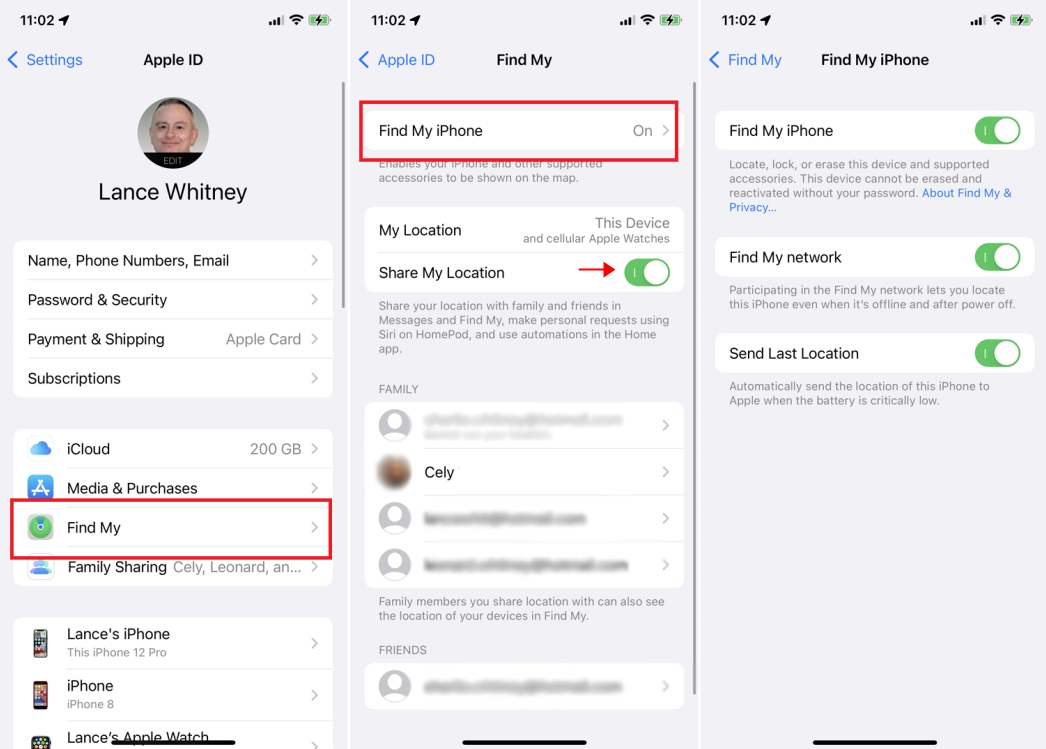
Share my location via Find My iPhone
* Enable Send Last Location to send Apple your device's location when the battery is low.
Location Services must be enabled to locate a lost device on a map. Turn on Location Services in Settings > Privacy > Location Services.
Sadly, the world has become a scary place where bad things can happen anywhere, even at home. Luckily, your iPhone is designed to help you when you feel unsafe or in danger. You can either send an alarm or call emergency services.
Emergency Sharing Location on iPhone
If you have an iPhone, you can use the built-in Emergency SOS system to send a text message and share your location with a group of pre-defined emergency contacts.
How it works:
- Open the Health app and tap your profile picture, followed by Medical ID, Edit, and Emergency Contacts. To add emergency contacts, tap the plus icon.
- To activate Emergency SOS, simultaneously hold down the power button and the volume buttons, or rapidly press the power button five times if you're using an iPhone 7 or older.
- To contact emergency services, drag the Emergency SOS slider. This will initiate text messaging and location sharing with your emergency contacts.

Send iPhone location to emergency contacts
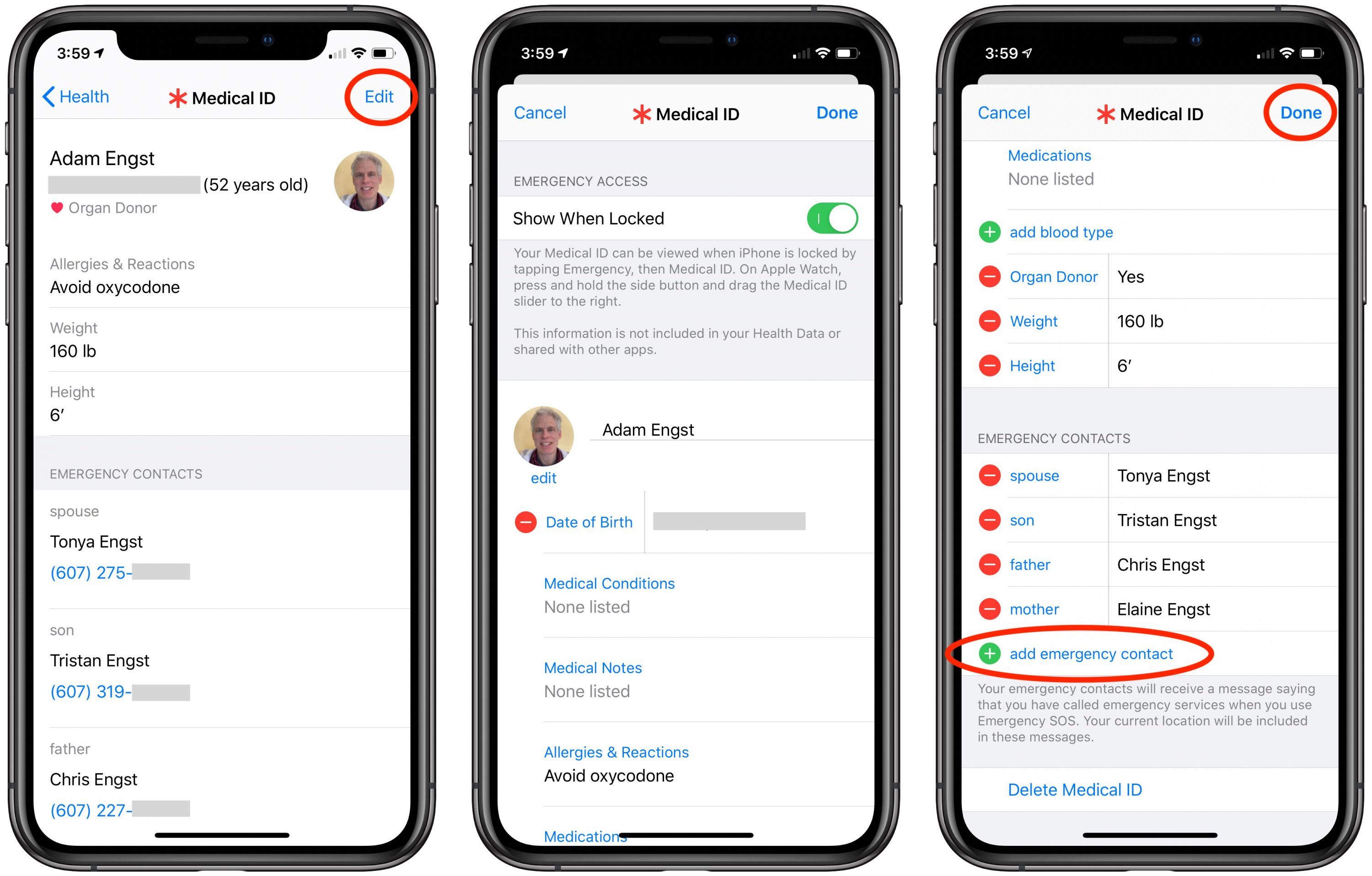
Add iPhone emergency contacts

Activate Emergency SOS
It might be prudent to attempt this when you first set it up (and notify your emergency contacts) to ensure that you understand how it works.
FAQ about Location Settings on iPhone

How Does iPhone Share My Location work?
You have several options for doing so — you can send someone your current location via LuckLuckGo, iMessages, Whatsapp, Contacts, Google Maps, or Apple Maps. Additionally, depending on the app, you can share your current location once or for an extended time — which is useful if you're on the go and want someone to locate you wherever you are.
Why Can't I See Someone's Location after They Shared it with Me?
If you cannot see someone's location, it is possible that they have concealed their location or are not receiving a cellular signal.
Can I Stop Sharing Location on iPhone without Them Knowing?
Yes, if you have shared your location with Find My with others, you will be removed from their list and receive a notification when you turn off location sharing. However, if you share a fake location with them, you effectively turn off your real location, and one of the best tools for changing your location on the iPhone is LuckLuckGo, as mentioned above.
How can you track an iPhone you have lost?
If you enabled Find My iPhone in your iPhone's iCloud settings, you could track it using the iCloud website or the Find My iPhone app on another iOS device. Log in with your Apple ID to view your iPhone's last known location.
Sometimes you don't want others to know your whereabouts where, but other times it might be a good idea. Whenever you need to share location on iPhone, we hope the above information helped you find the best way.
Location sharing on iPhone includes iMessage, WhatsApp, Contacts, Google Maps, and Apple Maps. You can share your location using either of these methods. LuckLuckGo stands out for its simplicity and efficacy in sharing your location temporarily or permanently. Choose LuckLuckGo and thank me later.