- You might have to face some problems if you directly turn off sharing your location on your iPhone, such as not being able to use maps, or others will be notified of this action.
- I found a very efficient method while searching for a solution to my location-sharing problems, and it did wonders. It fakes your actual location, so you can stop sharing your actual location without letting them know.
- In this article, I will be sharing how to stop sharing location on iPhone in 5 effective ways.
Sharing your location with your loved ones for some emergency is good, right? Yes, but not all the time.
Last week, I was planning a surprise birthday for my dad, and he tracked me down with the shared location because I wasn’t picking up my phone. All my plans were ruined.
But do you know you can stop sharing your location on iPhone without them knowing? Yes, it is possible.
In this article, I will be sharing how to stop sharing location on iPhone in 5 effective ways. Make sure to read until the end to not miss out on anything important.
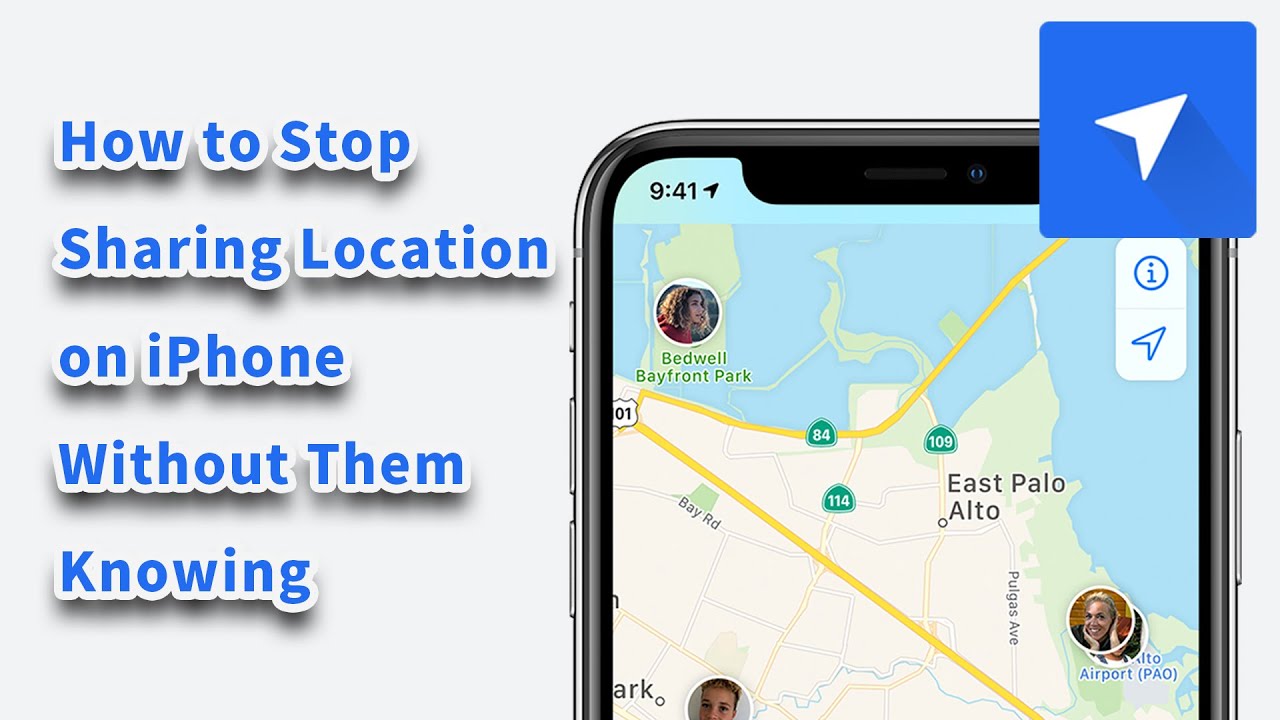
Way 1: How to Stop Sharing My Location on iPhone from Settings (Temporary method)
If you are looking for an easy to go and temporary method to stop sharing your location for some purpose, then here is a great method to try. I listed some of the pros, cons, and a step-by-step procedure to let you know more about how to stop sharing my location on iPhone from settings.
Pros
- The method is quick and easy to follow.
Cons
- Location-based applications such as maps or weather forecasts will not work.
- Other people can see you are removed from the list.
Steps
- Locate privacy settings under the settings applications.
- Go to location service.
- Turn off your location from the toggle switch.
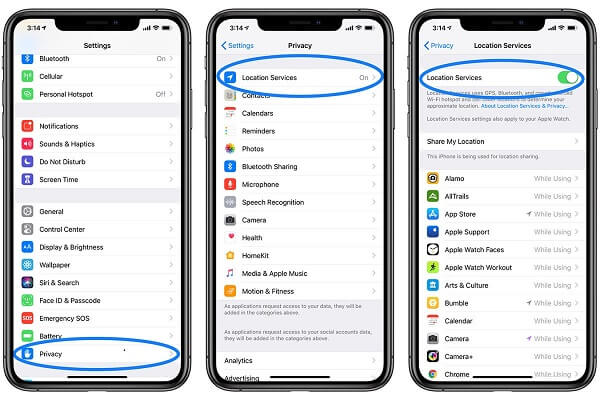
I had to face some problems while directly turning off my shared location on my iPhone, such as not being able to use maps, or others were notified of this action. But what if you can do this without letting them know? Seems exciting, right? Let’s dig it up more.
Way 2: How to Stop Sharing Location on iPhone without Them Knowing (Most recommended)
Do you feel like you are being spied on all the time as others can see your location? Another most complex problem, I think with the iPhone location sharing is that the other person can know when you stop sharing location with them.
A solution to this is LuckLuckGo. I found this tool while searching for a solution to my location-sharing problems, and it did wonders. The tool fakes your actual location so you can stop sharing your actual location without letting anyone know.
Pros
- The method is super easy to follow.
- It does not notify others that you have stopped sharing your location.
- The tool does not limit you to anything.
- You can quickly change your location with one click.
- This tool can also be used for GPS-based apps or games like Pokémon Go or Tinder.
Steps
- Launch LuckLuckGo and connect your iPhone to the computer.
- Next, connect your iPhone to the computer and select “Start.
- Now, set a location from the map where you want to move and click “Move.”
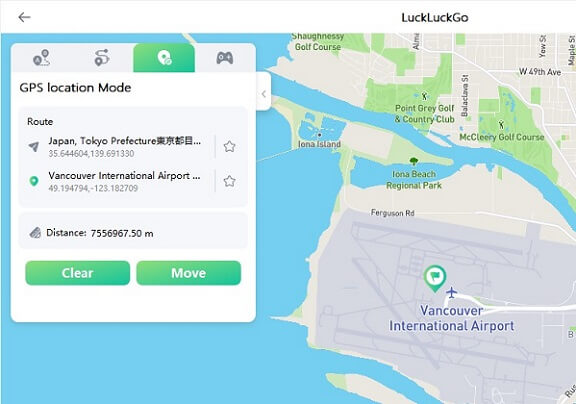
What to do if you do not like a specific person or an app to share your location with? Well, I understand your feelings because I had the same thoughts. I found two pretty amazing methods to solve this problem.
Way 3: How to Stop Sharing Location on iPhone with a Certain App (Limited)
Have you noticed that some applications want you to allow location services to run? But here is a method for how to stop sharing location on iPhone with a particular application, so you do not get limited to an app.
Pros
- The steps are easy and quick to follow.
- You can stop a particular app without blocking others.
Cons
- It is only compatible with stopping sharing locations with apps.
- Some applications might not work if a location is turned off.
Steps
- Go to your iPhone’s settings and select privacy settings.
- Locate the location services.
- Select the applications you do not want to share your information with.
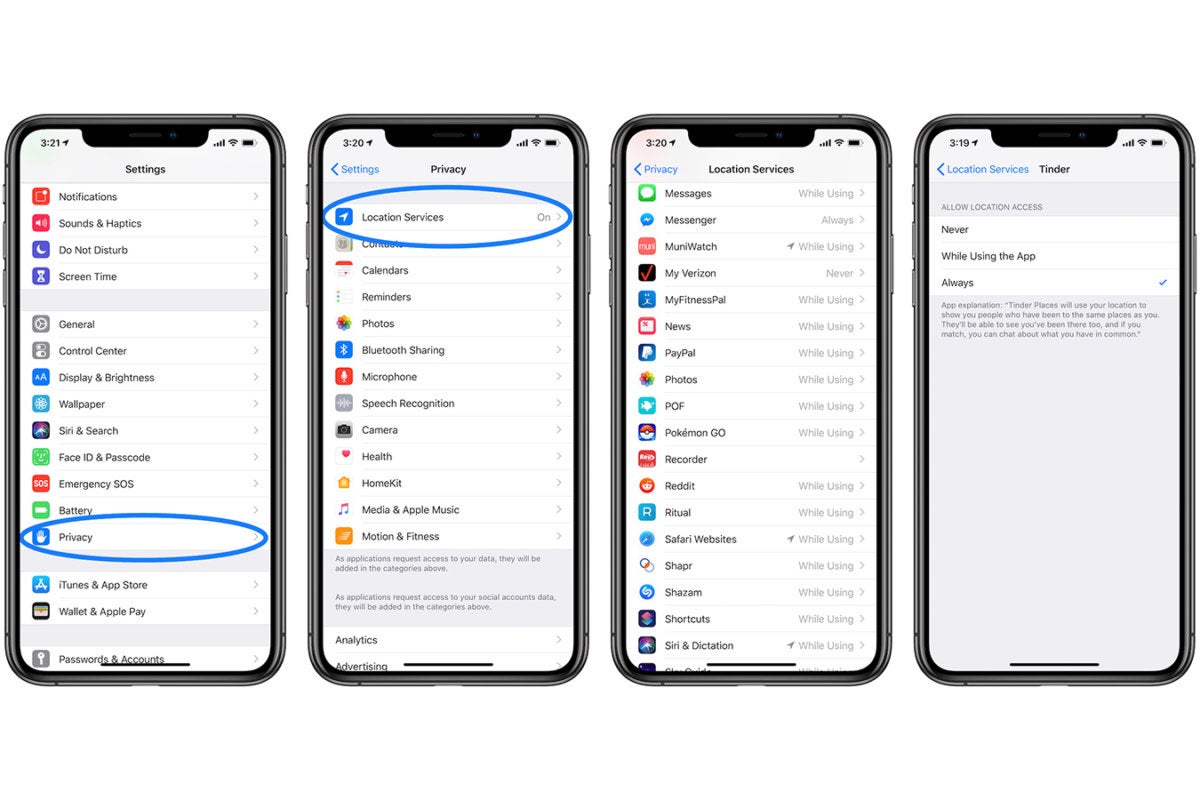
Do you also find it annoying when you have to give location access to applications to enjoy certain features? Yes, me too because my location is sensitive, and I can’t share it. But with the LuckLuckGo, all my problems vanished in the air like a bubble.
Way 4: How to Stop Sharing Location on iPhone with Someone
Do you know “find my device” can be used to share your location with family and friends? That’s a good thing for emergencies, but sometimes I don’t want to share my location.
Like, I wanted to surprise my mom after returning from a foriegn trip but she already knew that I was back. For this, I found a method of how to stop sharing location on iPhone with someone so your surprises don’t get ruined like mine.
Pros
- The method is easy and fast to process.
- You can stop sharing a location for a specified person.
Cons
- The person you remove will be notified that you have stopped sharing your location with them.
Steps
- Launch “Find My” on your iPhone.
- Locate the ‘People’ tab and open it.
- Select the person with whom you do not want to share your location.
- Click on ‘Stop Sharing My Location’, and you are done.
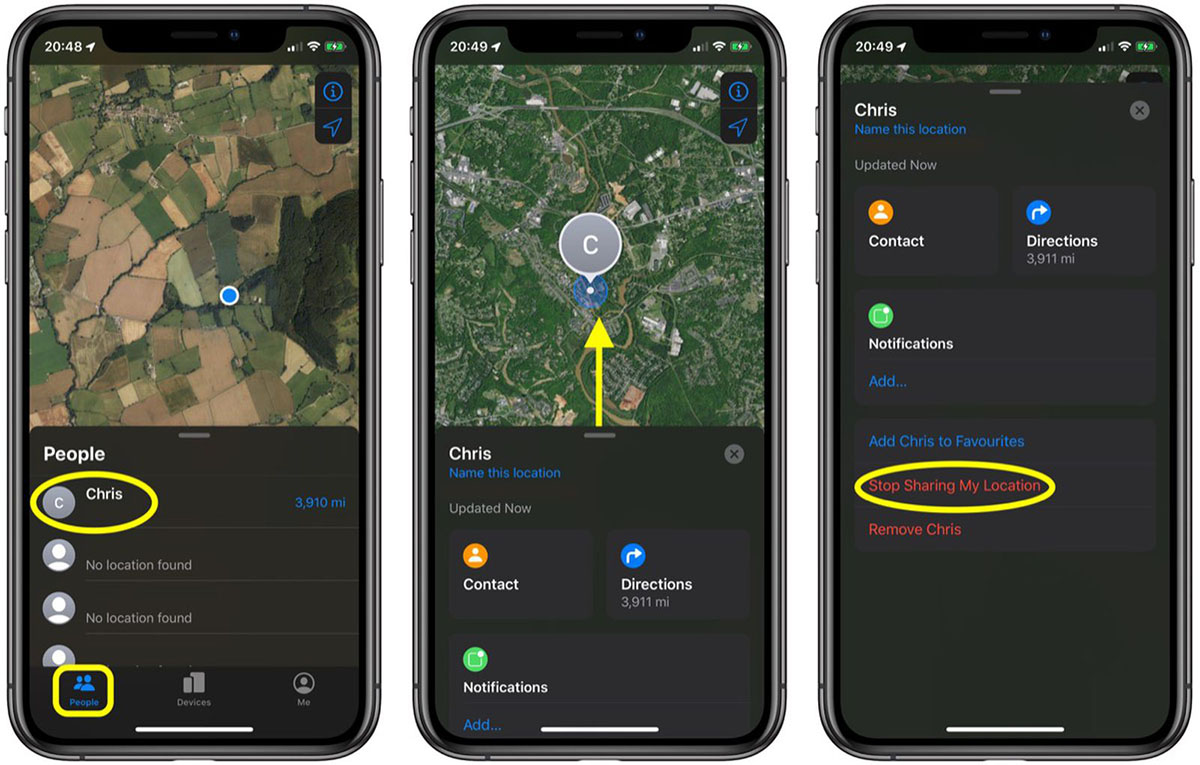
It gets pretty awkward when someone asks why you have blocked them from sharing location. The situation can get tenser if your parents are using location to track you down every moment. In such situations, you can use location-changing tools or some other device to replace your current location on your iPhone.
Way 5: Use Another iOS Device to Share Your Location
If you have trouble following a method to stop sharing your location, then here is a treat. Another way to stop sharing your actual location is to fake your location via another iOS device. Let’s get into details.
Pros
- It is quick to mock your location without any notification.
Cons
- You will require another iOS device.
- Staying in a place for longer may make you suspicious and discoverable for not sharing a location.
Steps
- Open the settings on the other iOS device.
- Tap on your name and select “Find My”
- Select “Use this iPhone as My Location.”
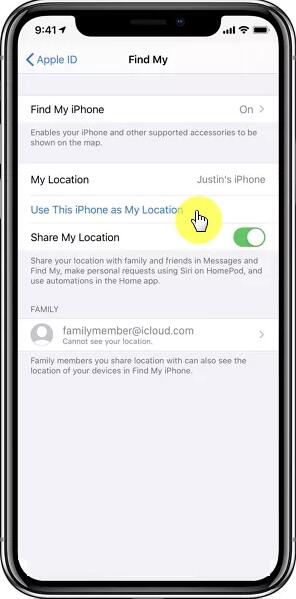
And boom, your iPhone location is now faked.
The way you should avoid: Turn on Airplane Mode.
While looking for a solution, I went through several methods. I listed the most comprehensive ones above that worked for me. However, one of these methods caught my attention, and I want to discuss it with you.
You must have heard of turning your airplane mode on, and boom, you will stop sharing your location, right? Wrong. Of course, you will surely not be sharing your location anymore, but that is not all. You will no longer have access to your iPhone. You can’t connect to the internet, make or receive text messages, calls, or anything else.
I am pretty sure you do not want that because if you ask me, I cannot live without my iPhone ever. Listening to music, scrolling through social media, watching YouTube is all I do when I don’t want to be disturbed. Also, I wouldn’t want my parents or loved ones to worry as they can’t reach me anymore.
You must have gotten the idea of what I am trying to say, so avoid using the Airplane mode method to stop sharing your location.
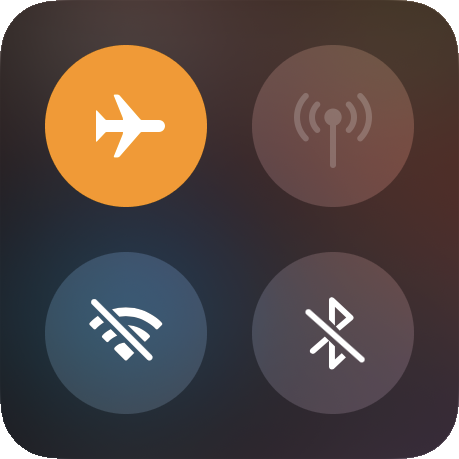
How to stop sharing location on iPhone? I hope you must have got everything after detailed information on the methods I listed above. This might seem a bit overwhelming to you, but trust me, if you go through the article with undivert focus, you will surely get this.
However, I want you to go with the most recommended method, LuckLuckGo, because it surely solved my location problem while I was trying for a little road trip out of town without letting my parents notice.


