Apple's location services are widely used, which means you can turn off the service when you want to, either only partially or completely.
This article will go into detail on how to turn off location on your iPhone, including some other interesting tips on using location services. Keep reading and you'll get the easiest and most practical guide right away!
How to Turn off Location Services on iPhone?
Apple’s location service allows different apps to find your exact location by using information from Wi-Fi, Bluetooth, and Global Positioning System (GPS) networks.
If you don’t want any app to access your location, yyou can turn it off in Apple's built-in settings.
Steps
- Go to the settings and click on privacy.
- There will be a box at the top that will read location services. If it is turned On, it will say On.
- Click on the location services.
- Now, to turn off the location services, click the green-colored slider. A pop-up message will appear. Click turn off.
- To turn On the location, follow these same steps but click the colored slider to turn on.
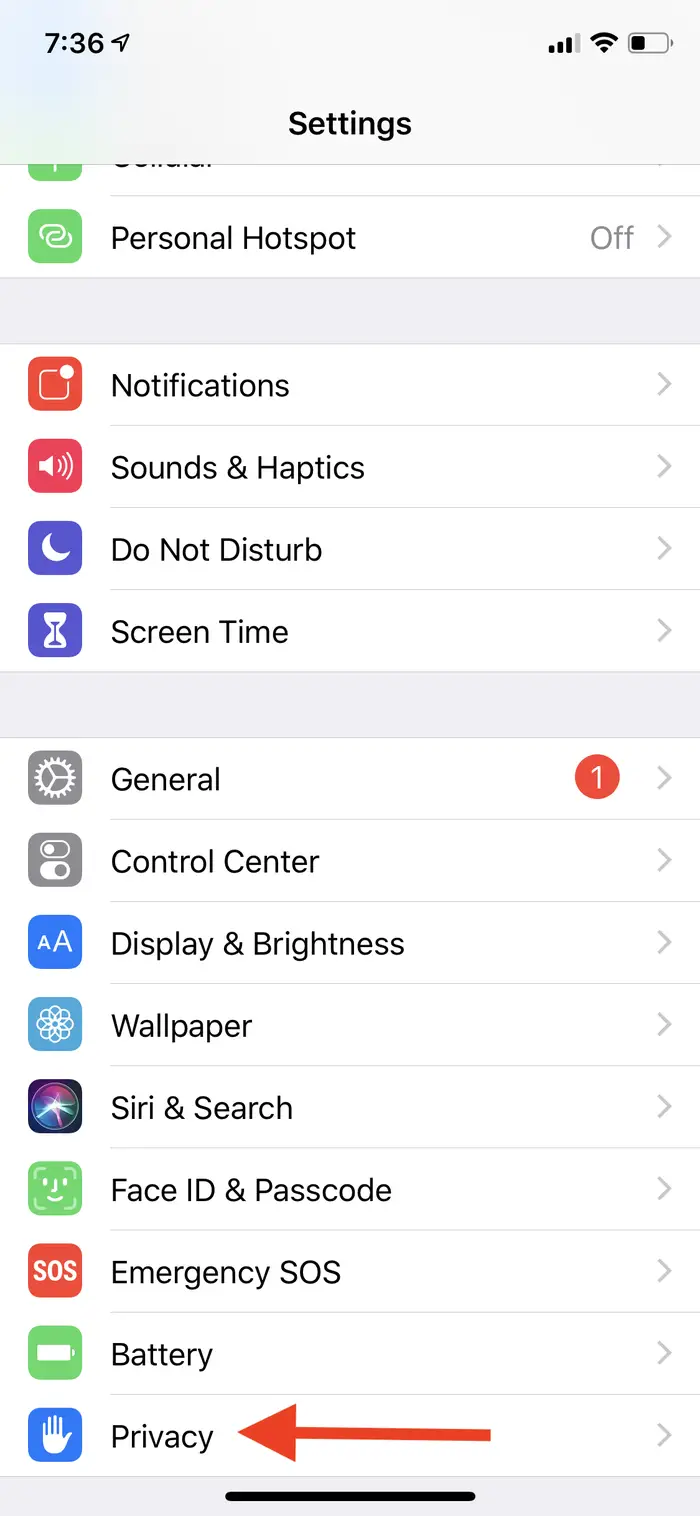
Click Privacy
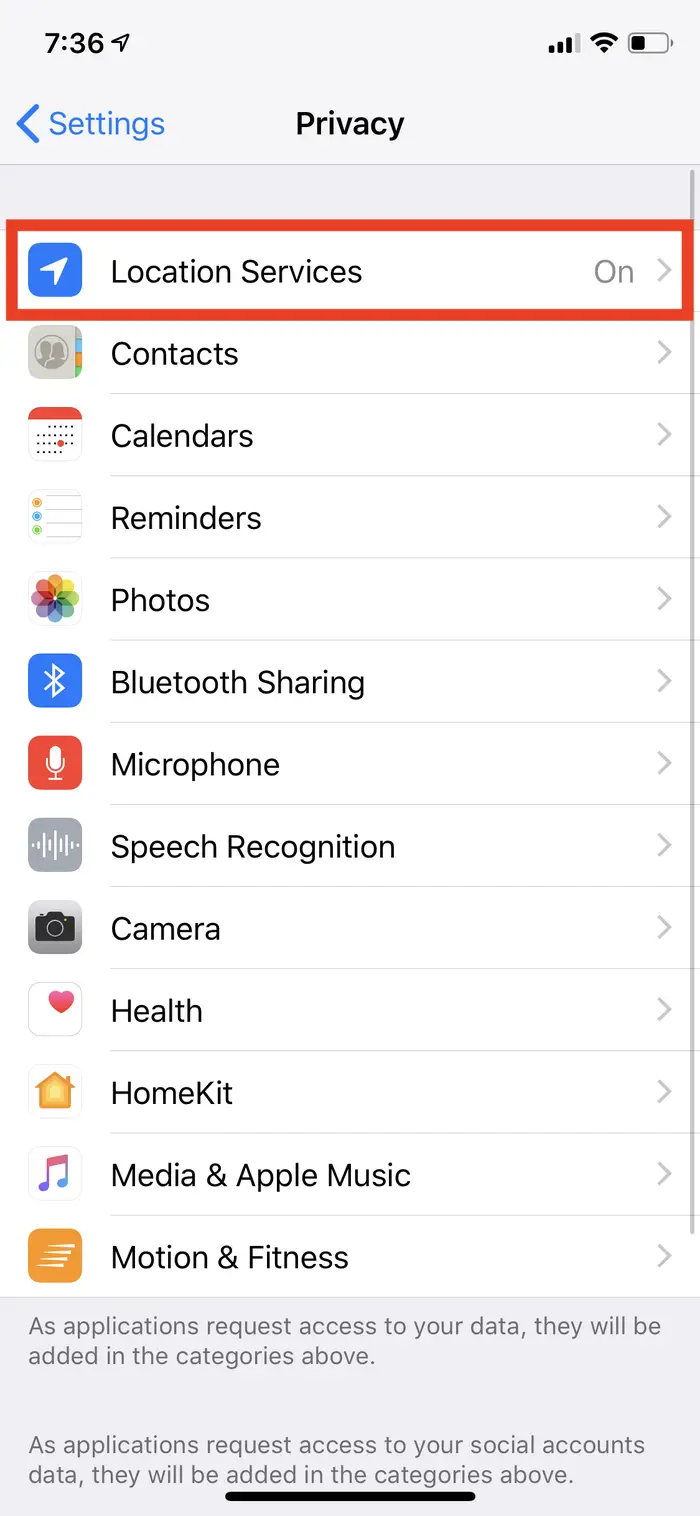
Click Location Services
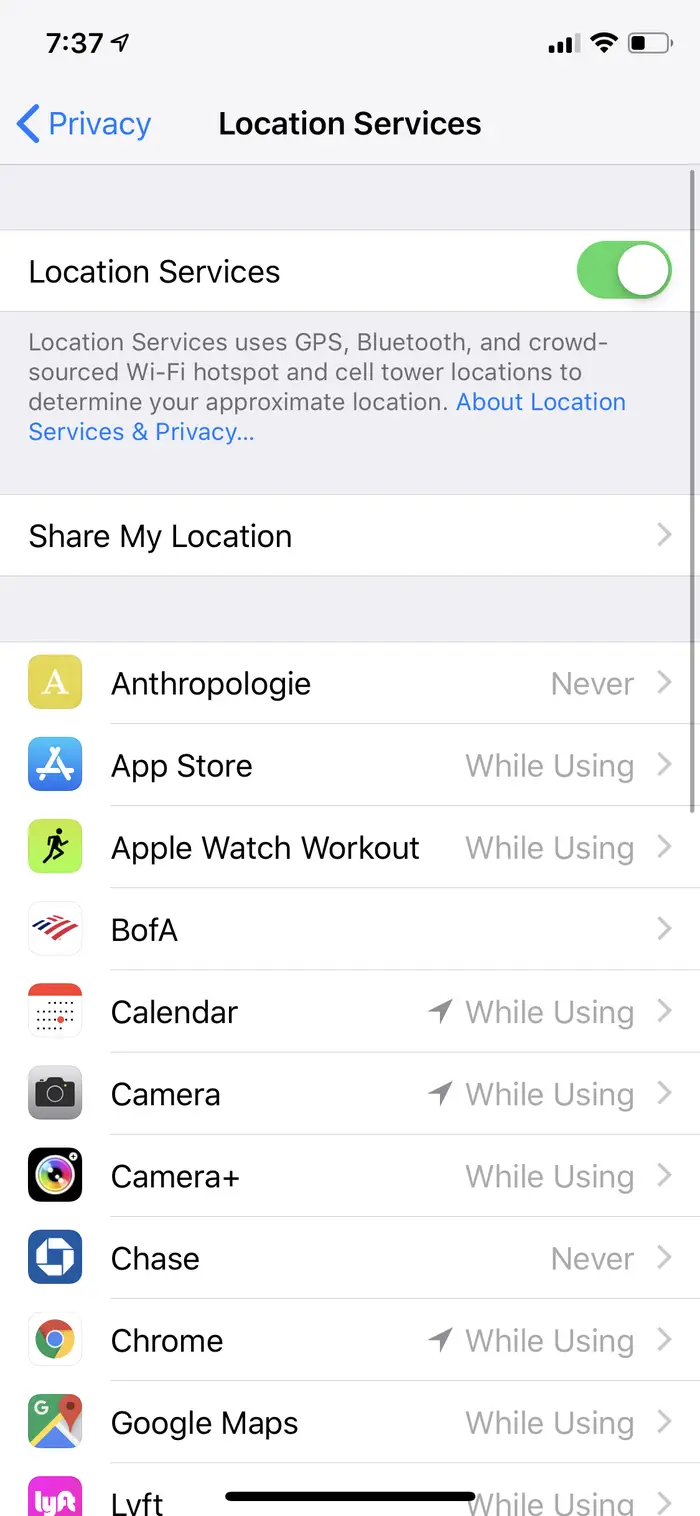
Click on the location services.
But turning off location on iPhone comes with some setbacks. Let’s look at the possible consequences of turning off location on an iPhone.
What Happens When You Turn Off iPhone Location Services?
Turning off the location can limit the intervention of third-party apps’ performance in your iPhone. Apps will not be able to track your location until you permit them to do so. Here are some things that can happen when you turn off your device location.
- Apps cannot track your location, such as Maps and camera.
- Emergency Call and SOS allow users to discreetly call 911 and use location data to help in an emergency. However, turning off location services may affect accuracy.
- You can’t use the Find My iPhone to track your lost iPhone, and you can’t share your current location with individuals through iMessage or other apps.
- Location-specific suggestions for Safari and Spotlight may disappear.
- Anyone trying to find you when you have switched off the location will be unable to do so.
- It helps you to preserve your phone’s battery life and enhances your phone’s privacy.
How to Turn Off Your Real Location Without Anyone Knowing?
Despite its numerous advantages, location services are a breach of your privacy. You may not want your trip and meetings traceable or strangers on dating apps knowing your location.
LuckluckGo is an iPhone location spoofing software that can change your GPS location with one click. This means you can hide your actual location without having to turn off your iPhone's location services. It works perfectly with location-based apps like Find My, Grindr, and Pokémon Go.
Moreover, no hardware is required when you use it, just a few simple steps.
How to use LuckLuckgo?
- Install and run LuckLuckGo. Next, select Start.
- Connect your iPhone to the computer, then unlock it. You have to use a computer that you trust and is secure.
- In the upper left corner, choose the desired mode.
- Choose a location on the map, adjust the speed and other settings to your liking, and then click Move.

Click Satrt To Use LuckLuckGo
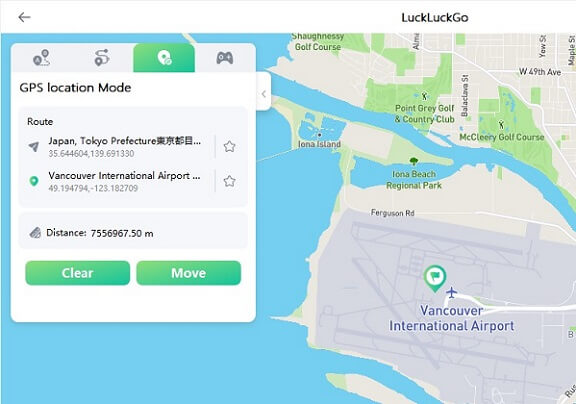
changes location on iPhone with LuckLuckGo
Applications of LuckLuckgo:
- It helps you to spoof your iPhone’s GPS location to have a better gaming experience in Location-based games, such as Pokémon Go.
- Hide your real location without letting anyone know on apps like Find My.
- Change your social media location (e.g., Instagram, etc.) to chat with anyone you want around the globe.
- Provide privacy by protecting other apps to protect your original location by making your iPhone’s location fake.
- Access global geo-restricted content such as videos, movies, music, and shopping.

What Makes LuckLuckgo The Best Choice?
- High efficiency. The location can be spoofed quickly and easily without waiting longer to switch on.
- Cost-effective. It has reasonable pricing packages and hassle-free money-back services.
- It is safe. LuckLuckGo is relatively safe and has no risks or requires a jailbreak. It does not harm your iPhone or Mac.
- An easy-to-use user interface. It has a UI design that is both easy and friendly to use.
- It is highly suitable. It supports both Mac and Windows systems and can quickly change the GPS position on a device. You can spoof the GPS location of 5 phones simultaneously.
How to Disable Location for Specific Apps?
Although enabling location services will help you to enjoy more services, not all apps require this.
Limiting specific apps to having access to your location ensures you will never be tracked by certain apps. Here's how
- Go to settings and then into privacy.
- Prompt into location services and allow or limit any app you want choosing either once, always, or never.
- Turn off the precise location to give the app's approximate location, not the exact location.



