If you're looking for ways to keep your iPhone private, we've got you covered. This article will show you seven easy ways to turn off tracking on your iPhone.
Whether you're concerned about privacy and security or want to save battery life, turning off track can be a helpful solution. We'll show you how to turn off location and ad tracking and share tips for managing your privacy settings. So if you're ready to take control of your data, read on!
1. Use Safety Check (iOS 16 or Later Only)
Safety Check is a new feature in iOS 16 that allows users to quickly and easily check their phones for any potential safety concerns. It has two features.
Emergency Reset: It can restore your device to its factory settings. This can be helpful if your device has been lost or damaged in a natural disaster.
Manage Sharing & Access: It allows you to control who can access your data and how they can use it. You can share your location with select contacts, allow them to view your activity history, or give them full access to all of your data.
When using Safety Check, remember that people may notice if you stop sharing information. When sharing relationships are severed, you may lose access to data such as shared photos and notes.
Steps to Make an Emergency Reset
- Navigate to Settings on your iPhone.
- choose Privacy & Security
- Tap the Safety Check button.
- Tap Start Emergency Reset, then adhere to the on-screen prompts. Progress is saved in real-time.
- When you're done, make sure you've turned off all sharing and reset any specific settings.
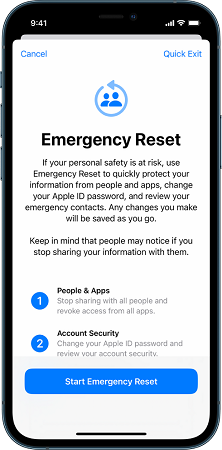
Tap Start Emergency Reset On iPhone
Steps to Use Manage Sharing & Access
- Navigate to Settings on your iPhone
- choose Privacy & Security
- Tap the Safety Check button
- Select Manage Access & Sharing. Progress is saved in real-time.
- Choose one of the options below to stop sharing information with others:
- Select one of the following options to stop sharing data with other apps:
- Tap Continue, then choose one of the following options:
- Tap Done.
- Upon completion, ensure that you have stopped certain sharing and reset specific settings.
Tap People, select people from the list, review the information shared with people and then choose which information to stop sharing with the persons.
Tap Information, select apps from the list, review the information shared with people and then select the information you no longer wish to share with certain people.
Tap Apps, select apps from the list, review the information shared with them and then select the information you no longer wish to share with the selected apps.
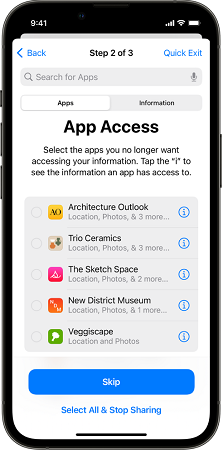
Manage Sharing & Access On iPhone
Select the information being shared from the list, review the information shared with apps, and then decide which information to stop sharing with the chosen apps.
Review and remove signed-in devices from your account.
Examine and update your list of trusted phone numbers.
Change your password for Apple ID.
Make changes to your emergency contacts.
Update your device's passcode, Face ID, or Touch ID login information.
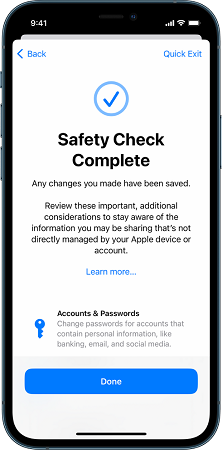
Safety Check Complete On iPhone
2. Turn Off App Tracking for All Apps
App tracking is a process that allows companies to collect data about your online activity to better target ads and content to you. While this may be useful for some people, others may find it invasive and prefer to opt-out of this type of tracking. Fortunately, it is possible to turn off app tracking for all apps on your iPhone or iPad.
Here's how:
- Launch the Settings application
- Scroll down and press the Privacy button
- Select Tracking from the menu at the top
- If the Allow Apps to Request Tracktoggle is green, tap it to turn it off; it will turn gray
- If you want to learn more about this feature, tap the blue "Learn More" button to see what types of information are involved in tracking.
Toggle Allow Apps to Request Track
Click Learn More On iPhone Tracking
3. Disable Tracking For Each App
If you want more control over which apps are tracking your data, you can disable it on an app-by-app basis. This is useful if there are only a few apps that you're concerned about or if you want to allow some apps to track your data while preventing others from doing so.
Here's how:
- Navigate to the Settings app
- Scroll to the bottom and select Privacy
- Look for Tracking near the top. Tap it to activate it
- A list of apps that have asked for permission to track you will appear
- If an app toggle is gray, tap it to enable tracking for that app.
- If a toggle is green, you can tap it to turn off tracking.
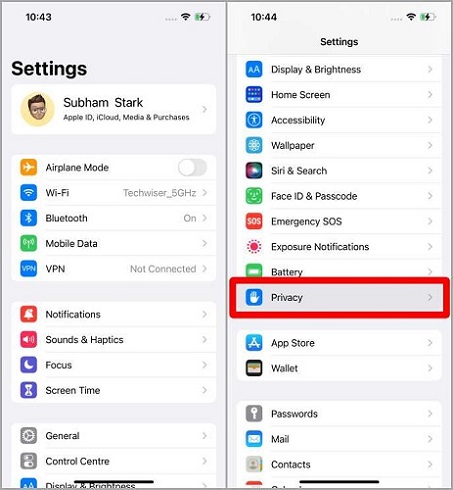
Privacy Settings On iPhone
Allow Apps To Request To Track Disabled on iPhone
4. Stop Apple Advertising Tracking
The iPhone has a unique identifier called the Identifier for Advertisers (IDFA). Advertisers can use this IDFA to track your online behavior to show you more targeted ads. While this may be useful for some people, others may prefer not to have their online activity tracked. Fortunately, it is possible to turn off this feature.
Here's how:
- Go to Settings and scroll down to Privacy
- Go all the way to the bottom of the page and click Apple Advertising
- By tapping either of the blue links, you can learn more about Apple Advertising and see what information is collected and used
- If you want to disable personalized advertising, you can do so by tapping the Personalized Ads toggle.
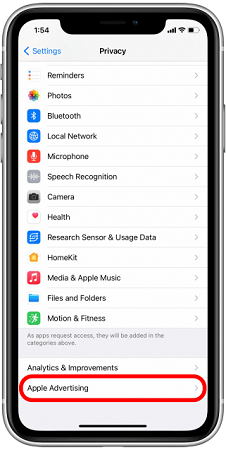
Click Apple Advertising On iPhone Settings
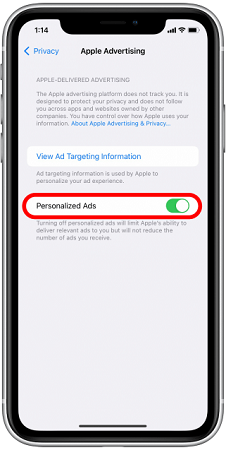
Click Apple Advertising On iPhone Settings
5. Turn Off Significant Locations On iPhone.
Significant location is a feature on your iPhone that keeps track of places you have been and how often you visit them. This information is used to provide better location-based services, such as Maps and searches. Fortunately, it is possible to turn off this feature to prevent your iPhone from tracking your location.
Here's how:
- Open the Settings app on your iPhone
- Scroll down and click on Privacy
- Press the Location Services icon
- Scroll down until you reach System Services. It ought to be at the bottom. Press the button
- Scroll down and select Significant Locations. You'll then be prompted to enter your passcode or enable Face ID or Touch ID
- By turning off Significant Locations at the top, you can completely disable the feature
- Alternatively, you can delete the most problematic entries one at a time by pressing each one. When you do this, click the Edit button in the upper right to delete each entry individually.
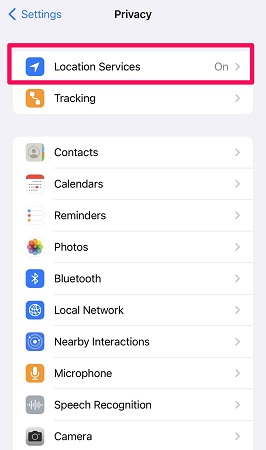
Location Services Is Enabled On iPhone Settings
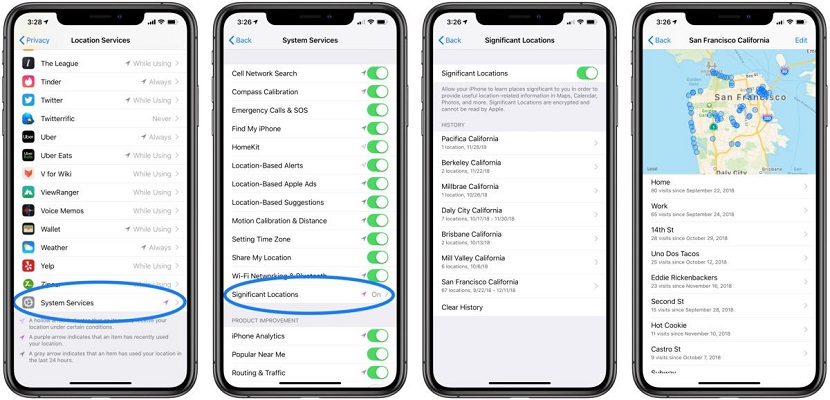
Steps To Turn Off Significant Locations On iPhone
6. Turn Off GPS Location Services
One of the easiest ways to turn off tracking on your iPhone is to turn off GPS location services. GPS location service is a feature that allows your iPhone to determine your location using satellite data. This data is then used by apps like Maps and Weather to provide you with accurate information. You can turn off GPS location services by following the steps below:
Steps To turn off it Completely
- Open the Settings app on your iPhone
- Scroll down and click on Privacy
- Turn off Location Services by clicking the toggle at the top of the Location Services menu
- A banner will alert you that when you use Find My iPhone, your customized settings will be restored. Tap Turn Off.
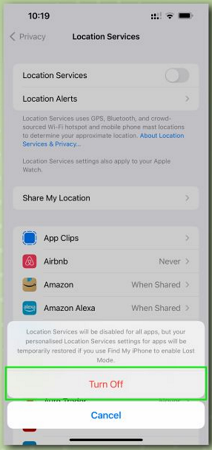
Turn Off Find My Before You Disable Location Services
Steps to deny access to specific apps
- Launch the Settings app on your iPhone
- Scroll down and click on Privacy
- From the Location Services menu, scroll down until you see the section for "individual apps," then tap the row for the app whose settings you want to change
- On the following page, select one of the location access options:
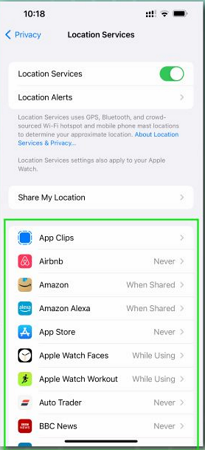
Apps List of Lcation Services on iPhone
- Select "Never" to prevent the application from ever using your location.
- Select "Ask Next Time Or When I Share" to ensure that your location is accessed only with your permission or input.
- Select "While Using the App" or "While Using the App and Widgets" to enable location access while an app or widget is in use.
- On certain apps, such as Google Maps and Apple Maps, "toggle off Precise Location" to prevent access to your precise location.
7. Disable Find My
Find My iPhone is a built-in app that allows you to track the location of your devices. It also allows you to remotely erase all of the data on your device if it's lost or stolen.
Whether you're selling your iPhone and you want to make sure the new owner can't track your location. Or perhaps you're taking your device to be repaired, and you don't want anyone snooping around. Whatever the reason, disabling Find My is a relatively simple process.
Steps to Turn Off Find My Tracking
- Navigate to Settings
- Tap your Name
- Tap Find My followed by Find My iPhone
- To disable the service, tap the switch next to Find My iPhone, then enter your Apple ID password.
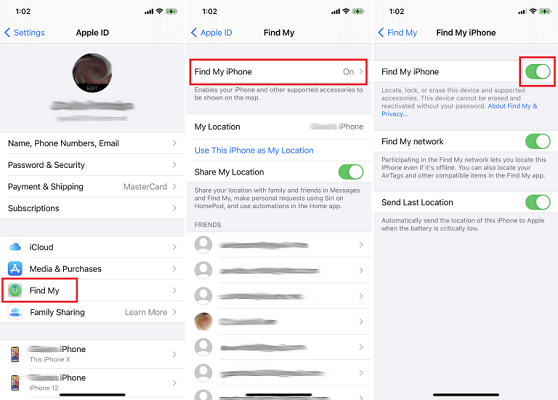
teps to Disable Find My iPhone
Two additional options should be visible on this screen. "Find My network," which enables tracking of your device even when it is not connected. When the battery is low, "Send Last Location" will automatically send your location.
To reduce the amount of time that your location is tracked, you can disable one or both of these options if you don't want to disable everything.
Steps to Remove a Device From the Find My List
If you want to remove a device from your Find My list, you can do so by following the steps below:
- Navigate to Settings
- Tap your Name
- Scroll down to view the various devices, and then select the one you wish to delete
- Select Remove from Account to remove the device from your Apple ID. Under the Devices tab, you can also remove devices from the Find My app
- To remove a device from your account, tap it and then select Remove This Device from the menu that pop-up.
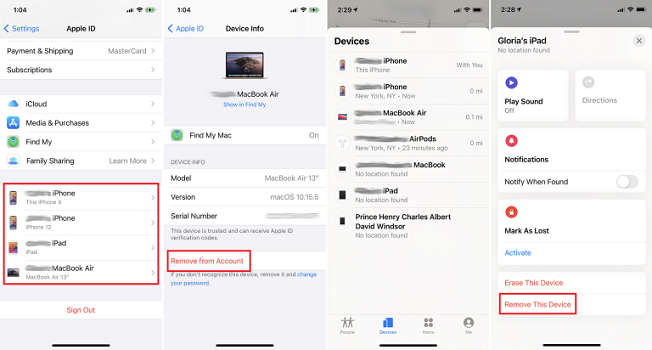
Steps to Remove a Device From the Find My List On iPhone
Alternately, from the iCloud website (Which opens in a new window), select Find iPhone, click your name in the upper-right corner, and select Account Settings. Select the device in "My Devices" and then click "Remove."
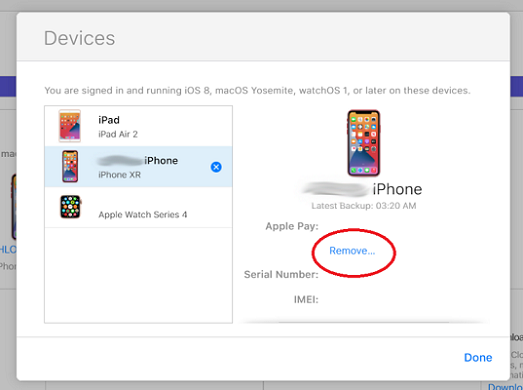
Remove a Device From the Find My List via iCloud website
Steps to stop sharing location with someone
Find My allows you and your permitted contacts to share and even track each other's location changes. If you no longer want to share your location information with someone on your list, you can take the following actions.
- Choose the People tab in the Find My app.
- Choose a person, then at the bottom of the screen, tap Stop Sharing My Location.
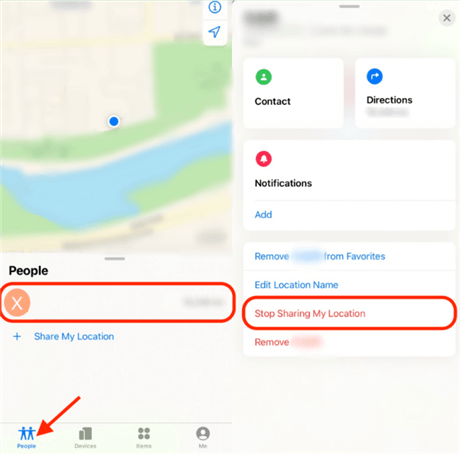
Click Stop Sharing Location With Someone on Find My
Bonus Tip: Change Your Location To Prevent Location Tracking
Faking your location can help you evade location tracking, even if you have enabled location services.
A fake location can be helpful in various situations, such as checking in to a place without being there or keeping your home location private, avoiding targeted ads, and evading location-based restrictions.
While the iPhone does not have a built-in setting to change your location, a few professional software applications can help you fake your location. LuckLuckGo is one such software that is available for your iOS devices.
With LuckLuckGo, you can fake your location on your iPhone, share a virtual location on social media or play Pokémon GO and other location-based games. LuckLuckGo is suitable for anyone, even if you do not have any technical knowledge, as it only requires the following steps.
Steps
- Download and install the LuckLuckGo app on your device. Then Click "Start."
- Connect your iPhone to the computer, unlock your iPhone, and Trust this computer.
- Select your preferred Teleport mode from the screen's top left corner.
- Choose a location on the map, then select "Move."

Click Satrt To Use LuckLuckGo
Why Should You Use LuckLuckGo?
- High efficiency: It is easy and quick to spoof the location, so you don't have to wait long to switch
- Ease of use: The UI design is friendly for anyone using it
- Reasonably priced: Competitive pricing and a hassle-free money-back guarantee
- Safe: No jailbreak is necessary, and your iPhone or iPad will not be harmed
- Spoof GPS Locations for 5 Phones at the Same Time.
These are some of the best methods to prevent location tracking on your iPhone. Following these steps, you can quickly turn off tracking on your iPhone and keep your location private.
Don't forget to try LuckLuckGo to fake your location on your iPhone easily! It's a safe, easy-to-use, reasonably priced app to help you spoof your GPS location. Go ahead and try out these methods to stop someone from tracking your location.


