Changing GPS vs. IP Location: What's the Difference?
Two standard methods—GPS and IP location changers—serve different purposes and operate in distinct ways. Let's break them down to clarify their differences and what that means for you.
Fake GPS Location
GPS (Global Positioning System) relies on a network of satellites to pinpoint your exact location on Earth. This technology is precise, often determining your whereabouts within a few meters. When you use a GPS location changer, you're tricking your device into believing it's elsewhere. This can be particularly useful for apps that offer location-based services or content.
Imagine you're playing a location-based game and want to access features available in another city. Using a GPS location changer, you can "move" your device virtually and enjoy the game as if you were there.
Change IP Location
On the other hand, IP location changers work by altering your device's IP address, which is a unique identifier assigned to your internet connection. Your IP address provides a general idea of your location, such as the city or region you're in, but it's less precise than GPS. Changing your IP location can help you bypass regional restrictions or access content unavailable in your location.
For example, if you wish to watch a TV show only available to viewers in a different country, an IP location changer can give you access by making it appear as though you're connecting from that country.
![]()
Way 1 Top Free Trial iPhone Location Changer: LuckLuckGo
LuckLuckGo is a cutting-edge tool that empowers iPhone users to change their location with just a few taps. It eliminates the need for complex procedures or jailbreaking, providing a safe and user-friendly platform for all your location-changing needs.
Whether you need to access region-restricted content, fake your GPS for gaming, or test applications, LuckLuckGo offers a straightforward and effective solution.
Key Features of LuckLuckGo:
One-Click Location Change: Quickly alter your iPhone's location with a single click.
No Jailbreak Required: Use LuckLuckGo without compromising your device's security.
Compatibility: Supports the latest iOS versions, ensuring functionality across various devices.
Multiple Modes: Choose from Two-Spot Mode, Multi-Spot Mode, Teleport Mode, and Joystick Mode to suit your needs.
Steps to Use LuckLuckGo:
Download and install LuckLuckGo to your computer.
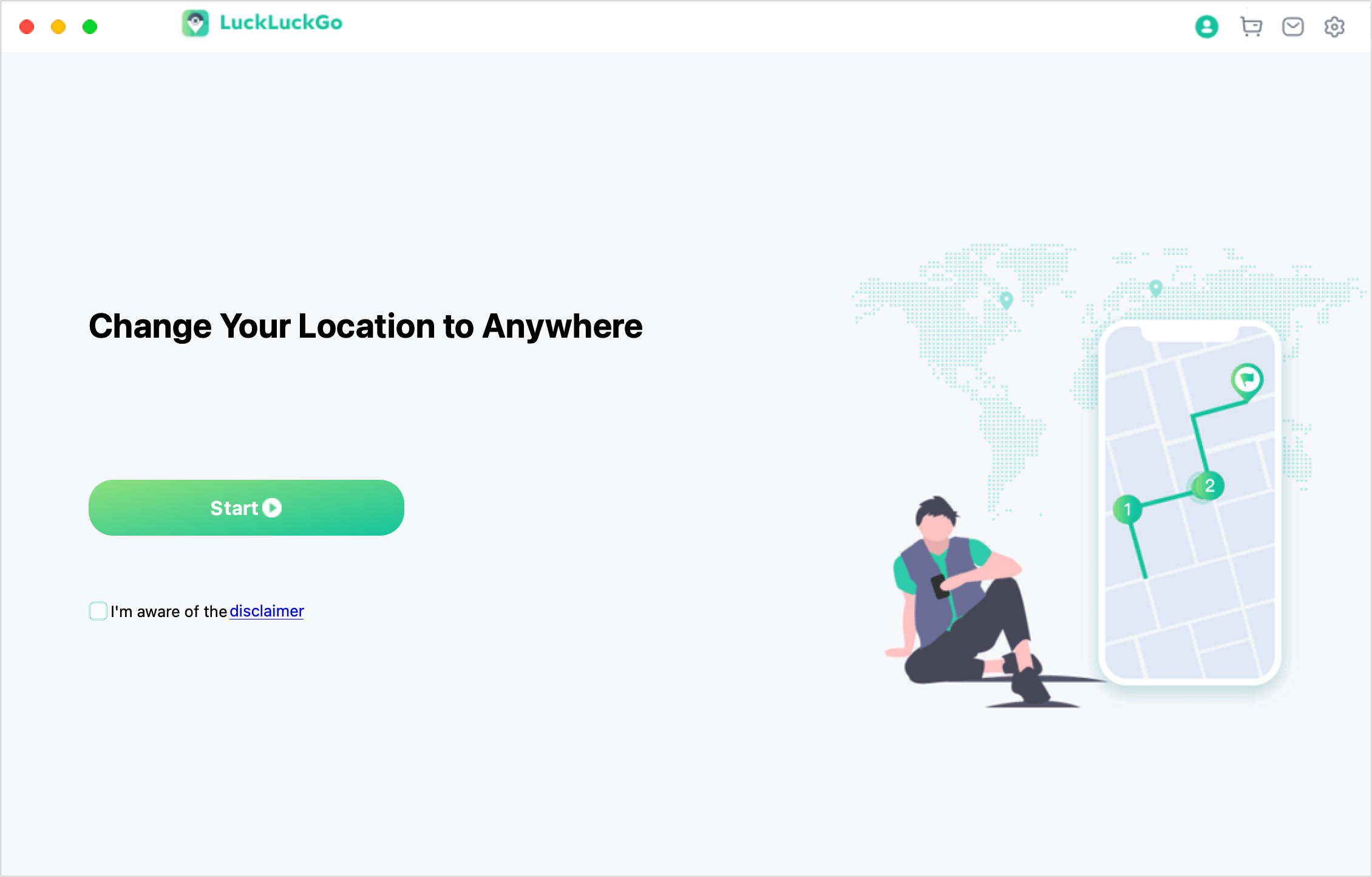
Open LuckLuckGo and connect your iPhone.
Select your desired location-changing mode:
Teleport Mode: Search for and select your desired destination. This mode will instantly change your location to any place worldwide.
Two-Spot Mode: Simulate movement between two specified points.
Multi-Spot Mode: Create a route with multiple waypoints for more complex simulations.
You must plot your points or routes directly on the map for the Two-Spot or Multi-Spot Modes.
Joystick Mode: This provides interactive, on-screen movement controls, allowing you to navigate freely by manipulating the on-screen joystick.
After setting your preferred mode and locations, start the spoofing process by clicking the 'Move' button.
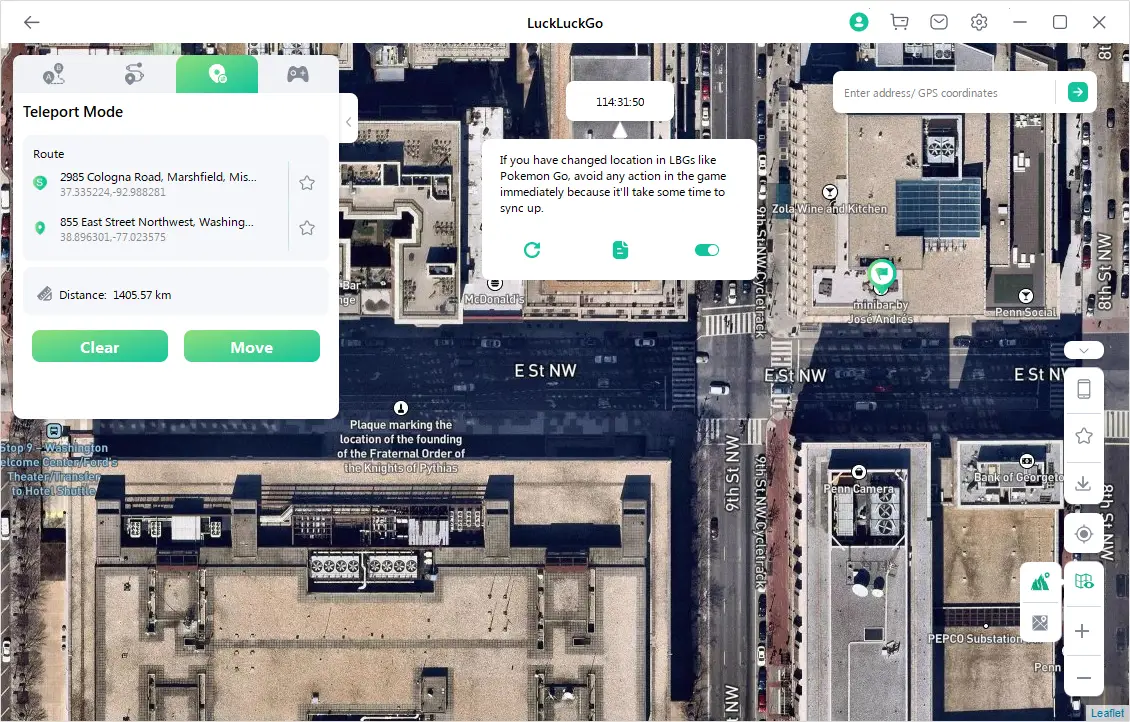
To verify the change, open a map or location-based application like Pokémon Go to ensure the new location is active.
Scenarios Where LuckLuckGo Can Be Invaluable:
Accessing Geo-Restricted Content: Watch shows or access services available only in specific regions.
Enhancing Gaming Experiences: Join location-based games in various cities or countries without leaving your home.
App Development and Testing: Simulate different locations to test geo-specific features or services.
Protecting Privacy: Mask your real location to maintain privacy and security online.
Way 2: GFaker iOS Location Changer Hardware
GFaker is an innovative external device that offers a seamless way to change your iPhone, iPad, or iPod location.
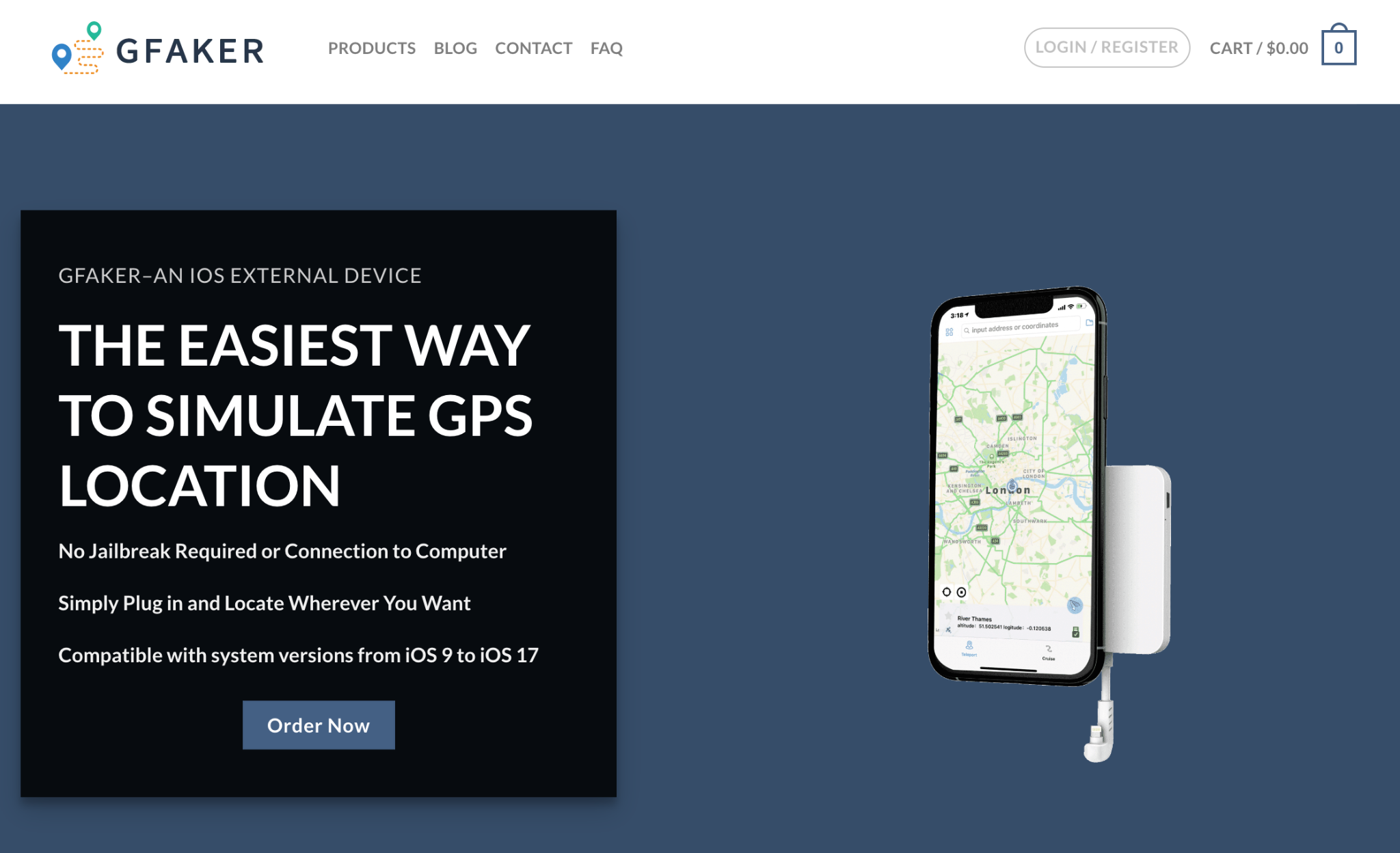
Pros and Cons of GFaker
Pros:
No Jailbreaking Required: Keeps your device secure and maintains its warranty.
Universal Compatibility: Works with iOS devices from version 9 to 17.
Portability: Compact and easy to carry, allowing location spoofing on the go.
App Compatibility: Effective across various apps that use GPS location.
Cons:
Cost: The device is relatively expensive, which might not be ideal for casual users.
Limited to Hardware: Requires the physical device for spoofing, unlike software solutions.
Steps to use GFaker
Connect the GFaker Device: Attach the GFaker device to your iOS device's charging port to establish a connection.
Set Your Desired Location: After connecting, you can easily choose and set your desired location for all your location-based apps without requiring intricate configurations.
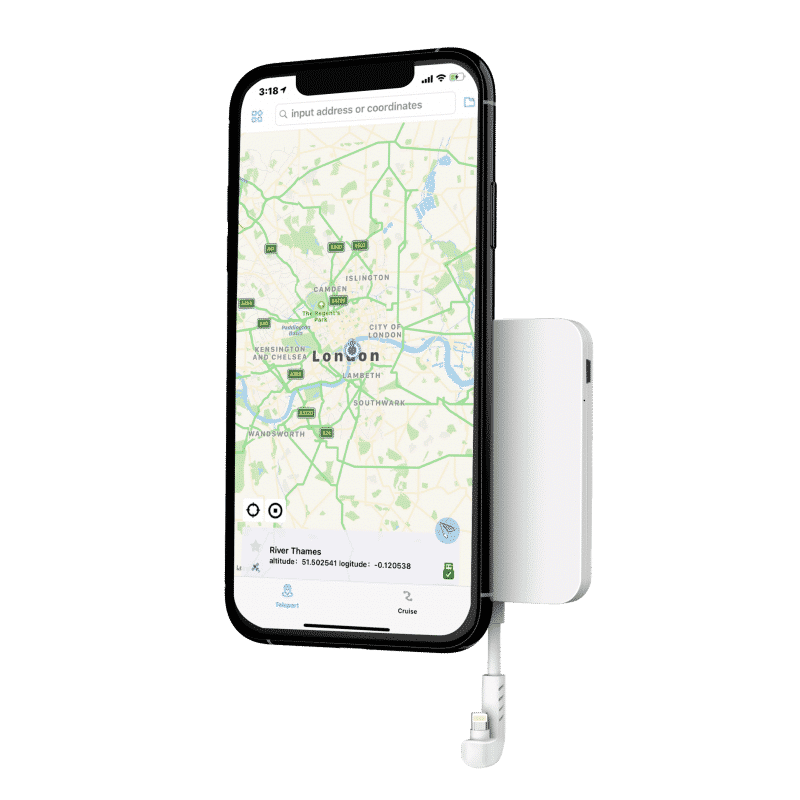
Access Detailed Instructions: For comprehensive guidance, sign in to your account on the GFaker official website, navigate to the Dashboard, and then go to Downloads to find and access detailed tutorial content.
GFaker Pricing
GFaker is a paid solution with the following pricing options:
GFaker: $198.00
GFaker Pro: $329.00 (Allows you to charge your device while spoofing your location)
GFaker Phantom: $329.00 (Offers enhanced privacy features and compatibility with all iOS versions)
After covering GPS location changes, we'll delve into changing your iPhone's IP address. The go-to solution here is the VPN, which offers a straightforward way to modify your IP address.
Way 3: Change Your iPhone's Location with a VPN
A VPN is a service that encrypts your internet connection and routes it through a server in a location of your choice. This process masks your IP address, making it appear like you are accessing the internet from the server's location.
How VPN Works
When you connect to a VPN on your iPhone, the app creates a secure tunnel to a server in your chosen location. Your internet traffic is encrypted and sent through this tunnel, changing your IP address and securing your data from potential eavesdroppers.
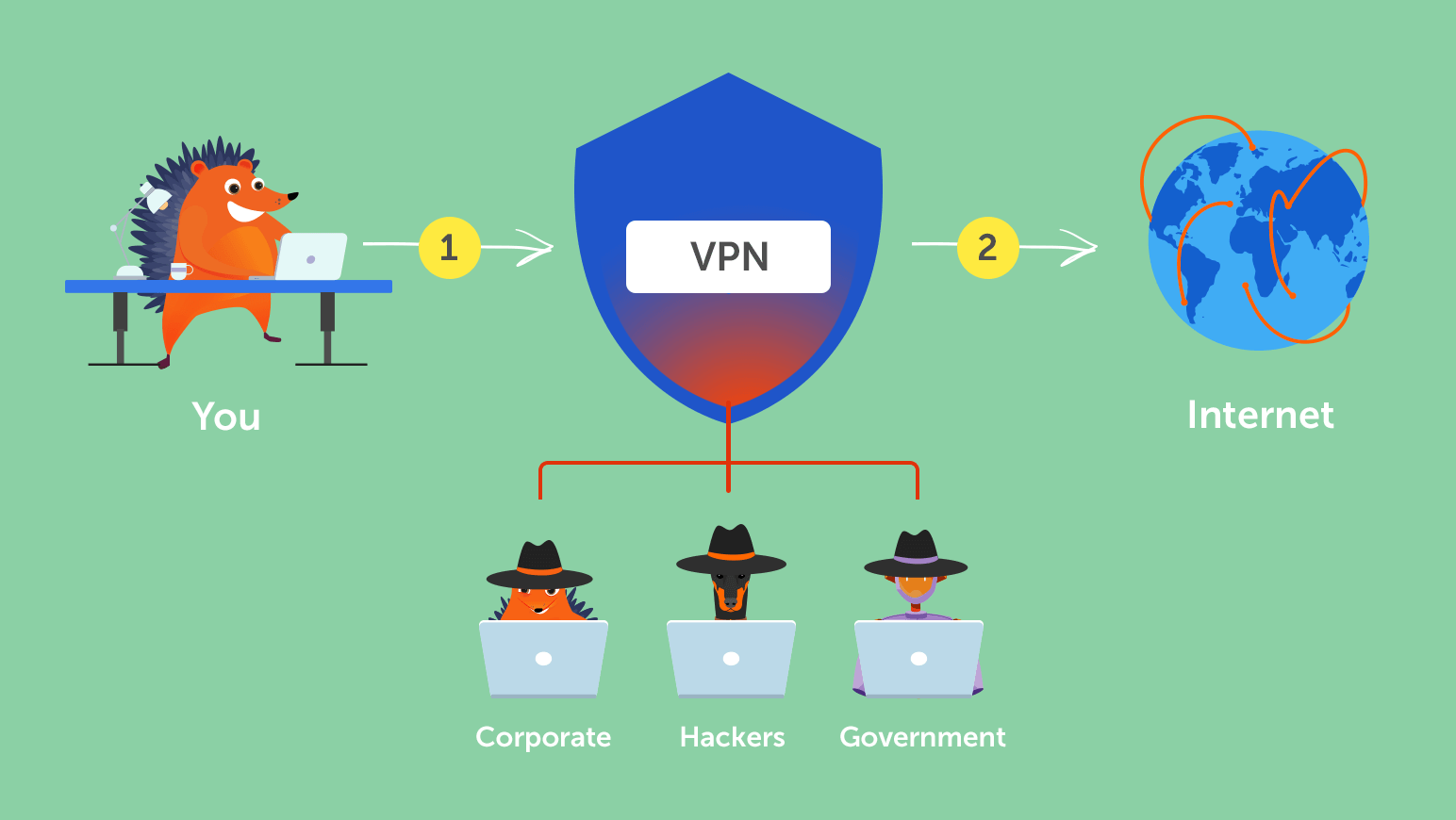
Recommended VPNs and General Steps to Use on iPhone
Some reliable and well-known VPN services include:
NordVPN
ExpressVPN
Surfshark
General steps to use a VPN on your iPhone:
Choose a reputable VPN provider and download their app from the App Store.
Sign up for an account and select the plan that best suits your needs.
Open the VPN app and connect to a server in your desired location.
Once connected, your iPhone's IP address is changed, and your internet connection is secure.
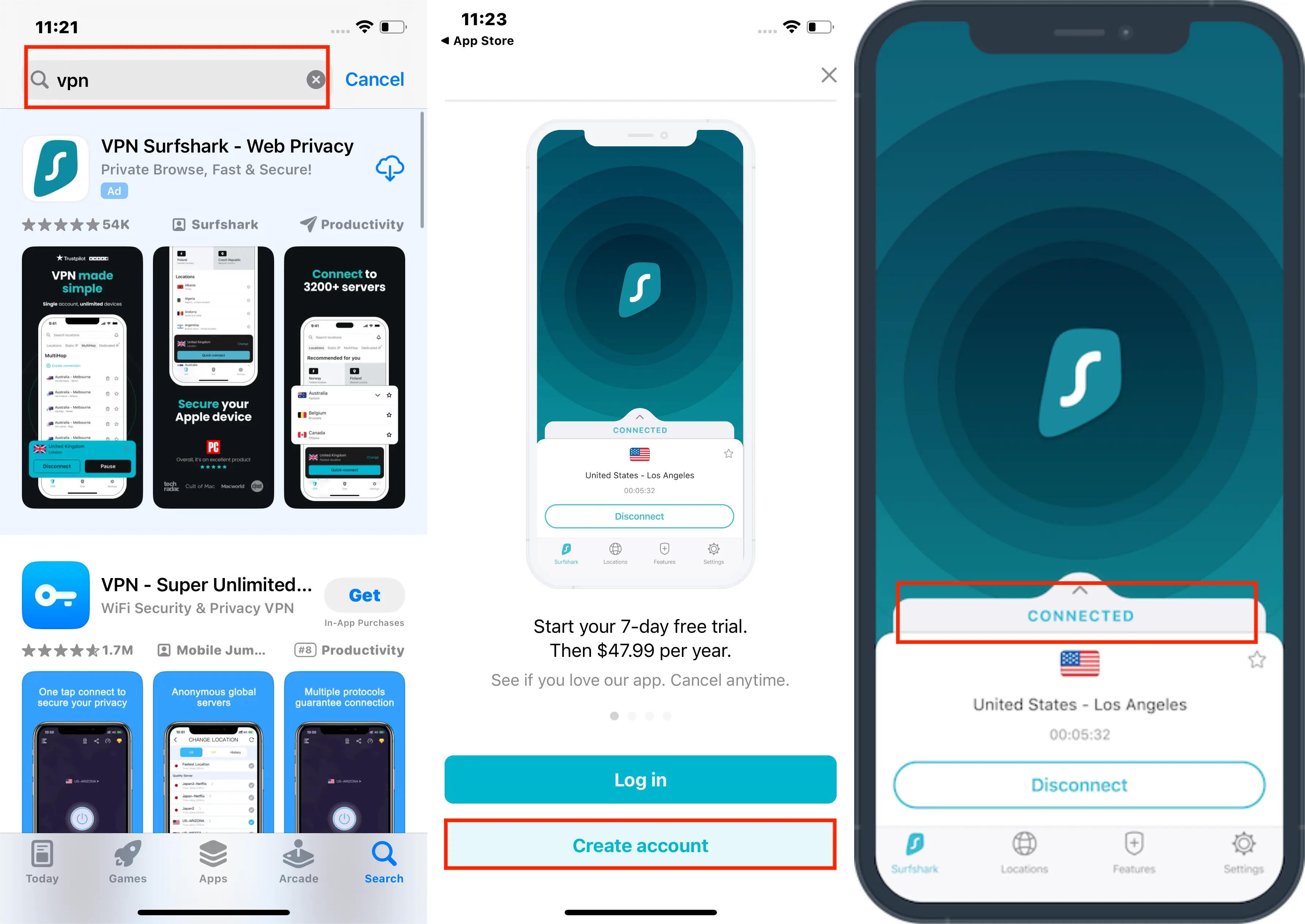
Tips
Many VPNs offer free trials or limited free versions, so you can test their service before committing to a payment plan.
For best results, choose a VPN server close to your desired IP location for faster connection speeds.
Way 4: iPhone IP Location Faker Without VPN
While VPNs are a popular choice, there are various alternative strategies to change your iPhone's IP location, which is beneficial if you're hesitant to commit to a long-term VPN plan.
1. Changing iPhone Location with a Proxy Server:
Like a VPN, a proxy server acts as an intermediary between your iPhone and the internet, changing your IP address. However, it doesn't encrypt your data, differentiating it from VPNs.
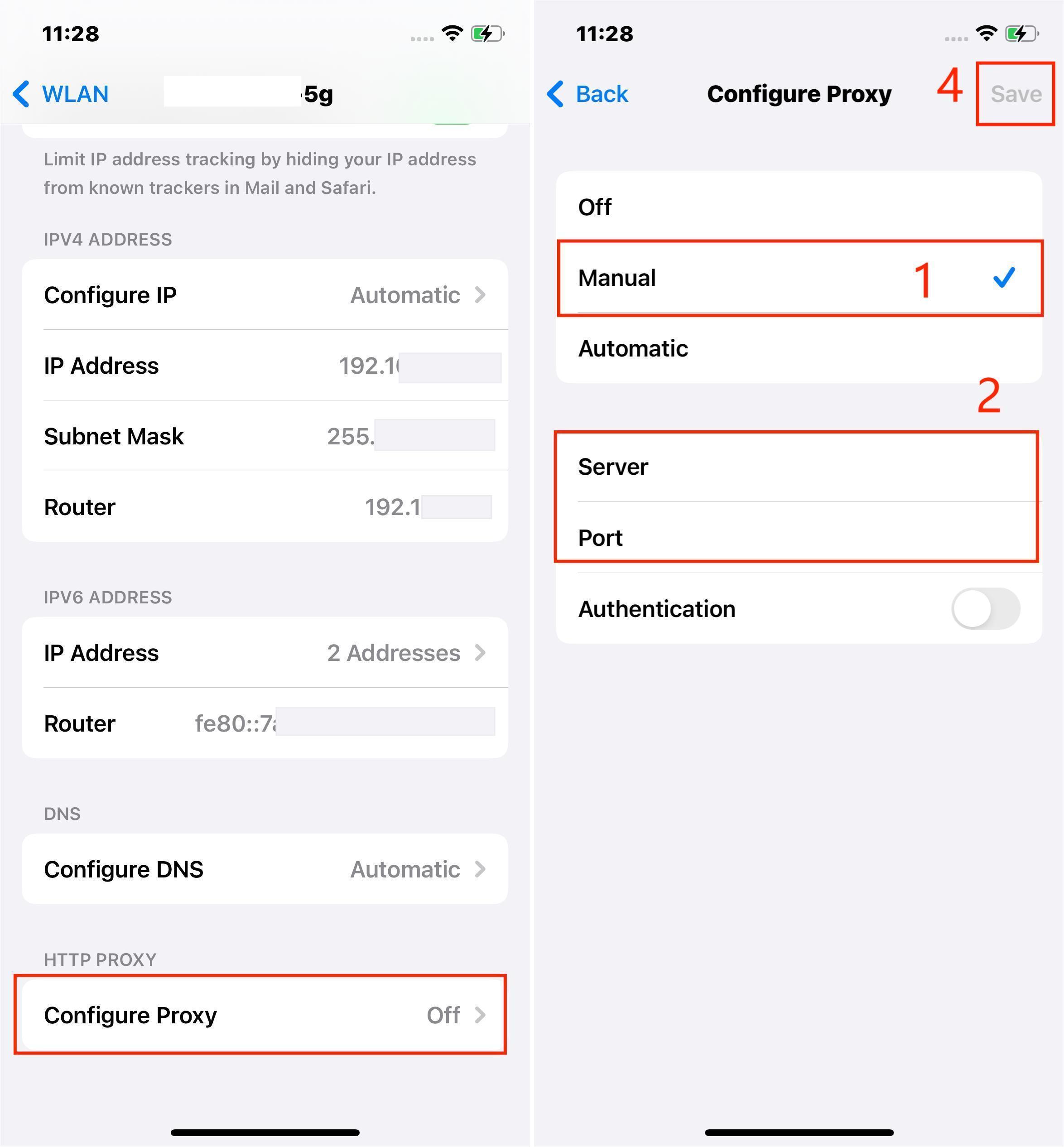
2. Hiding Your iPhone's IP Location with Tor Browser:
Tor is a network that routes your internet traffic through multiple layers of servers, obscuring your IP address. By using the Tor browser on your iPhone, you can enhance your privacy and modify your apparent location.
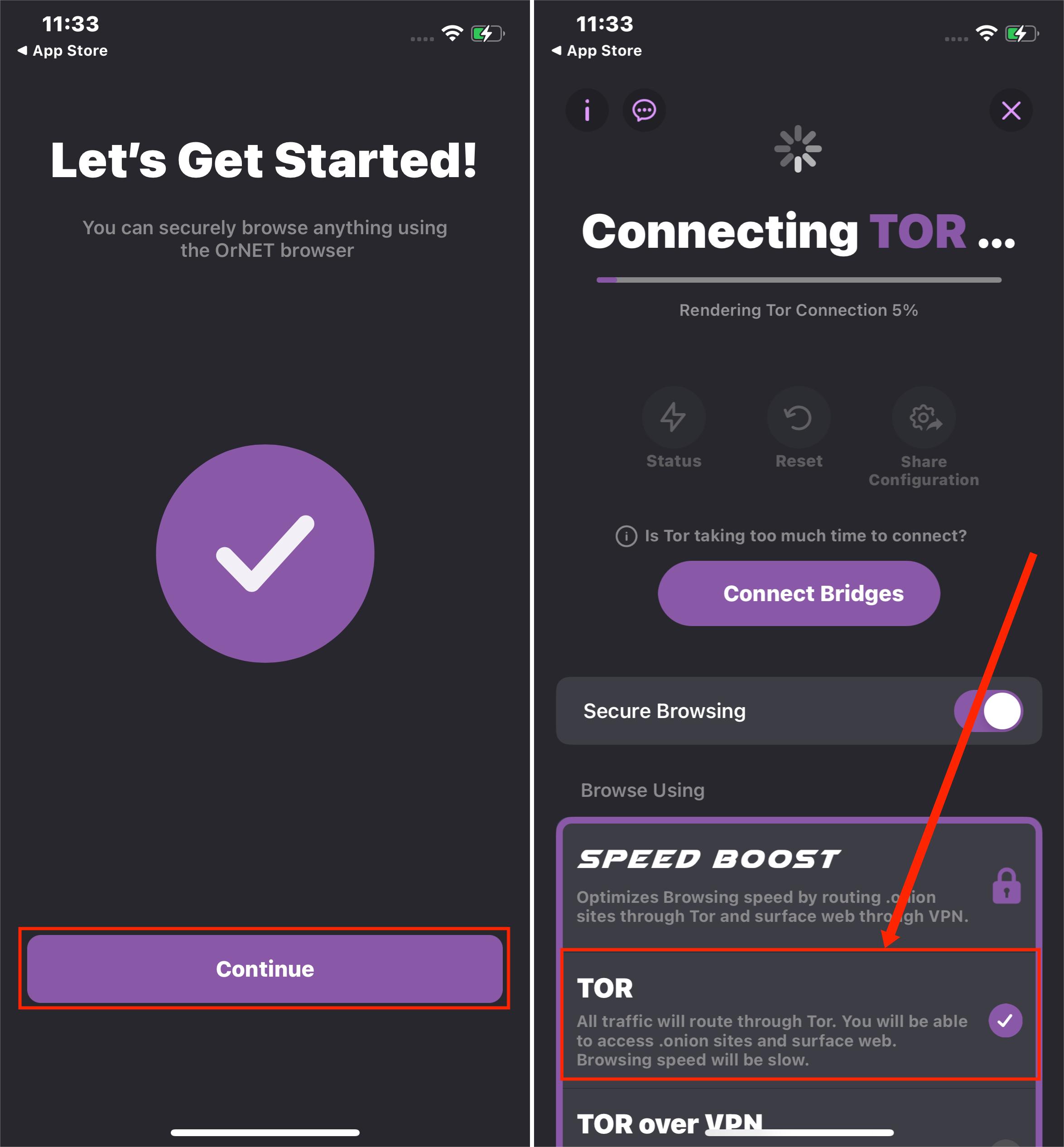
3. Bypassing Geo-Restrictions with Smart DNS Services on iPhone:
Smart DNS services change the DNS server your iPhone connects to, allowing you to appear as if you're in a different location. This is particularly useful for accessing geo-restricted content, although it doesn't provide the same level of anonymity as VPNs or Tor.
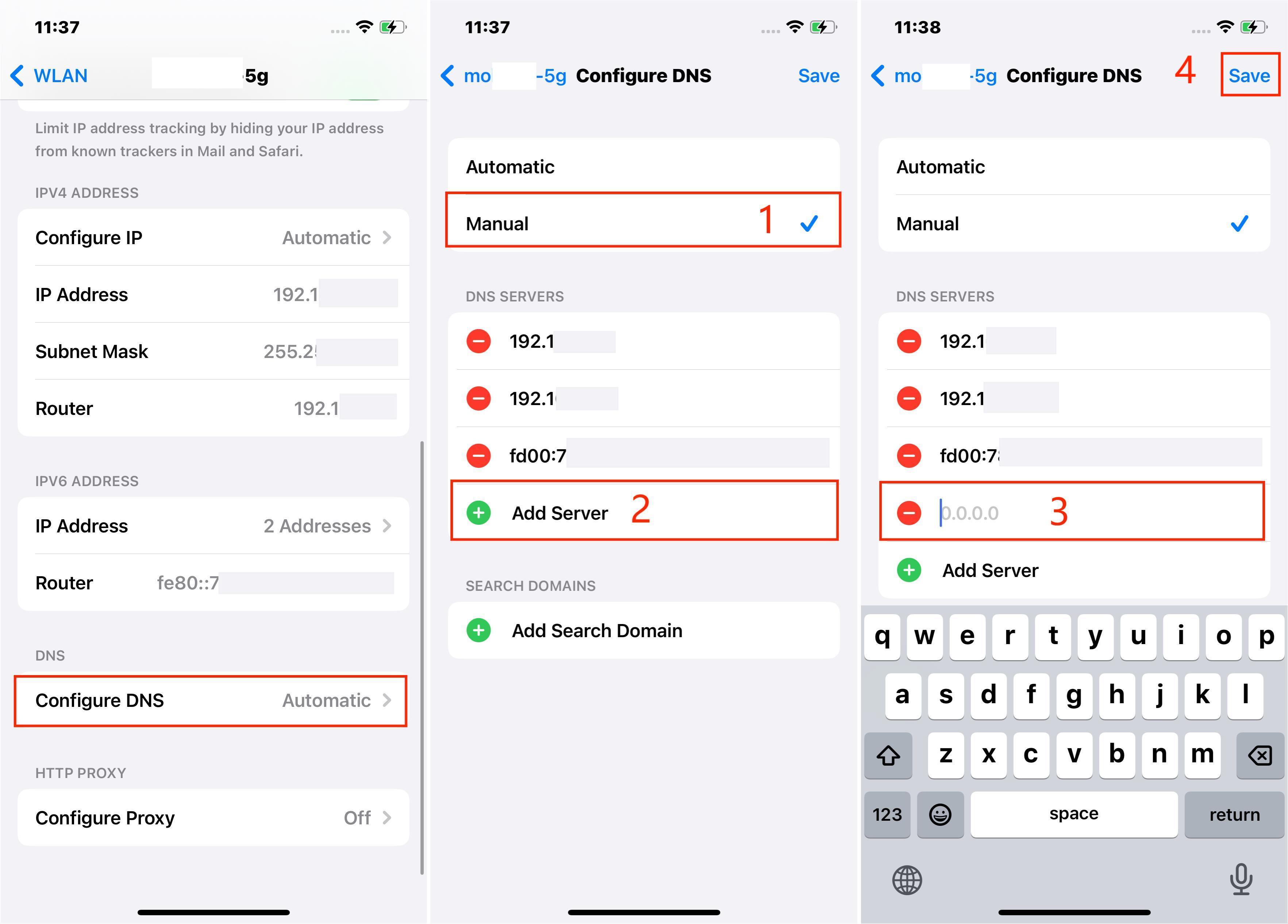
4. Spoofing Location on iPhone Using Cydia App:
For users with jailbroken iPhones, Cydia apps offer various tools for location spoofing, including changing your IP address. However, jailbreaking can void your warranty and pose security risks, so it's essential to consider these factors.
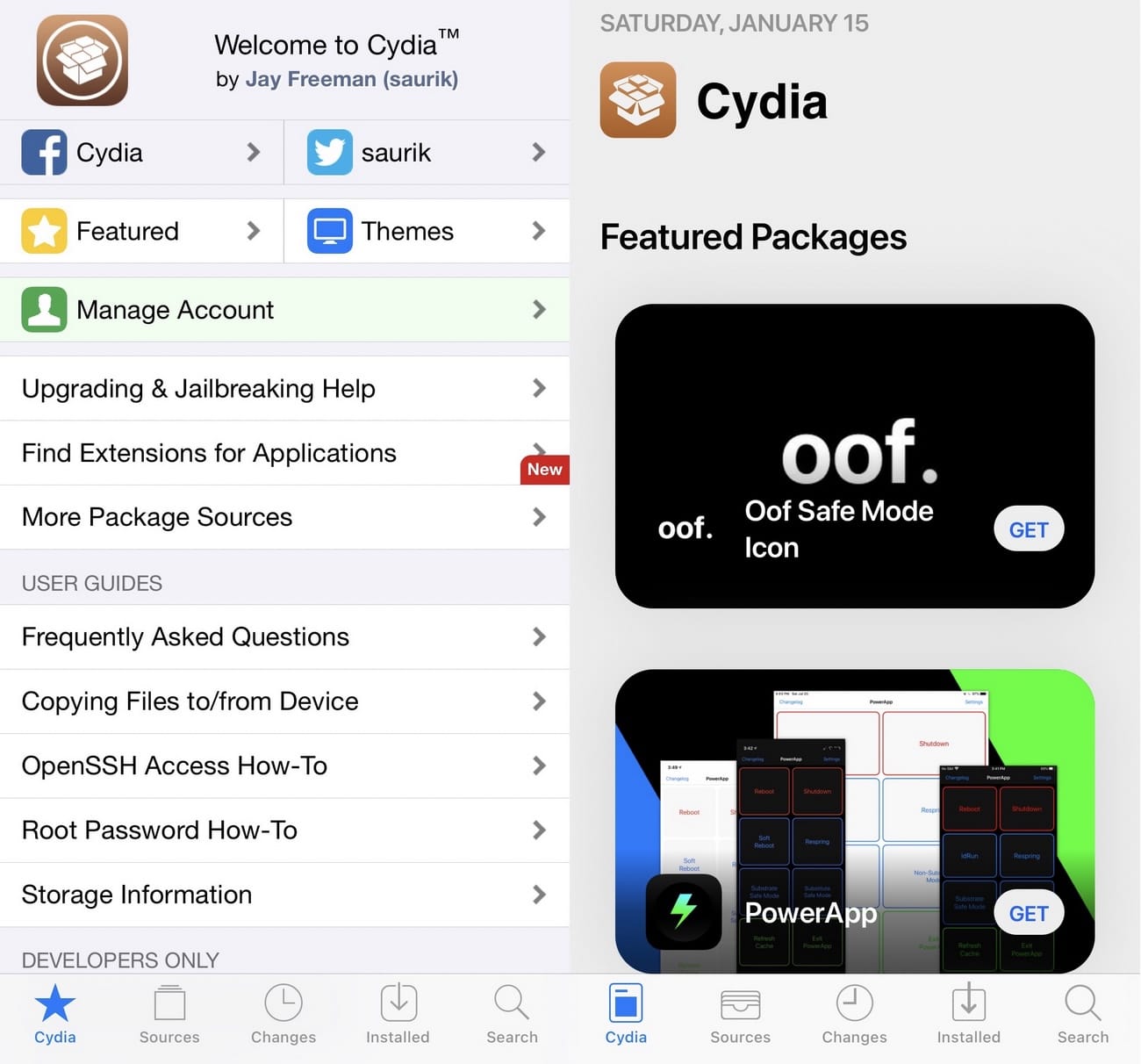
Wrap Up
In this guide, we've explored various methods to change your iPhone's location, from using sophisticated GPS tools like LuckLuckGo to IP address manipulation with VPNs and other alternatives.
Each method offers unique benefits, whether you're looking to access geo-restricted content, enhance your gaming experience, or ensure your privacy. Remember, selecting the right iPhone location changer depends on your specific needs and the level of precision or anonymity you require. Happy exploring with your newly found knowledge on navigating the digital landscape with ease!

